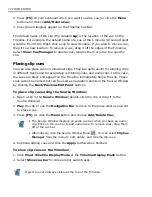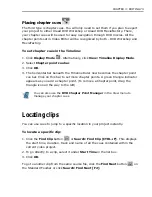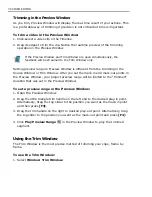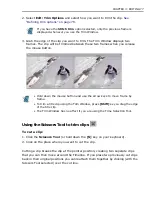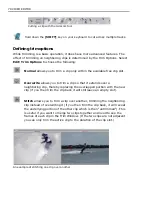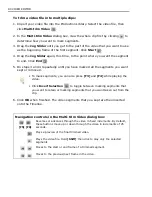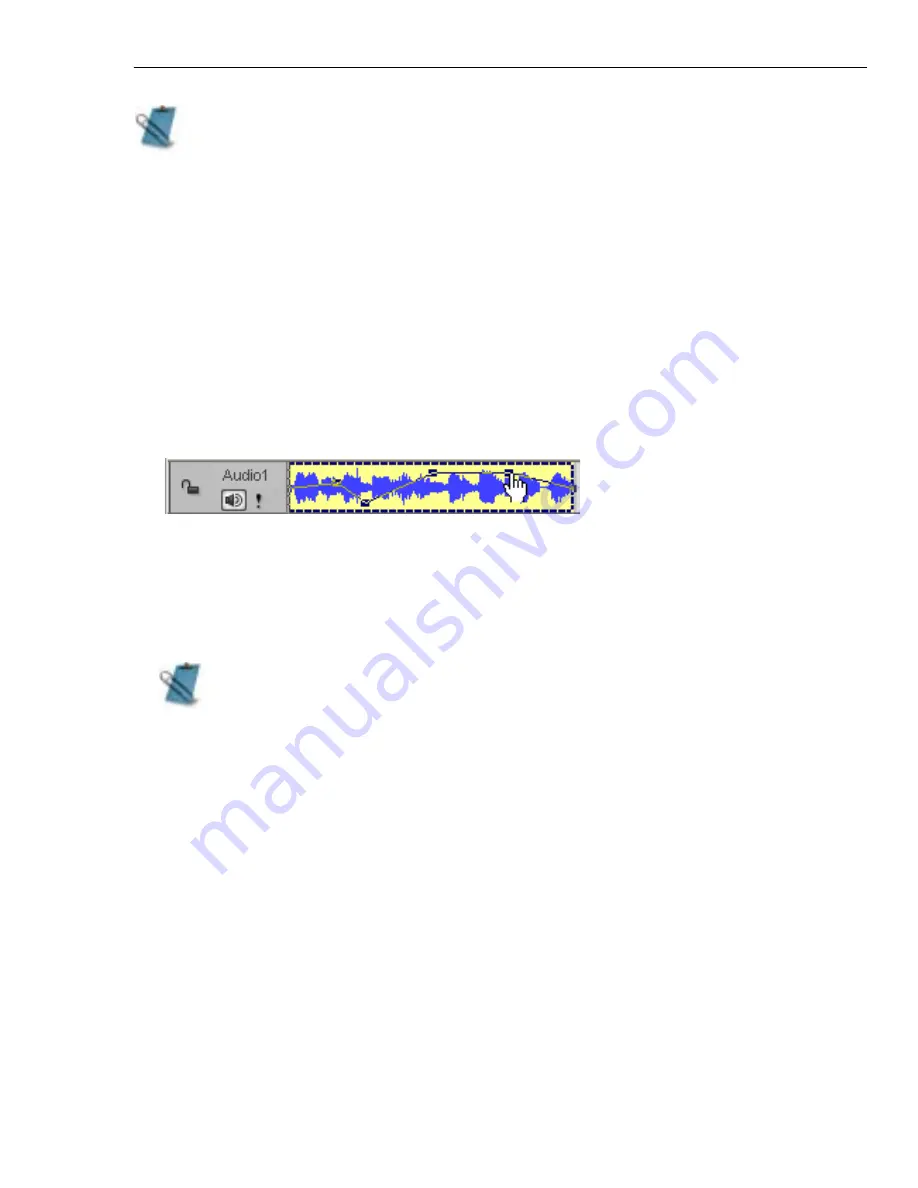
CHAPTER 3: EDITING 65
Changing the volume of clips
Audio clips and the soundtracks of video clips have a volume rubber band in the
middle that is used for adjusting sound volume. Simply drag the rubber band up or
down to change the volume.
To change the sound volume of a clip from the Timeline:
1. Select the clip whose sound volume you want to change.
2. Click on the rubber band (baseline) that appears in the middle of the clip. A
control point is placed at the position of your pointer.
Changing the sound volume from the Timeline
3. Drag the control point up to increase volume at this point, down to decrease.
(All the way to the top doubles the volume; all the way down means no sound).
To add additional control points, repeat steps 2 and 3.
Changing the speed of clips
Retiming clips is a very powerful feature that allows you into the “time domain” of
video playback. It empowers you to speed up or slow down the clips. On the
technical side it’s important to know that every media clip has a certain playback
speed expressed in frame rate. Let’s assume you have a video clip with a normal
speed of thirty frames per second. The motion is life-like.
Suppose you want to speed up the pace of the action two folds - make it move
faster twice. In this case, you will need to tell the program to cram all your thirty
frames in just a half a second time. Flip this concept and you will know how to slow
down things in your clip, make it twice slower - simply extend the thirty frames of
natural motion throughout sixty frames of video.
To reunite clips, select Unite. For the two clips to be successfully reunited
they need to be of exactly the same duration and in corresponding positions
in the Timeline. This command is therefore usually limited to clips that were
previously joined and then split.
To remove a control point, drag it off the top or bottom of the clip. If you
hold down the [SHIFT] key before adjusting the control points, you will see
values (in dB and %) for the exact volume.
Summary of Contents for MEDIASTUDIO PRO 8.0
Page 1: ...User Guide Ulead Systems Inc September 2005 P N C22 180 110 0A0001 ...
Page 17: ...PART I VIDEO EDITOR ...
Page 44: ...44 VIDEO EDITOR ...
Page 94: ...94 VIDEO EDITOR ...
Page 138: ...138 VIDEO EDITOR ...
Page 172: ...172 VIDEO EDITOR ...
Page 193: ...PART II VIDEO CAPTURE ...
Page 200: ...200 VIDEO CAPTURE DV mode MPEG 2 mode ...
Page 234: ...234 VIDEO CAPTURE ...
Page 235: ...PART III AUDIO EDITOR ...
Page 246: ...246 AUDIO EDITOR ...
Page 267: ...PART IV MORE PROGRAMS ...
Page 296: ...296 MORE PROGRAMS ...
Page 297: ...INDEX ...