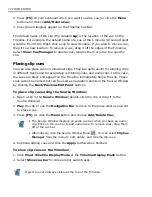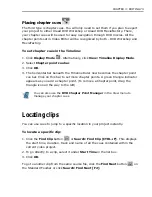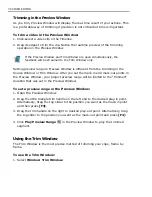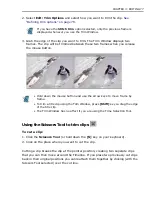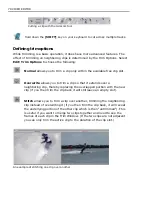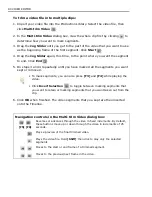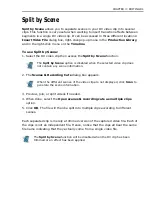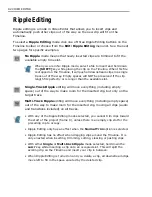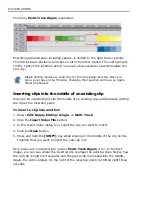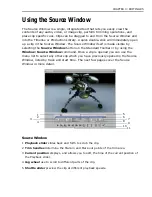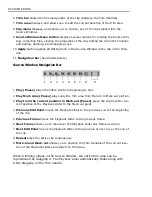CHAPTER 3: EDITING 71
Working with cues
Cues are simply bookmarks for your video project. As your projects get larger and
more complex, you can use cues to quickly jump from one place to another, easily
align clips when inserting them, or mark the location of a particular event. You can
name the cues and add descriptions. Cues can be added to the Timeline as a whole
(project cues) or to individual clips (clip cues). Also, there is a special kind called
chapter cues used only in projects that will be exported for DVD authoring in
programs like Ulead DVD MovieFactory.
Placing project cues
You can place cues either directly on the cue bar or in the Preview Window.
To place a project cue on the cue bar:
1. Move the pointer to the cue bar (the bottom part of the ruler). The cursor
changes to the cue cursor.
2. Click on the appropriate location on the Timeline. A triangular blue cue marker
appears on the cue bar.
To place a project cue using the Preview Window:
1. Click Play [ENTER] to preview the project in the Preview Window or use the
Navigation bar to move to the place where you want to add a cue.
Project cues
Clip cues
Summary of Contents for MEDIASTUDIO PRO 8.0
Page 1: ...User Guide Ulead Systems Inc September 2005 P N C22 180 110 0A0001 ...
Page 17: ...PART I VIDEO EDITOR ...
Page 44: ...44 VIDEO EDITOR ...
Page 94: ...94 VIDEO EDITOR ...
Page 138: ...138 VIDEO EDITOR ...
Page 172: ...172 VIDEO EDITOR ...
Page 193: ...PART II VIDEO CAPTURE ...
Page 200: ...200 VIDEO CAPTURE DV mode MPEG 2 mode ...
Page 234: ...234 VIDEO CAPTURE ...
Page 235: ...PART III AUDIO EDITOR ...
Page 246: ...246 AUDIO EDITOR ...
Page 267: ...PART IV MORE PROGRAMS ...
Page 296: ...296 MORE PROGRAMS ...
Page 297: ...INDEX ...