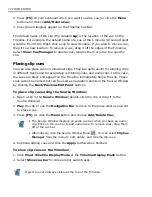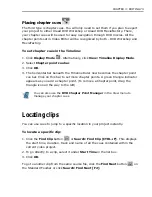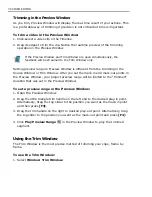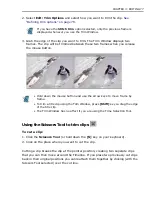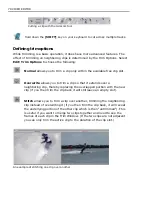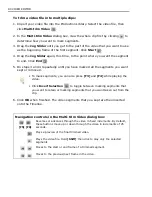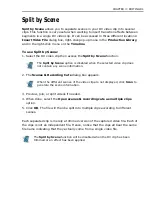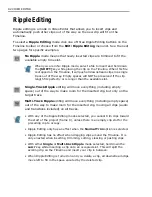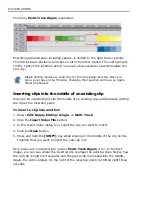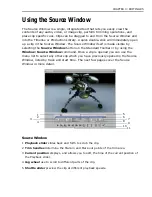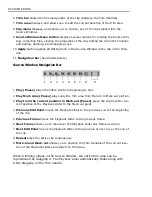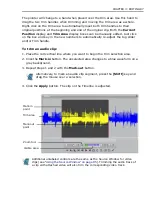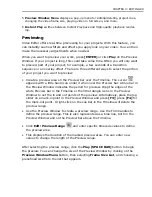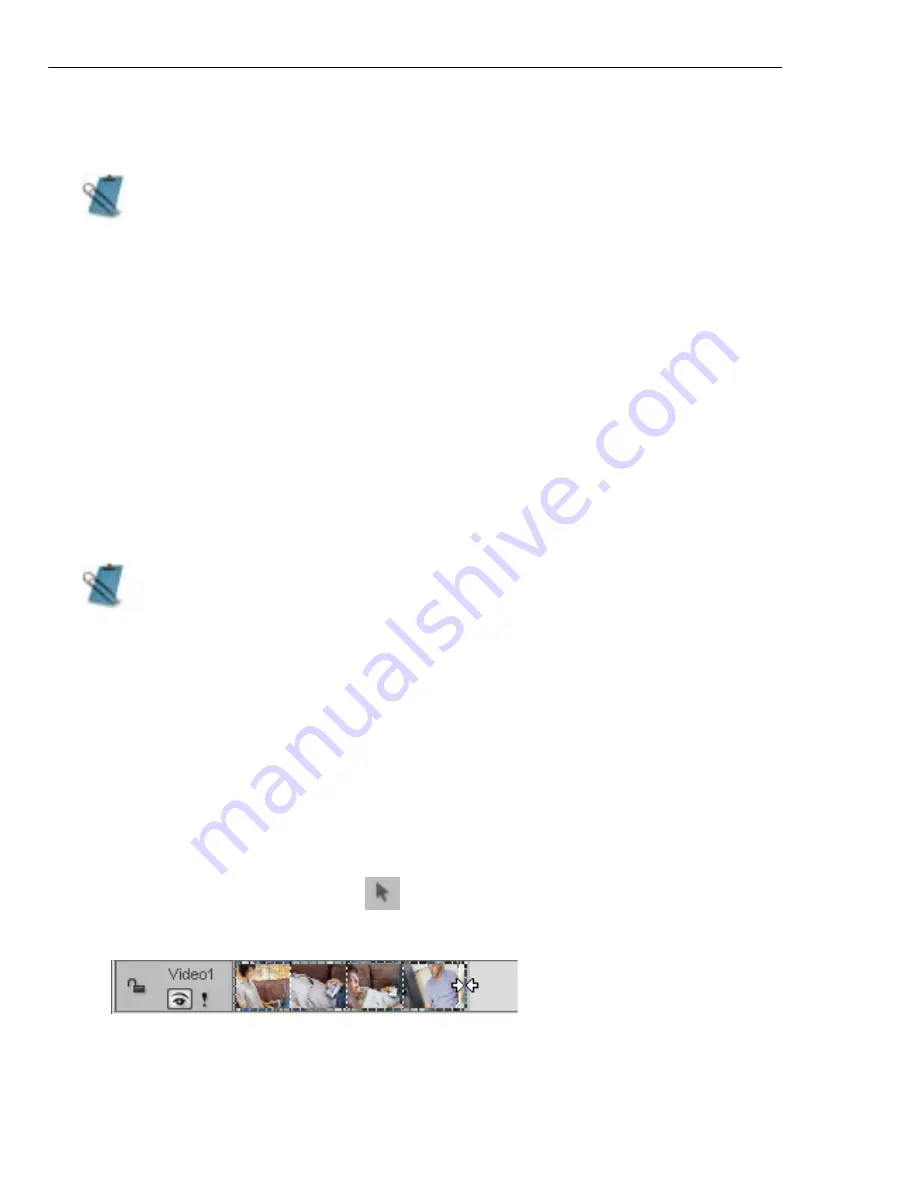
74 VIDEO EDITOR
You can also use the Production Library to view all the clips in the current video
project and search through text annotated to the clips.
To jump to a cue or a specific time:
1. Click Search: Go To.
2. In the Go To dialog box, enter a time or select a cue.
3. Click the To button. The Timeline jumps to your selection with a yellow arrow
pointing to the specific jump.
Locating an empty time slot
In the course of creating a large project, you may have left blank spaces in the
Timeline to fill at a later time. Click Search: Find Empty Time Slots to find
these.
Trimming clips
Trimming and editing clips is the basis of making movies. There are a number of
convenient methods for doing this in Video Editor. Each of these offers different
advantages depending on the type of clip and the operations you wish to perform.
To trim using the Clip Selection Tool:
1. Click the Clip Selection Tool
.
2. Drag the left or right border of the clip.
You can also use the Production Library to view all the clips in the current
video project and search through text annotated to the clips.
When you view the Find Empty Time Slot dialog box, there will always be one
time slot listed. This is the time slot at the end of the video project and cannot
be deleted.
Summary of Contents for MEDIASTUDIO PRO 8.0
Page 1: ...User Guide Ulead Systems Inc September 2005 P N C22 180 110 0A0001 ...
Page 17: ...PART I VIDEO EDITOR ...
Page 44: ...44 VIDEO EDITOR ...
Page 94: ...94 VIDEO EDITOR ...
Page 138: ...138 VIDEO EDITOR ...
Page 172: ...172 VIDEO EDITOR ...
Page 193: ...PART II VIDEO CAPTURE ...
Page 200: ...200 VIDEO CAPTURE DV mode MPEG 2 mode ...
Page 234: ...234 VIDEO CAPTURE ...
Page 235: ...PART III AUDIO EDITOR ...
Page 246: ...246 AUDIO EDITOR ...
Page 267: ...PART IV MORE PROGRAMS ...
Page 296: ...296 MORE PROGRAMS ...
Page 297: ...INDEX ...