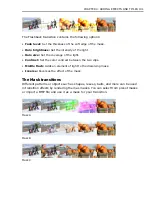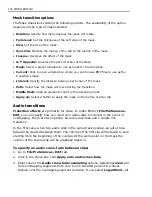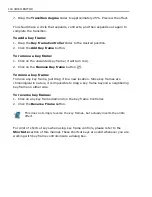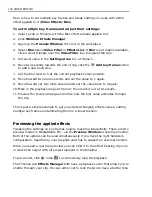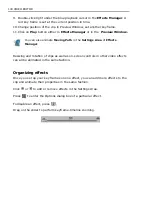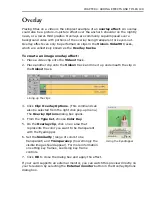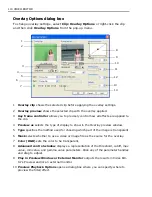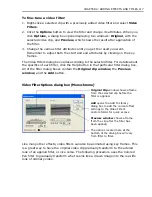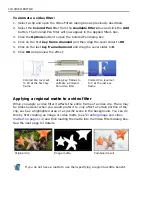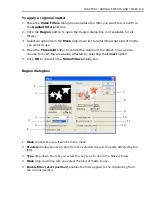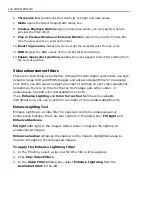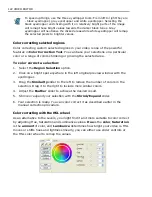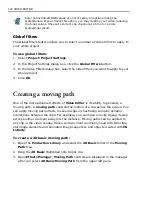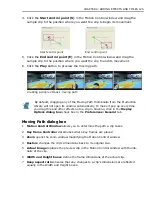CHAPTER 4: ADDING EFFECTS AND TITLES 111
11
Blend/Opacity
controls how much of the overlay clip blends with the underlying
clip.
12
Transparency
specifies how faded the overlaying clip appears.
13
Similarity
specifies the range of key colors, relative to the selected one, to be
transparent.
14
Soft edge
softens the transition's edges.
Overlay key types
When you create an overlay effect, the
Overlay Options
dialog box allows you to
select from a number of overlay types in the Type list. There are two main types
you can choose from:
color-based
and
mixed-based
.
Color-based
types, such
as
Color
,
Luma
,
Chroma
,
Gray Key
and
Blue Screen
, all work by making a
specified key color transparent. (These types also allow you to control the
Similarity and Transparency of the effect.) Mixed-based types, such as Multiply,
Add, Subtract, and Difference, determine how the overlaying and underlying clips
merge with each other by comparing the color value differences between each clip.
(These types only allow you to control the Opacity of the effect.) Mixed-based
types can also be easily identified as they work on the entire clip and you cannot
specify a key color in the Overlay clip of the preview window. This is a rather
complicated topic: please see the Help for more specific information about each of
these types of keys.
• If you select
Color Key
from the
Type
list, you have two options in choosing
a key color. You can click on the color box to choose the color to be
transparent using the Ulead Color Picker (you can also right-click the box to
choose from the Windows Color Picker) or you can click on a color in the
Overlay clip
with the Eyedropper tool. The latter method is probably the
easier.
• In the
Preview as
list, you have three options. The
Result
option shows
you the applied overlay. The FG Only option displays just the overlay clip
with the underlying clip replaced by a solid color. The
Mask
option displays
the transparent areas of the overlay in white and the opaque areas in black.
(The foreground clip is sometimes referred to as the Mask.)
• Adjust the
Similarity
slider a higher percentage to set more colors to be
made transparent.
•
Opacity
works with all types except Alpha Channel, Gray Key and Blue
Screen.
Summary of Contents for MEDIASTUDIO PRO 8
Page 1: ...User Guide Ulead Systems Inc September 2005 P N C22 180 110 0A0001 ...
Page 17: ...PART I VIDEO EDITOR ...
Page 44: ...44 VIDEO EDITOR ...
Page 94: ...94 VIDEO EDITOR ...
Page 138: ...138 VIDEO EDITOR ...
Page 172: ...172 VIDEO EDITOR ...
Page 193: ...PART II VIDEO CAPTURE ...
Page 200: ...200 VIDEO CAPTURE DV mode MPEG 2 mode ...
Page 234: ...234 VIDEO CAPTURE ...
Page 235: ...PART III AUDIO EDITOR ...
Page 246: ...246 AUDIO EDITOR ...
Page 267: ...PART IV MORE PROGRAMS ...
Page 296: ...296 MORE PROGRAMS ...
Page 297: ...INDEX ...
Page 308: ...308 ULEAD MEDIASTUDIO PRO X X Axis unit 245 Z Zooming 240 Zooming in out 54 ...