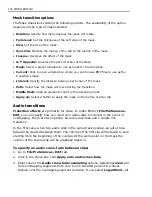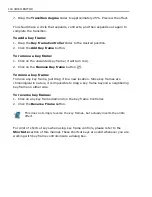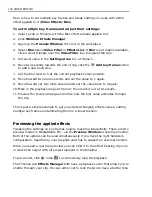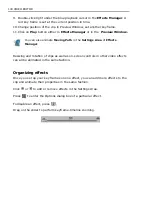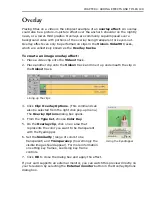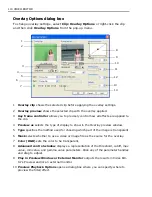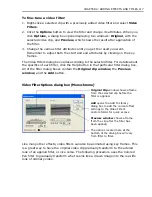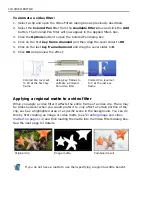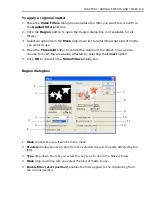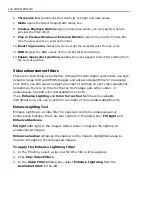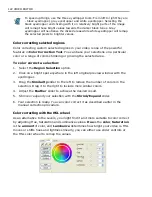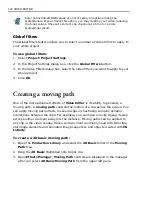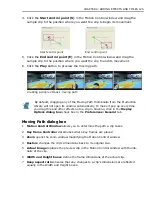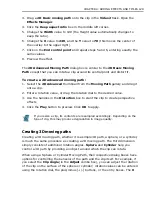116 VIDEO EDITOR
To apply a video filter:
1. Select the video clip you want to apply the filter to.
2. Click
Clip: Video Filters
[Ctrl + D]
to open the Video Filters dialog box or
right-click and select Video Filters from the pop-up menu.
3. Select the filter you want to apply from the
Available filters
list box and click
Add
. The filter is moved to the
Applied filters
list box.
4. Click
Region
to select which frames you want the video filter(s) to be applied
to in your video. Click
OK
to return to the Video Filter dialog box.
5. Click
OK
. The
Video Filters
dialog box closes and the filter is applied to the
clip.
If you regularly use the same filter, you can define its default attributes by
double-clicking its thumbnail in the Video Filter gallery of the Production
Library. This opens the Video Filter Options dialog box for that filter, which you
can then edit to change the default.
There are dozens of filters available with limitless variety. These filters can be
mixed and matched and customized to get just the right results.
Video filter samples
Cloud
Colored Pen
Lens Flare
Step Motion
Summary of Contents for MEDIASTUDIO PRO 8
Page 1: ...User Guide Ulead Systems Inc September 2005 P N C22 180 110 0A0001 ...
Page 17: ...PART I VIDEO EDITOR ...
Page 44: ...44 VIDEO EDITOR ...
Page 94: ...94 VIDEO EDITOR ...
Page 138: ...138 VIDEO EDITOR ...
Page 172: ...172 VIDEO EDITOR ...
Page 193: ...PART II VIDEO CAPTURE ...
Page 200: ...200 VIDEO CAPTURE DV mode MPEG 2 mode ...
Page 234: ...234 VIDEO CAPTURE ...
Page 235: ...PART III AUDIO EDITOR ...
Page 246: ...246 AUDIO EDITOR ...
Page 267: ...PART IV MORE PROGRAMS ...
Page 296: ...296 MORE PROGRAMS ...
Page 297: ...INDEX ...
Page 308: ...308 ULEAD MEDIASTUDIO PRO X X Axis unit 245 Z Zooming 240 Zooming in out 54 ...