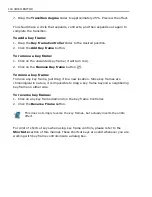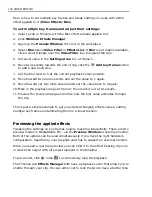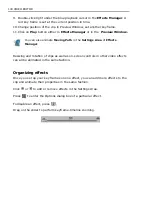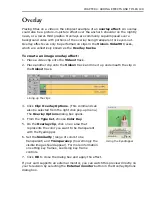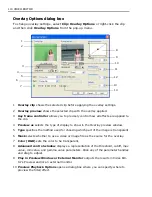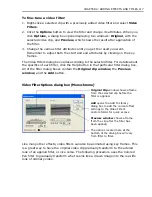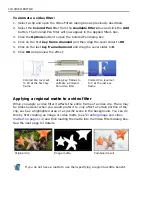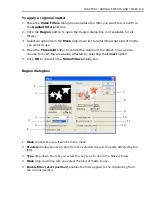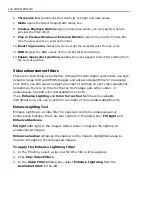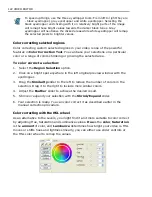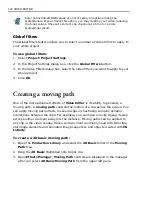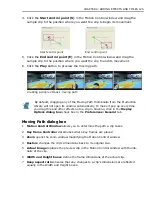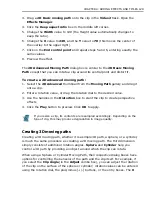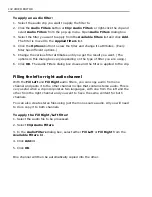CHAPTER 4: ADDING EFFECTS AND TITLES 117
To fine-tune a video filter:
1. Right-click a selected clip with a previously added video filter and select
Video
Filters
.
2. Click the
Options
button to view the filter and change its attributes. When you
click
Options
, a dialog box opens displaying two windows:
Original
, with the
selected video clip, and
Preview
, which shows the result after application of
the filter.
3. Change the various filter attributes until you get the result you want.
Remember to adjust both the start and end attributes by clicking on the key
frames.
The Video Filters dialog box varies according to the selected filter. For details about
the specifics of each filter, click the Help button in that particular filter dialog box.
All of the filter dialog boxes contain the
Original clip window
, the
Preview
window
, and the
Add
button.
Video Filter Options dialog box (Monochrome)
Like many other effects, video filters can also be animated using key frames. This
is a great way to have the original video clip gradually transform to the altered
look of an applied filter, or vice versa. The following procedure uses the Colored
Pen filter to gradually transform what seems like a drawn image into the real-life
look of ordinary video.
Original Clip
window shows a frame
from the selected clip before the
filter is applied.
Add
opens the Add To Library
dialog box to add the current effect
settings to the Video Filter's
Custom folder for quick access.
Preview window
shows a frame
from the clip after the filter has
been applied
The options located here at the
bottom of the dialog box will vary
from filter to filter.
Summary of Contents for MEDIASTUDIO PRO 8
Page 1: ...User Guide Ulead Systems Inc September 2005 P N C22 180 110 0A0001 ...
Page 17: ...PART I VIDEO EDITOR ...
Page 44: ...44 VIDEO EDITOR ...
Page 94: ...94 VIDEO EDITOR ...
Page 138: ...138 VIDEO EDITOR ...
Page 172: ...172 VIDEO EDITOR ...
Page 193: ...PART II VIDEO CAPTURE ...
Page 200: ...200 VIDEO CAPTURE DV mode MPEG 2 mode ...
Page 234: ...234 VIDEO CAPTURE ...
Page 235: ...PART III AUDIO EDITOR ...
Page 246: ...246 AUDIO EDITOR ...
Page 267: ...PART IV MORE PROGRAMS ...
Page 296: ...296 MORE PROGRAMS ...
Page 297: ...INDEX ...
Page 308: ...308 ULEAD MEDIASTUDIO PRO X X Axis unit 245 Z Zooming 240 Zooming in out 54 ...