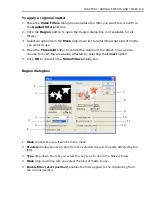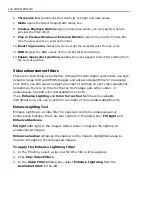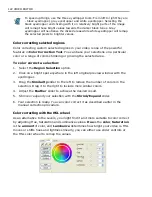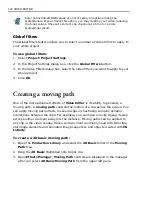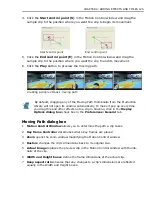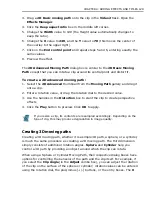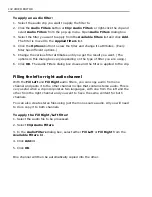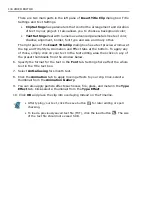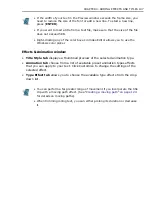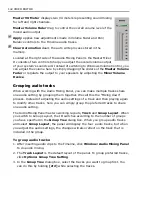CHAPTER 4: ADDING EFFECTS AND TITLES 133
Removing vocals
You can apply the
Vocal Reduction
filter to remove the vocal from a sound track.
To remove vocal from audio:
1. Select the audio clip in the Timeline.
2. Select
Clip: Audio Filters
.
3. In the
Audio Filters
dialog box, select
Vocal Reduction
from the
Available
Filters
list.
4. Click
Add>>
then adjust the
Strength
and
Vivid mode
settings in the
Vocal
Reduction
dialog box.
Creating titles
Adding text to your video is essential in many situations. Titles often appear in the
beginning and at the end of the movies. You can also put titles along the action to
complement on-screen action.
Title clips are treated as any other media clip in your project. They can be altered
with any of the transformations and effects from MediaStudio arsenal.
To create a title clip:
1. Place any clip (video, image or color) into the
Video1
track. This is the
background for your titles.
2. Click
Insert: Insert Title Clip
(alternatively, right-click anywhere in Timeline
and select
Title Clip
from the drop-down dialog box).
3. Double-click the text editing area in the upper right of the dialog box.
4. Type the text that you want in your title in the
Title text
box.
5. Adjust the settings in the left pane of the dialog to achieve the desired look and
apply animation.
Vocal removal or reduction is an art, and it has a trade-off. Usually, there are
musical instruments at the same pan location (position in the stereo sound
field) as the vocal to be removed. Vocal Reduction gives you control over how
much
bass
and
treble
music frequencies you keep that are at the same
location as the vocal.
Summary of Contents for MEDIASTUDIO PRO 8
Page 1: ...User Guide Ulead Systems Inc September 2005 P N C22 180 110 0A0001 ...
Page 17: ...PART I VIDEO EDITOR ...
Page 44: ...44 VIDEO EDITOR ...
Page 94: ...94 VIDEO EDITOR ...
Page 138: ...138 VIDEO EDITOR ...
Page 172: ...172 VIDEO EDITOR ...
Page 193: ...PART II VIDEO CAPTURE ...
Page 200: ...200 VIDEO CAPTURE DV mode MPEG 2 mode ...
Page 234: ...234 VIDEO CAPTURE ...
Page 235: ...PART III AUDIO EDITOR ...
Page 246: ...246 AUDIO EDITOR ...
Page 267: ...PART IV MORE PROGRAMS ...
Page 296: ...296 MORE PROGRAMS ...
Page 297: ...INDEX ...
Page 308: ...308 ULEAD MEDIASTUDIO PRO X X Axis unit 245 Z Zooming 240 Zooming in out 54 ...