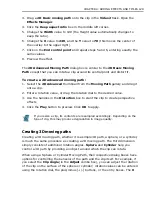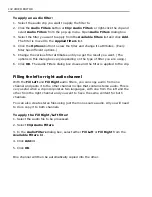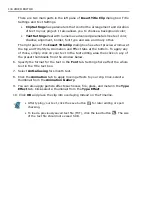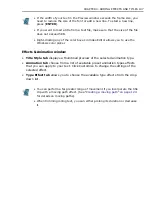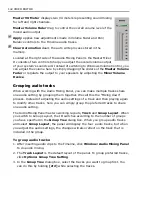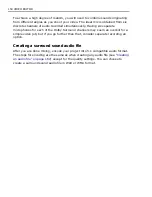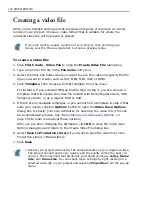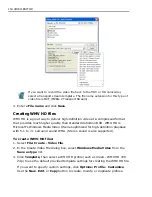CHAPTER 5: AUDIO MIXING 143
4. Click
Group
to include the selected tracks to the first group. Then repeat step 3
to group other tracks. You may undo grouping by clicking
Ungroup
.
5. Click
OK
to apply group settings.
6. To switch the Audio Mixing Panel to
Group Layout
, click
Options: Layout -
Group
. The number of columns displayed in the Audio Mixing Panel will depend
on the number of groups you have specified.
Modifying volume in real-time
With the Audio Mixing Panel, you can manipulate audio track levels and Pan/
Balance tracks in real-time while listening to the audio track.
To mix and adjust audio track volume levels:
1. Select the point where you want to begin the adjustment.
2. Select
Window: Audio Mixing Panel
.
3. Find the corresponding audio track you want to edit in the Audio Mixing Panel.
The track name appears at the top of each mixer track.
4. Click
Auto Write
directly below the track name where you want to apply the
automation process.
5. Click
Options: Auto Write
on the upper right side of the Audio Mixing Panel.
Select one of the following modes:
• Select
Default
to edit the saved volume level and Pan/Balance data
without having to drag the controls during recording to begin the write
process. In this Auto Write mode, all previous adjustments in the audio
track will be erased. This is ideal if you want to keep a particular control
setting throughout a recording or if you want to write automation at the
start of playback.
• Select
Dub
to make adjustments by simply dragging the Volume Fader to
your desired level. This allows you to modify the saved volume level and
Pan/Balance data while dragging the Volume Fader and Pan/Balance
controls. Upon releasing the mouse button, the controls return to their
original position. This is ideal if you want to adjust a partial setting of an
audio clip from a certain position to another in real time.
You can still work in
Track Layout
even if you have grouped audio tracks.
The settings of the tracks in a group will be the same even if you modify only
one track in a group.
Summary of Contents for MEDIASTUDIO PRO 8
Page 1: ...User Guide Ulead Systems Inc September 2005 P N C22 180 110 0A0001 ...
Page 17: ...PART I VIDEO EDITOR ...
Page 44: ...44 VIDEO EDITOR ...
Page 94: ...94 VIDEO EDITOR ...
Page 138: ...138 VIDEO EDITOR ...
Page 172: ...172 VIDEO EDITOR ...
Page 193: ...PART II VIDEO CAPTURE ...
Page 200: ...200 VIDEO CAPTURE DV mode MPEG 2 mode ...
Page 234: ...234 VIDEO CAPTURE ...
Page 235: ...PART III AUDIO EDITOR ...
Page 246: ...246 AUDIO EDITOR ...
Page 267: ...PART IV MORE PROGRAMS ...
Page 296: ...296 MORE PROGRAMS ...
Page 297: ...INDEX ...
Page 308: ...308 ULEAD MEDIASTUDIO PRO X X Axis unit 245 Z Zooming 240 Zooming in out 54 ...