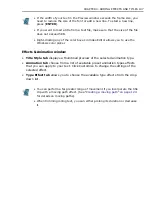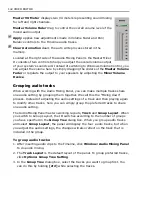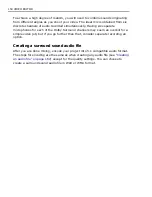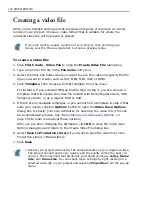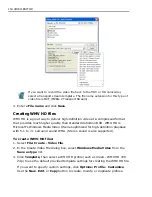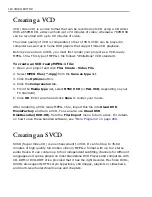CHAPTER 6: DOLBY DIGITAL 5.1 SURROUND SOUND 149
In the following example, we will create a mix of a hopping sound that jumps
among the three front speakers. This simple effect could be used in many different
situations - echo in the mountains, screams from the crowd, random shots, etc. -
all can be mixed in the same way.
To create a panning sound mix:
1. Insert a sound clip longer than 6 seconds into the
Audio1
track. Make sure it
starts off at the beginning of the track.
2. Cut the clip at 2 and 4 seconds.
3. Move the two-to-four seconds part to the
Audio2
track. Offset it slightly,
moving forward in time.
4. Repeat the same step with the four-to-six part, placing it on track
Audio 3
.
5. In the
Audio Mixing Panel
, click on the yellow dot in the middle of the
leftmost
Audio 1
pan window. Drag it to the upper left corner of the window.
6. Repeat the step in the
Audio 2
pan window, dragging the dot to upper center.
7. Do the same in
Audio 3
, putting the dot in the upper right corner.
8. Click the
Play
button to stream the mix. Notice how the sound pans from left to
right. Try placing audio clips on more than three tracks, experiment with sound
volume and position controls.
The more advanced mixes would include far more than just three clips of the same
source.
If you don’t have separate audio clips for each of the six channels required for
Dolby Surround mixing, MediaStudio Pro will generate the channels
automatically. The only requirement for automatic splitting of the single
stereo clip into six channels is that Dolby Surround Sound must be activated
in the project settings.
To edit the volume of the center channel, adjust the
Center
volume
slider. Similarly, to edit the volume of the
Low Frequency Effect
(
LFE
) channel, adjust the
LFE
volume slider next to the sound pan
window.
To edit the volume of the surround mix as a whole, adjust the
Master
volume slider.
Summary of Contents for MEDIASTUDIO PRO 8
Page 1: ...User Guide Ulead Systems Inc September 2005 P N C22 180 110 0A0001 ...
Page 17: ...PART I VIDEO EDITOR ...
Page 44: ...44 VIDEO EDITOR ...
Page 94: ...94 VIDEO EDITOR ...
Page 138: ...138 VIDEO EDITOR ...
Page 172: ...172 VIDEO EDITOR ...
Page 193: ...PART II VIDEO CAPTURE ...
Page 200: ...200 VIDEO CAPTURE DV mode MPEG 2 mode ...
Page 234: ...234 VIDEO CAPTURE ...
Page 235: ...PART III AUDIO EDITOR ...
Page 246: ...246 AUDIO EDITOR ...
Page 267: ...PART IV MORE PROGRAMS ...
Page 296: ...296 MORE PROGRAMS ...
Page 297: ...INDEX ...
Page 308: ...308 ULEAD MEDIASTUDIO PRO X X Axis unit 245 Z Zooming 240 Zooming in out 54 ...