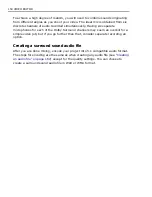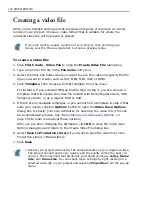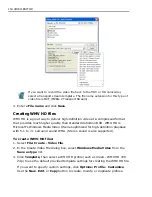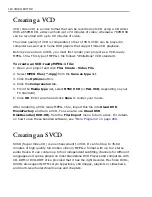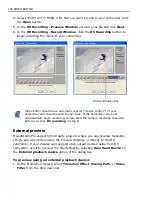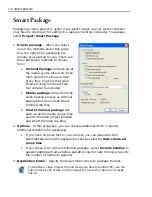CHAPTER 7: CREATING AND EXPORTING FINAL VIDEO 159
You can save the settings that you have provided for your video as a template.
Instead of going over the steps again, in just a few mouse clicks, you can come up
with the preferred settings by applying a template.
To save the settings as template:
1. In the
Create Video File
dialog box, click
Template
.
2. Select
Add Template
. Enter a preferred name for the template. Settings
provided for the template are displayed in
Save options
.
Performing a batch video creation
Video Editor allows you to create a number of video files from different projects
automatically. This is ideal if you want to render your videos with your machine
unattended, such as overnight.
To perform a batch video file creation:
1. Click
File: Create - Multiple Files
to open the
Create Multiple Files
dialog
box.
2. Click the
Add
button. In the
Open
dialog box select the
project file
(*.DVP or
*VSP) you want to create a video file from. Once selected, click
Open
. The
standard
Create Video File
(or
Create Audio File
) dialog box opens.
3. In the
Create Video File
dialog box enter a
Name
and set up any other
Options
. Click
Save
when finished. The dialog box closes and you return to the
Create Multiple Files
dialog box. Select the next project file you want to
render
and repeat.
4. Click
OK
. The dialog box closes and the video files are created in the order they
appear in the
Project list
box.
Clear the
Display data rate warning message
option in the
General
tab of
the Preferences dialog box if you do not want the creation process halted
when the actual data rate exceeds the defined data rate.
Summary of Contents for MEDIASTUDIO PRO 8
Page 1: ...User Guide Ulead Systems Inc September 2005 P N C22 180 110 0A0001 ...
Page 17: ...PART I VIDEO EDITOR ...
Page 44: ...44 VIDEO EDITOR ...
Page 94: ...94 VIDEO EDITOR ...
Page 138: ...138 VIDEO EDITOR ...
Page 172: ...172 VIDEO EDITOR ...
Page 193: ...PART II VIDEO CAPTURE ...
Page 200: ...200 VIDEO CAPTURE DV mode MPEG 2 mode ...
Page 234: ...234 VIDEO CAPTURE ...
Page 235: ...PART III AUDIO EDITOR ...
Page 246: ...246 AUDIO EDITOR ...
Page 267: ...PART IV MORE PROGRAMS ...
Page 296: ...296 MORE PROGRAMS ...
Page 297: ...INDEX ...
Page 308: ...308 ULEAD MEDIASTUDIO PRO X X Axis unit 245 Z Zooming 240 Zooming in out 54 ...