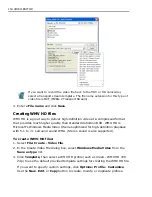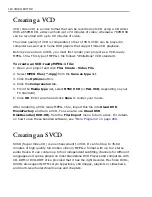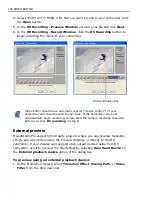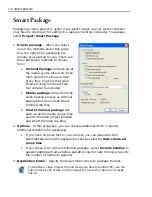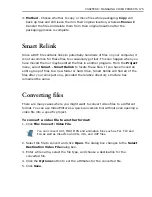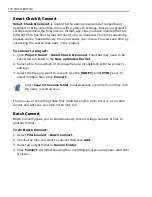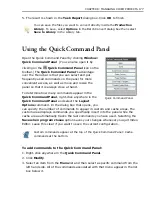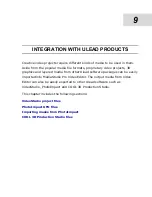CHAPTER 7: CREATING AND EXPORTING FINAL VIDEO 167
2. Double-click on the thumbnail to open the corresponding dialog box.
3. Click the
Play in Preview Window
or
External Monitor
button
.
4. Click the
Preview Playback Options
button below the Preview window.
5. In the Preview Playback Options dialog box, choose an external playback device
where you want to preview your video file from the drop-down list.
6. Click
Options
to adjust the settings of the selected preview device.
7. Click
OK
.
Creating an Edit Decision List (EDL) file
If you are producing work that is intended for broadcast or requires further post-
production (online editing) work, then Video Editor allows you to create a generic
Edit Decision List (EDL)
file. An
EDL
is a text file that records the positions of
your clips in the Timeline as well as the different effects and transitions used.
When preparing an EDL, it is important that you contact your post-production
house to determine the format they use as well as which effects are supported ñ
particularly because not all post-production companies support the wide array of
effects available in Video Editor.
To create an EDL file:
1. Click
File: Create - EDL File
to open the
Create EDL File
dialog box.
2. Select the drive and folder where you want to save the EDL.
3. Enter a
File name
.
4. Enter in a title for the EDL file in the
Title
entry box (maximum 64 characters).
5. Specify the starting time in the
Record in
box. This tells the production house
where in the video sequence to start recording.
You must post the timecode (see the next page) onto each of your clips in a
video project before creating an EDL. To do this, you first need to have
captured the video from a controllable source with timecode capabilities.
Summary of Contents for MEDIASTUDIO PRO 8
Page 1: ...User Guide Ulead Systems Inc September 2005 P N C22 180 110 0A0001 ...
Page 17: ...PART I VIDEO EDITOR ...
Page 44: ...44 VIDEO EDITOR ...
Page 94: ...94 VIDEO EDITOR ...
Page 138: ...138 VIDEO EDITOR ...
Page 172: ...172 VIDEO EDITOR ...
Page 193: ...PART II VIDEO CAPTURE ...
Page 200: ...200 VIDEO CAPTURE DV mode MPEG 2 mode ...
Page 234: ...234 VIDEO CAPTURE ...
Page 235: ...PART III AUDIO EDITOR ...
Page 246: ...246 AUDIO EDITOR ...
Page 267: ...PART IV MORE PROGRAMS ...
Page 296: ...296 MORE PROGRAMS ...
Page 297: ...INDEX ...
Page 308: ...308 ULEAD MEDIASTUDIO PRO X X Axis unit 245 Z Zooming 240 Zooming in out 54 ...