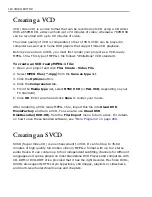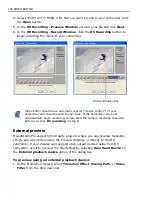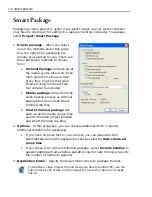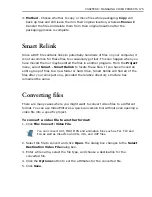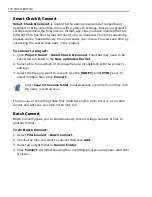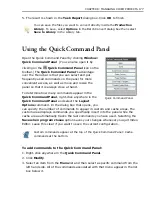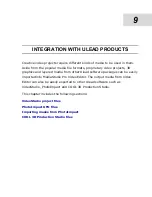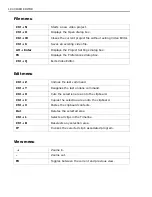170 VIDEO EDITOR
start playing if you chose the
Manually with keyboard or mouse
option.) You
may also want to print your movie directly from the Timeline to video tape without
creating a file.
To output directly from the Timeline to video tape:
1. Click
File: Print To Tape: Timeline
to open the
Select Timeline
dialog box.
2. Choose whether to output the
Entire project
or just a selected
Preview
range
.
3. Select
Options
to open the Print To Tape Options dialog box and follow steps 3
and 4 of the outputting an avi file procedures.
4. Click
OK
to close the dialog box and then
OK
again to begin playing back the
sequence.
The movie then plays back while rendering, the same as it would when rendering
for a preview. After the rendering is finished, the video is played for recording, the
same as when copying an AVI file to video tape.
It is not necessary to use MediaStudio Pro to send your video back to tape. There
are many dozens of different kinds of capture boards and each comes with its own
software for capturing and recording to tape. Some people prefer to edit their
video in MediaStudio Pro and then output to tape using the capture board's
proprietary software.
Under a FAT 16 file system (Win95), there is a 2GB file size limitation. Under FAT
32 (Win95 OSR2, Win98 and Windows XP), there is a 4GB file size limitation. If you
use NTFS (WinNT, Win2000 and Windows XP), theoretically, there is no limit to file
size. One way around the file limitation problem is to create files smaller than 2GB
and load them into MediaStudio Pro's Timeline sequentially. You can then use
Timeline playback to play the files back seamlessly to tape.
Before the video starts playing, be sure to start your recording device. Once
finished, use Video Capture to play back the video directly from the video
capture source to see the results.
To cancel or end the playback, press the [
ESC
] key.
Summary of Contents for MEDIASTUDIO PRO 8
Page 1: ...User Guide Ulead Systems Inc September 2005 P N C22 180 110 0A0001 ...
Page 17: ...PART I VIDEO EDITOR ...
Page 44: ...44 VIDEO EDITOR ...
Page 94: ...94 VIDEO EDITOR ...
Page 138: ...138 VIDEO EDITOR ...
Page 172: ...172 VIDEO EDITOR ...
Page 193: ...PART II VIDEO CAPTURE ...
Page 200: ...200 VIDEO CAPTURE DV mode MPEG 2 mode ...
Page 234: ...234 VIDEO CAPTURE ...
Page 235: ...PART III AUDIO EDITOR ...
Page 246: ...246 AUDIO EDITOR ...
Page 267: ...PART IV MORE PROGRAMS ...
Page 296: ...296 MORE PROGRAMS ...
Page 297: ...INDEX ...
Page 308: ...308 ULEAD MEDIASTUDIO PRO X X Axis unit 245 Z Zooming 240 Zooming in out 54 ...