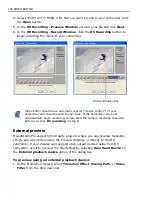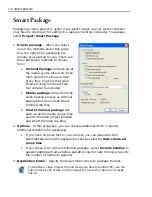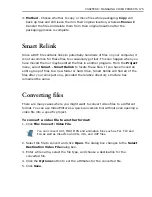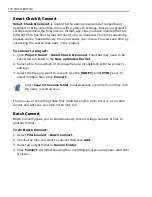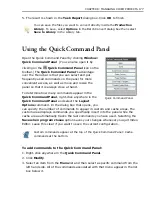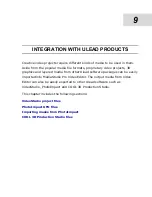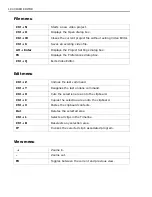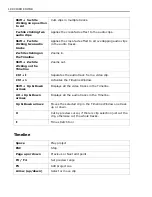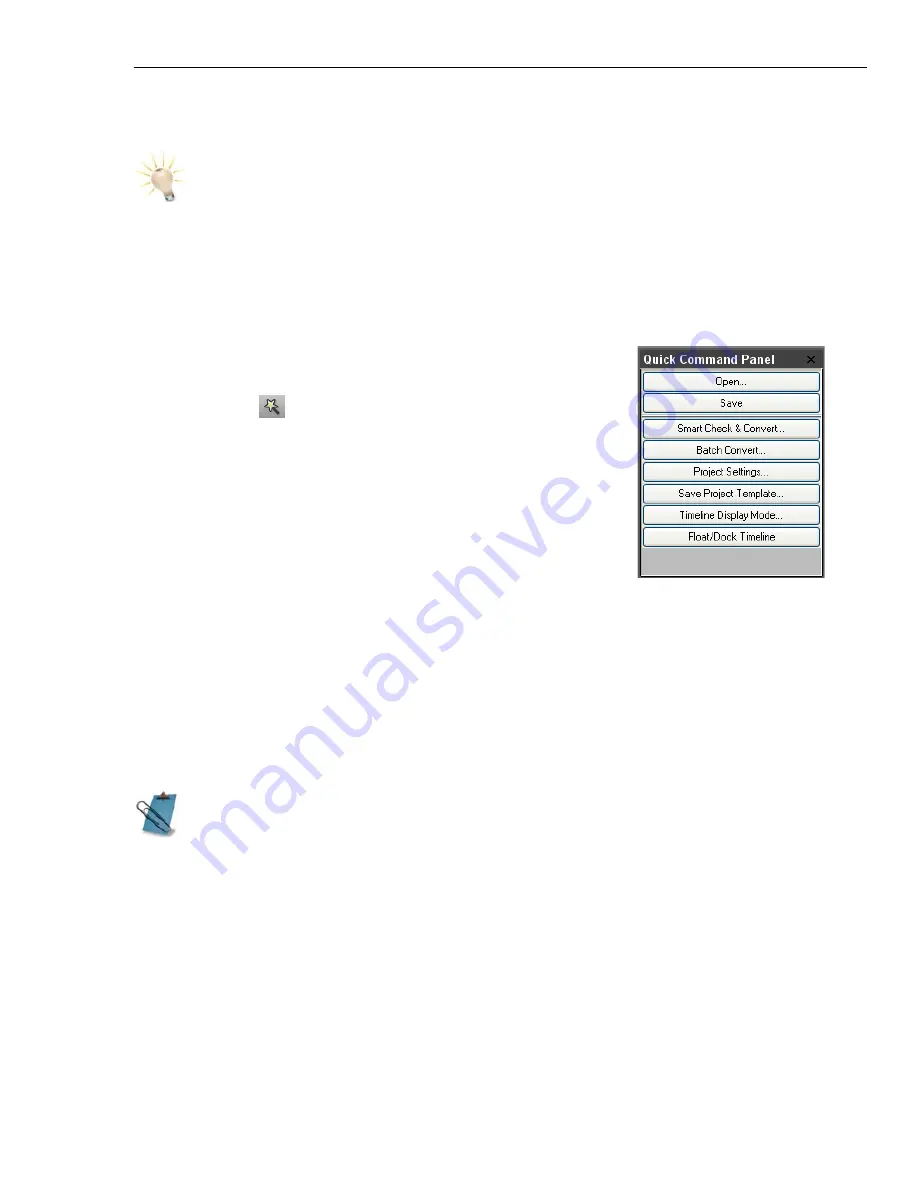
CHAPTER 8: MANAGING VIDEO PROJECTS 177
5. The result is shown in the
Task Report
dialog box. Click
OK
to finish.
Using the Quick Command Panel
Open the Quick Command Panel by clicking
Window:
Quick Command Panel
(You can also open it by
clicking on the
Quick Command Panel
icon on the
toolbar.) The
Quick Command Panel
’s advantage
over the Menu bar is that you can select and put
frequently used commands on the panel for more
convenient access, as well as move and resize the
panel so that it is always close at hand.
To determine how many commands appear in the
Quick Command Panel
, right-click anywhere in the
Quick Command Panel
and select the
Layout
Options
command. In the dialog box that opens, you
can specify the number of commands to appear in custom and cache areas. The
custom area displays commands you specifically insert into the panel while the
cache area automatically tracks the last commands you have used. Selecting the
Save when program closes
option saves your changes whenever you quit Video
Editor. Leave this clear if you want to save the current configuration.
To add commands to the Quick Command Panel:
1. Right-click anywhere in the
Quick Command Panel
.
2. Click
Modify
.
3. Select an item from the
Menu
list and then select a specific command from the
left hand side. All of the commands associated with that menu appear in the list
box below it.
You can save the files you want to convert directly inside the
Production
Library
. To save, select
Options
in the Batch Convert dialog box then select
Save to Library
in the Library tab.
Custom commands appear at the top of the Quick Command Panel: Cache
commands at the bottom.
Quick Command Panel
Summary of Contents for MEDIASTUDIO PRO 8
Page 1: ...User Guide Ulead Systems Inc September 2005 P N C22 180 110 0A0001 ...
Page 17: ...PART I VIDEO EDITOR ...
Page 44: ...44 VIDEO EDITOR ...
Page 94: ...94 VIDEO EDITOR ...
Page 138: ...138 VIDEO EDITOR ...
Page 172: ...172 VIDEO EDITOR ...
Page 193: ...PART II VIDEO CAPTURE ...
Page 200: ...200 VIDEO CAPTURE DV mode MPEG 2 mode ...
Page 234: ...234 VIDEO CAPTURE ...
Page 235: ...PART III AUDIO EDITOR ...
Page 246: ...246 AUDIO EDITOR ...
Page 267: ...PART IV MORE PROGRAMS ...
Page 296: ...296 MORE PROGRAMS ...
Page 297: ...INDEX ...
Page 308: ...308 ULEAD MEDIASTUDIO PRO X X Axis unit 245 Z Zooming 240 Zooming in out 54 ...