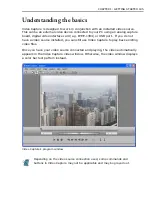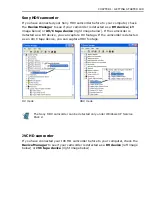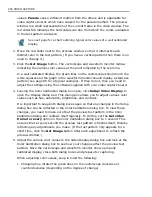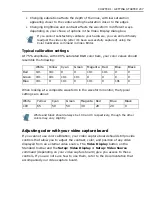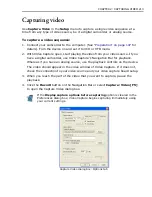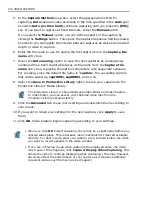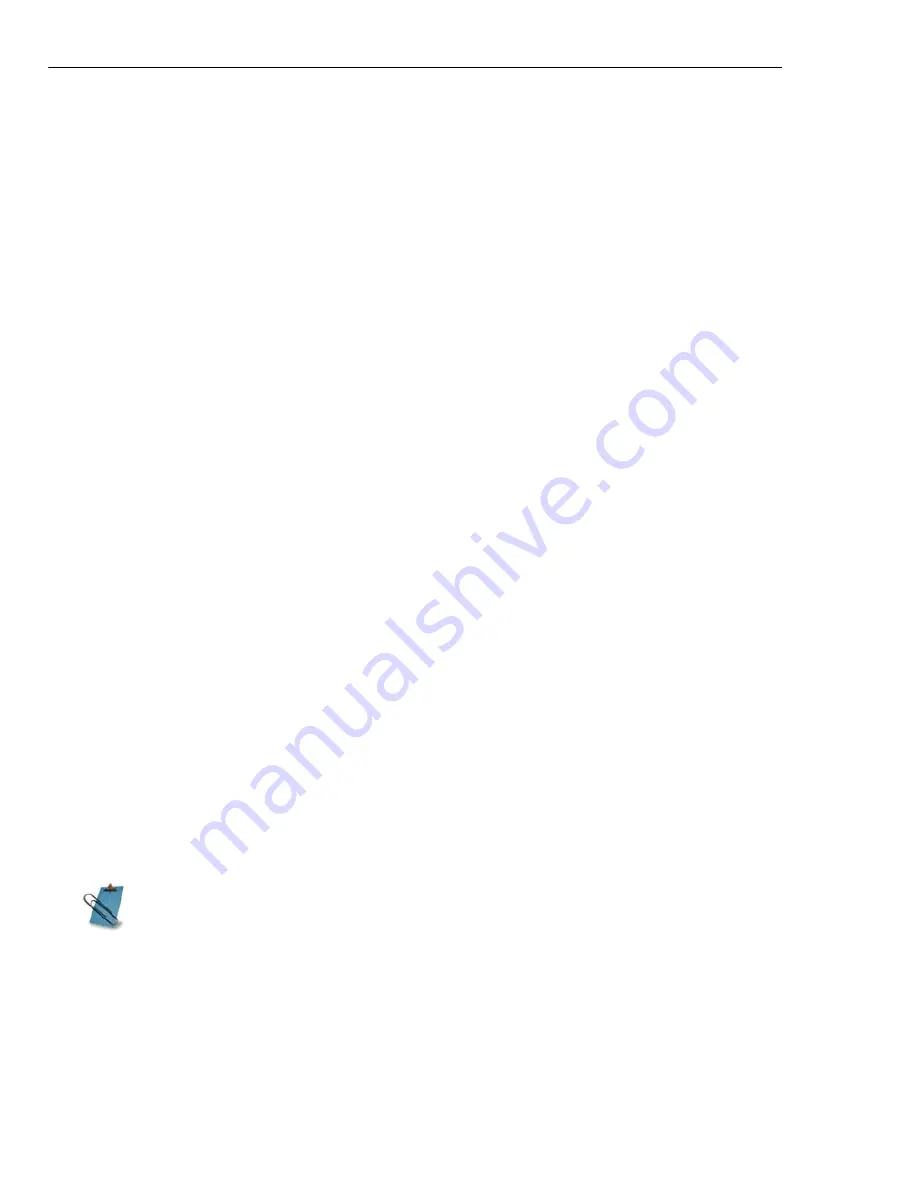
204 VIDEO CAPTURE
Resizing the program window
Whenever you change the frame size in Video Capture, the video window resizes
itself accordingly. To resize the program window for optimum viewing, drag its
borders to widen or lengthen it, or maximize to take full advantage of your
monitor’s screen size. You can also click
View: Center
to resize the program
window to fit snugly around the video window or center it on your screen.
Defining audio input when capturing analog video
If your video source has a soundtrack, it too can be captured with the video. Once
captured, it will play back in synchronization with the video. Exactly how sound is
captured depends on a combination of factors, namely: the video source, the video
capture board, and the sound card installed in your computer. In general, the
video capture board handles the capturing of video frames while your sound card
captures the audio portion. Video Capture then merges this information into the
resulting video file.
To define audio input:
1. Click the
Audio Format
button on the Standard Toolbar or
Setup: Audio
Format
to open the Audio Format dialog box. (This command is disabled when
your PC has no sound card and your video capture board does not support
audio.)
2. In the
Name
combo box, select an option for the audio data. The attributes of
the option are displayed in the
Attributes
combo box. (You can also select a
new combination of audio attributes directly from this combo box.)
If you define new attributes and wish to save them for later use, click the S
ave
As
button. The Save As dialog box opens allowing you to assign a name to the
attributes. Clicking
OK
saves the attributes and the specified name appears in
the
Name
combo box.
3. Click
OK
. The dialog box closes and the audio attributes are now set for your
next capture.
Any sound you hear over your speakers is not affected by the selections made
with this command. To hear the changes, you need to have a sound mixer
utility that provides a monitor function. If you have a mixer, you can mix your
own soundtrack by combining the output from MIDI, WAVE, CD-ROM, and
other external sources (such as your VCR).
Summary of Contents for MEDIASTUDIO PRO 8
Page 1: ...User Guide Ulead Systems Inc September 2005 P N C22 180 110 0A0001 ...
Page 17: ...PART I VIDEO EDITOR ...
Page 44: ...44 VIDEO EDITOR ...
Page 94: ...94 VIDEO EDITOR ...
Page 138: ...138 VIDEO EDITOR ...
Page 172: ...172 VIDEO EDITOR ...
Page 193: ...PART II VIDEO CAPTURE ...
Page 200: ...200 VIDEO CAPTURE DV mode MPEG 2 mode ...
Page 234: ...234 VIDEO CAPTURE ...
Page 235: ...PART III AUDIO EDITOR ...
Page 246: ...246 AUDIO EDITOR ...
Page 267: ...PART IV MORE PROGRAMS ...
Page 296: ...296 MORE PROGRAMS ...
Page 297: ...INDEX ...
Page 308: ...308 ULEAD MEDIASTUDIO PRO X X Axis unit 245 Z Zooming 240 Zooming in out 54 ...