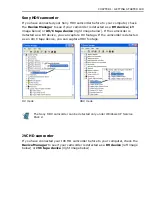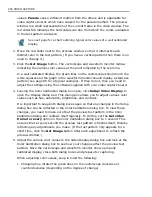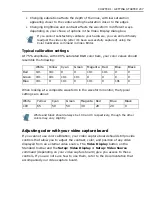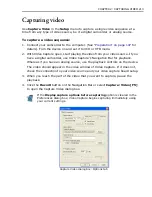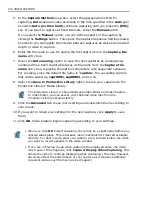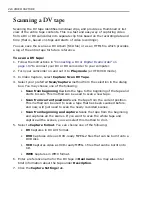CHAPTER 2: CAPTURING VIDEO 211
Before capturing
Before you start capturing, you need to enable device control first if you will be
capturing video from a digital camcorder. You also need to choose the proper
capture plug-in for the type of video format you want to capture. You can
customize these and other settings from the
Setup
menu.
Enabling device control
Device control allows you to play back and control
your digital camcorder in the Video Capture
program. To enable this feature, click
Setup:
Device Control
. In the Device Control dialog
box, specify the type of controllable device you
have in the
Current device
drop-down list. (For
instance, select
HDV 1394 Device Control
for
an HDV camcorder; select
MS 1394 Device
Control
for a DV camcorder). Click
Options
if
you need to define more parameters for the
selected device control driver. (Visit Ulead's web
side to know more about recommended settings
for different device control drivers).
Once device control has been enabled, Video Capture allows you to play, stop, or
pause the video footage by using the
Navigation Bar
or the keyboard
hotkeys
.
To control your digital camcorder using the Navigation Bar:
1. Make sure your digital camcorder is connected to your system and that the
proper Device control and Capture plug-in have been set.
2. Use the following buttons on the Navigation Bar to control your digital
camcorder:
•
Rewind
to quickly go to the frame(s) near the beginning of the video.
•
Forward
to quickly go to the frame(s) near the end of the video.
•
Previous Frame
to go to the frame prior to the current one.
•
Next Frame
to go to the frame following the current one.
•
Home
to go to the first frame of the video.
•
End
to go to the last frame of the video.
•
Repeat
to play the video in a continuous loop.
Summary of Contents for MEDIASTUDIO PRO 8
Page 1: ...User Guide Ulead Systems Inc September 2005 P N C22 180 110 0A0001 ...
Page 17: ...PART I VIDEO EDITOR ...
Page 44: ...44 VIDEO EDITOR ...
Page 94: ...94 VIDEO EDITOR ...
Page 138: ...138 VIDEO EDITOR ...
Page 172: ...172 VIDEO EDITOR ...
Page 193: ...PART II VIDEO CAPTURE ...
Page 200: ...200 VIDEO CAPTURE DV mode MPEG 2 mode ...
Page 234: ...234 VIDEO CAPTURE ...
Page 235: ...PART III AUDIO EDITOR ...
Page 246: ...246 AUDIO EDITOR ...
Page 267: ...PART IV MORE PROGRAMS ...
Page 296: ...296 MORE PROGRAMS ...
Page 297: ...INDEX ...
Page 308: ...308 ULEAD MEDIASTUDIO PRO X X Axis unit 245 Z Zooming 240 Zooming in out 54 ...