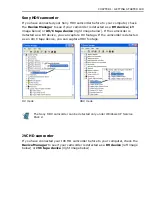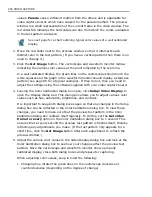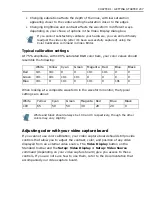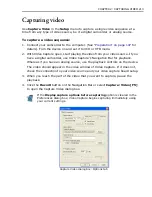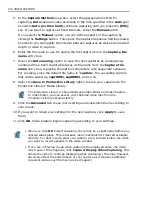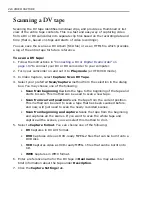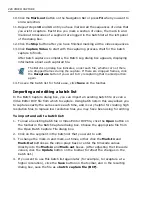CHAPTER 2: CAPTURING VIDEO 213
Capturing video
Use
Capture Video
in the
Setup
menu to capture a single video sequence at a
time from any type of video source, be it a digital camcorder or analog source.
To capture a video sequence:
1. Connect your camcorder to the computer. (See
“Preparation” on page 197
for
details). Turn the device on and set it to VCR or VTR mode.
2. With Video Capture open, start playing the video from your video source. If you
have a digital camcorder, use Video Capture's Navigation Bar for playback.
Whereas if you have an analog source, use the playback controls on the device.
The video should appear in the video window of Video Capture. If it does not,
check the connection to your video source and your video capture board setup.
3. When you reach the part of the video that you want to capture, pause the
playback.
4. Click the
Record
button on the Navigation Bar or select
Capture: Video [F5]
to open the Capture Video dialog box.
If the
Display capture options before capturing
option is cleared in the
Preferences dialog box, Video Capture begins capturing immediately using
your current settings.
Capture Video dialog box: Options tab
Summary of Contents for MEDIASTUDIO PRO 8
Page 1: ...User Guide Ulead Systems Inc September 2005 P N C22 180 110 0A0001 ...
Page 17: ...PART I VIDEO EDITOR ...
Page 44: ...44 VIDEO EDITOR ...
Page 94: ...94 VIDEO EDITOR ...
Page 138: ...138 VIDEO EDITOR ...
Page 172: ...172 VIDEO EDITOR ...
Page 193: ...PART II VIDEO CAPTURE ...
Page 200: ...200 VIDEO CAPTURE DV mode MPEG 2 mode ...
Page 234: ...234 VIDEO CAPTURE ...
Page 235: ...PART III AUDIO EDITOR ...
Page 246: ...246 AUDIO EDITOR ...
Page 267: ...PART IV MORE PROGRAMS ...
Page 296: ...296 MORE PROGRAMS ...
Page 297: ...INDEX ...
Page 308: ...308 ULEAD MEDIASTUDIO PRO X X Axis unit 245 Z Zooming 240 Zooming in out 54 ...