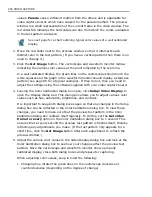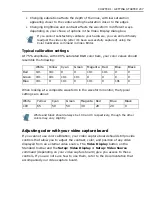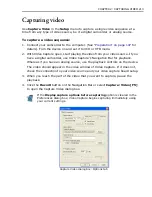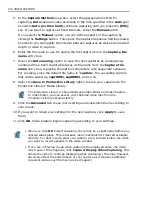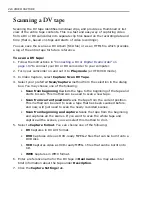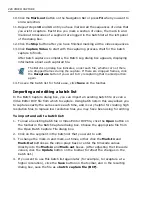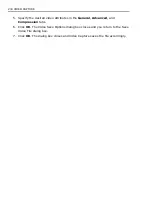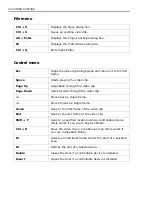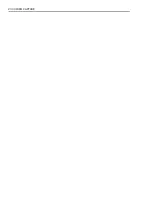220 VIDEO CAPTURE
Direct WMV capturing
Video Capture allows you to capture video from any type of video source straight
to
Windows Media Video
(WMV) format. WMV is an extensible file format that
handles synchronized multimedia data and supports “live content” transmission
over a wide array of networks.
To directly capture to WMV format:
1. Connect your camcorder to the computer. (See
“Preparation” on page 197
for
details). Turn the device on and set it to VCR or VTR mode.
2. In Video Capture, select
Setup: Change Capture Plug-in
.
3. In
Current capture plug-in
, select
Windows Media Format Capture Plug-
in
.
4. Select
Setup: Video and Audio Capture Property Settings
(or click
Properties
in the
Advanced
tab of the Capture Video dialog box) to choose a
profile that contains capture settings for WMV. See
“Selecting a profile” on
page 220
for details.
5. To capture video, follow the steps in
“To capture a video sequence:” on
page 213
.
Selecting a profile
The quality of a WMV file depends on the profile it is using. A
Profile
covers
various attributes for a Windows Media Format file such as bit rate, number and
type of streams, compression quality, frame size and so on. When capturing video
directly to WMV format, Video Capture uses the default profile to complete the
capturing process. You also have the option to select other profiles to attain
preferred captured file quality.
To select a profile:
1. Select
Setup: Video and Audio Capture Property Settings
(or click
Properties
in the
Advanced
tab of the Capture Video dialog box).
2. In the dialog box, click
Select
to open
Select Profile
.
3. Select the profile you want to use for capturing. The generated WMV file will
depend on the profile that you pick. Click
OK
.
When acquiring video from an analog source, be sure that the analog
capture card you are using supports RGB or YUV capture.
Summary of Contents for MEDIASTUDIO PRO 8
Page 1: ...User Guide Ulead Systems Inc September 2005 P N C22 180 110 0A0001 ...
Page 17: ...PART I VIDEO EDITOR ...
Page 44: ...44 VIDEO EDITOR ...
Page 94: ...94 VIDEO EDITOR ...
Page 138: ...138 VIDEO EDITOR ...
Page 172: ...172 VIDEO EDITOR ...
Page 193: ...PART II VIDEO CAPTURE ...
Page 200: ...200 VIDEO CAPTURE DV mode MPEG 2 mode ...
Page 234: ...234 VIDEO CAPTURE ...
Page 235: ...PART III AUDIO EDITOR ...
Page 246: ...246 AUDIO EDITOR ...
Page 267: ...PART IV MORE PROGRAMS ...
Page 296: ...296 MORE PROGRAMS ...
Page 297: ...INDEX ...
Page 308: ...308 ULEAD MEDIASTUDIO PRO X X Axis unit 245 Z Zooming 240 Zooming in out 54 ...