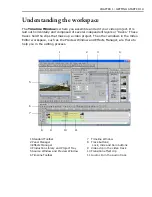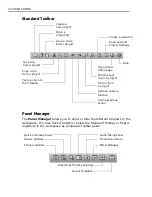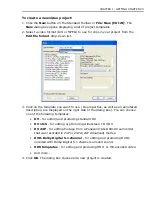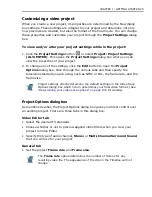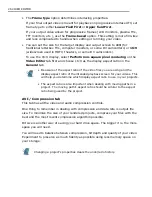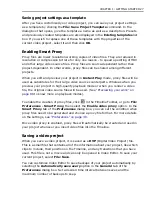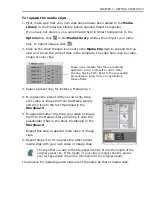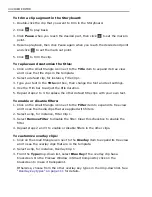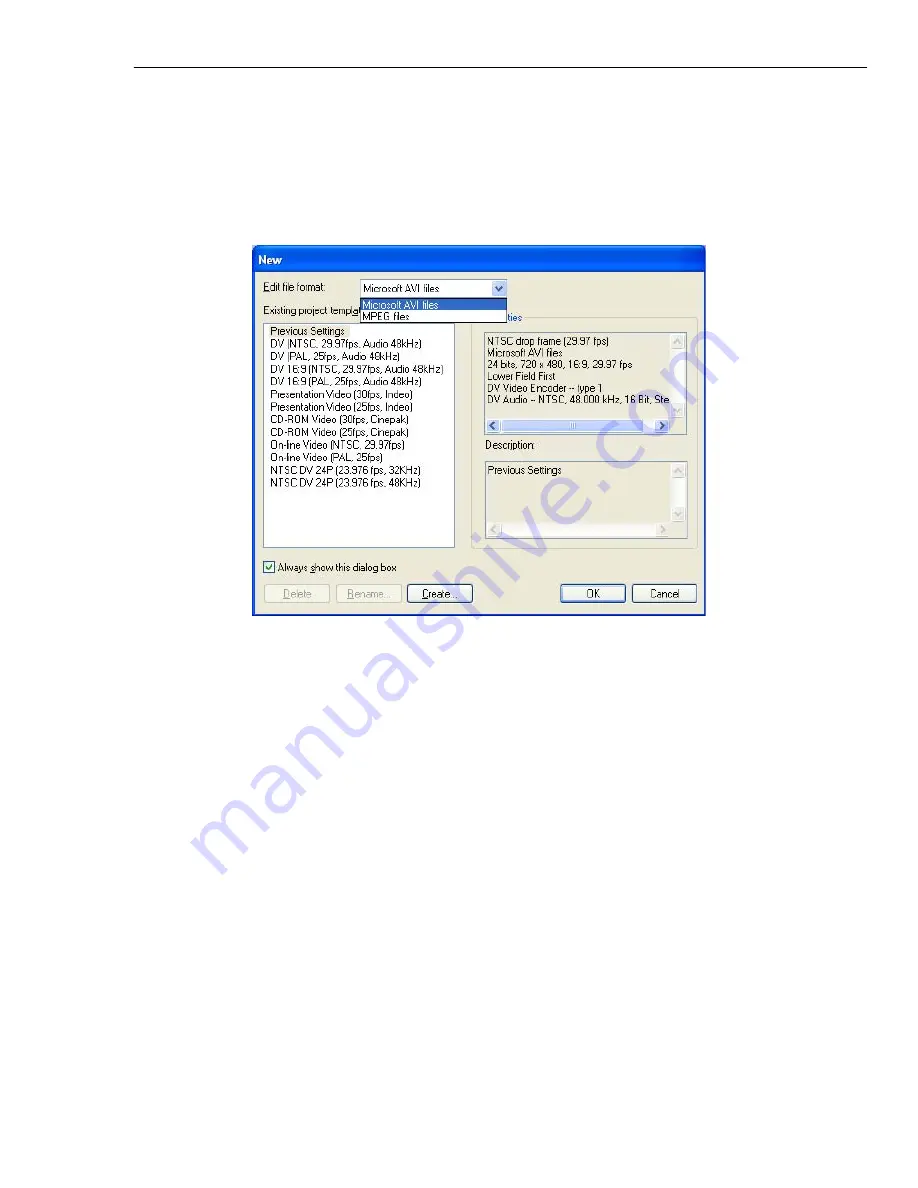
CHAPTER 1: GETTING STARTED 23
To create a new video project:
1. Click the
New
button on the Standard Toolbar or
File: New [Ctrl+N]
. The
New
dialog box opens displaying a list of project templates.
2. Select a video format (AVI or MPEG) to use for clips in your project from the
Edit file format
drop-down list.
3. Click on the template you want to use. (Its properties, as well as an annotated
description, are displayed on the right side of the dialog box). You can choose
one of the following templates:
•
DV
- for editing and producing standard DV.
•
DV 16:9
- for editing or producing widescreen 16:9 DV.
•
DV 24P
- for editing footage from a Panasonic AG-DVX100 camcorder
that was recorded in 24P or 24PA (24P Advanced) modes.
•
DVD-Dolby Digital 5.1 channel
- for editing and producing DVDs
encoded with Dolby Digital 5.1 channel surround sound.
•
HDV templates
- for editing and producing HDV- or HD-encoded video.
• And more...
4. Click
OK
. The dialog box closes and a new project is created.
Summary of Contents for MEDIASTUDIO PRO 8
Page 1: ...User Guide Ulead Systems Inc September 2005 P N C22 180 110 0A0001 ...
Page 17: ...PART I VIDEO EDITOR ...
Page 44: ...44 VIDEO EDITOR ...
Page 94: ...94 VIDEO EDITOR ...
Page 138: ...138 VIDEO EDITOR ...
Page 172: ...172 VIDEO EDITOR ...
Page 193: ...PART II VIDEO CAPTURE ...
Page 200: ...200 VIDEO CAPTURE DV mode MPEG 2 mode ...
Page 234: ...234 VIDEO CAPTURE ...
Page 235: ...PART III AUDIO EDITOR ...
Page 246: ...246 AUDIO EDITOR ...
Page 267: ...PART IV MORE PROGRAMS ...
Page 296: ...296 MORE PROGRAMS ...
Page 297: ...INDEX ...
Page 308: ...308 ULEAD MEDIASTUDIO PRO X X Axis unit 245 Z Zooming 240 Zooming in out 54 ...