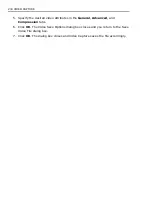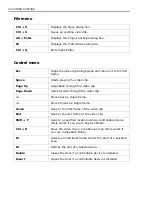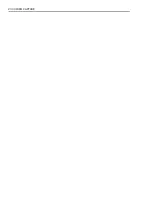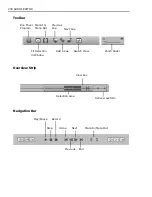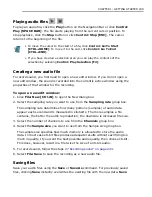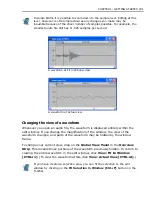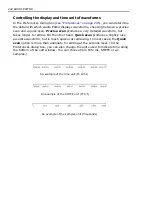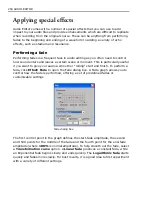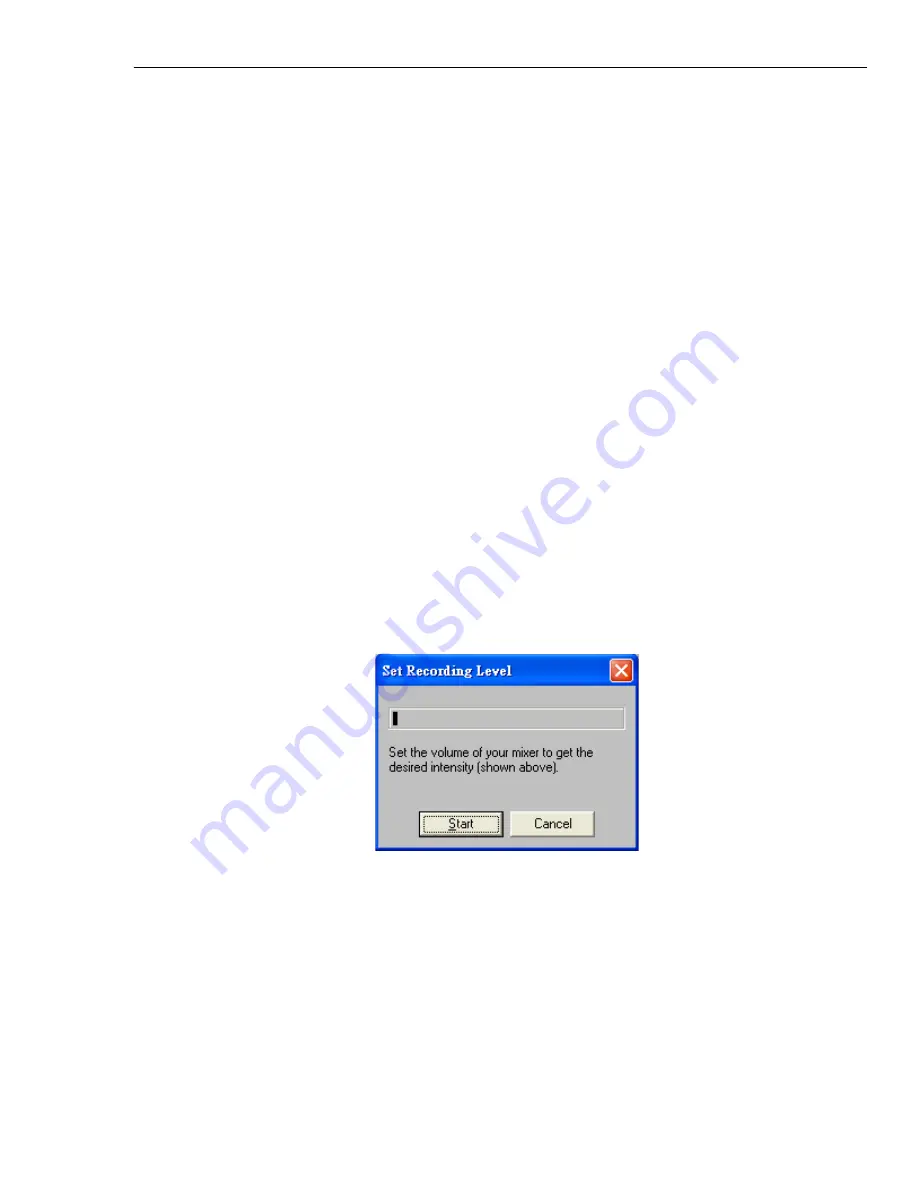
CHAPTER 1: GETTING STARTED 243
Recording sound
In Audio Editor, there are two methods to record an audio file. The first is by
recording sound to any open edit window (this can be an existing file or a new
"empty" edit window). The other way is to copy a sound file directly from a CD.
Depending on your system’s configuration, you can choose to record from a variety
of sources such as an audio CD, MIDI player, microphone, or MIDI file (before you
start recording, you need to specify the driver of the external audio source you will
be using, such as a microphone or VCR).
To record sound:
1. Connect the audio source into your PC audio card’s line-in jack. Test whether or
not the connection works by playing from the source. If you hear sound from
your computer’s speakers, then it is a good connection.
2. Run your audio mixing program by clicking the
Run Mixer Program
button on
the Toolbar or click
Control: Run Mixer [CTRL+M]
. (To use the Windows
default mixer, click
Start: Programs - Accessories: Entertainment -
Volume Control
.)
3. Make active the edit window you want to record the sound into and click the
Record
button on the Navigation Bar or click
Control: Record [CTRL+R]
. A
message box appears displaying the current recording level.
4. Adjust the recording level with the controls on the mixer control panel. For
better recording quality, your peak level should stay close to, but not touch, the
right side of the indicator.
5. Click
Start
. A message box appears telling you that Audio Editor is recording.
Click
Stop
in the message box to end recording. The new recording appears in
the active edit window at the current cursor position.
Set Recording Level dialog box
Summary of Contents for MEDIASTUDIO PRO 8
Page 1: ...User Guide Ulead Systems Inc September 2005 P N C22 180 110 0A0001 ...
Page 17: ...PART I VIDEO EDITOR ...
Page 44: ...44 VIDEO EDITOR ...
Page 94: ...94 VIDEO EDITOR ...
Page 138: ...138 VIDEO EDITOR ...
Page 172: ...172 VIDEO EDITOR ...
Page 193: ...PART II VIDEO CAPTURE ...
Page 200: ...200 VIDEO CAPTURE DV mode MPEG 2 mode ...
Page 234: ...234 VIDEO CAPTURE ...
Page 235: ...PART III AUDIO EDITOR ...
Page 246: ...246 AUDIO EDITOR ...
Page 267: ...PART IV MORE PROGRAMS ...
Page 296: ...296 MORE PROGRAMS ...
Page 297: ...INDEX ...
Page 308: ...308 ULEAD MEDIASTUDIO PRO X X Axis unit 245 Z Zooming 240 Zooming in out 54 ...