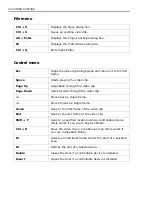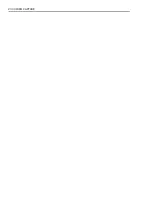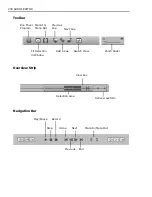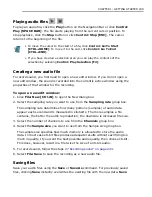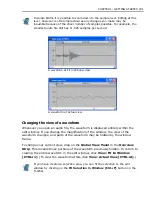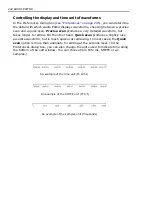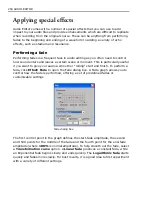CHAPTER 1: GETTING STARTED 245
Preferences
You can customize the way you work in Audio Editor using the Preferences dialog
box, opened by clicking
File: Preferences [F6]
or by double-clicking on the
Status Bar. Here, you can control the display of the waveform, the time format
used, and assign a mixer program for recording audio files.
Preferences dialog box
•
X-Axis unit [Time Format]
specifies the unit of time for each edit window.
Selecting the
Time (M:S.ms)
option displays audio file information in minutes,
seconds and milliseconds. The
SMPTE (M:S:frame)
option shows the time in
minutes, seconds and frames. This is especially helpful if you are editing audio for
use in Video Editor as it allows you to match the audio portions with each frame of a
video sequence. You can choose between film (24 fps), PAL (25 fps) and NTSC (30
fps), or, for irregular frame rates define your own, such as 15, for example. For
detailed editing of audio, select the
Samples
option; this displays time in samples
per second. For example, if your sampling rate is 11.025 KHz, then the waveform
shows 11,025 sample points per second.
•
Waveform display
controls the detail with which Audio Editor draws waveforms.
Selecting the
Precise scan
option produces a very detailed waveform, but may take
more time to redraw because of the extra information. The
Quick scan
option
produces a slightly less accurate waveform but is much quicker at redrawing. In most
cases the
Quick scan
option is more than adequate for editing at the seconds level.
If you want to go to the sample level, then select the
Precise scan
.
•
Move cursor when playing
moves the cursor along the waveform whenever you
play audio files. If you are low on memory, clear this option as it requires extra
resources.
•
Snap to cues
makes selection areas snap to any nearby cues.
•
Number of recently opened files
specifies how many file names are stored in the
Recent History list found in the File menu.
•
Mixer program
defines the path and name of the mixer program to use when
recording. (This program will open whenever you click the
Run Mixer Program
button on the Toolbar or click
Control: Run Mixer [
CTRL
+
M
]
.)
Summary of Contents for MEDIASTUDIO PRO 8
Page 1: ...User Guide Ulead Systems Inc September 2005 P N C22 180 110 0A0001 ...
Page 17: ...PART I VIDEO EDITOR ...
Page 44: ...44 VIDEO EDITOR ...
Page 94: ...94 VIDEO EDITOR ...
Page 138: ...138 VIDEO EDITOR ...
Page 172: ...172 VIDEO EDITOR ...
Page 193: ...PART II VIDEO CAPTURE ...
Page 200: ...200 VIDEO CAPTURE DV mode MPEG 2 mode ...
Page 234: ...234 VIDEO CAPTURE ...
Page 235: ...PART III AUDIO EDITOR ...
Page 246: ...246 AUDIO EDITOR ...
Page 267: ...PART IV MORE PROGRAMS ...
Page 296: ...296 MORE PROGRAMS ...
Page 297: ...INDEX ...
Page 308: ...308 ULEAD MEDIASTUDIO PRO X X Axis unit 245 Z Zooming 240 Zooming in out 54 ...