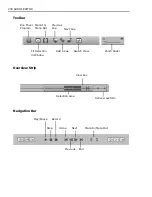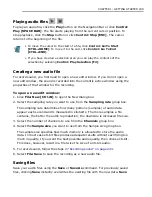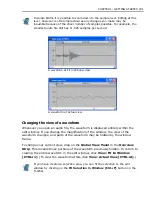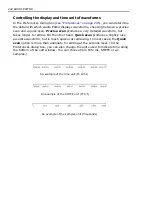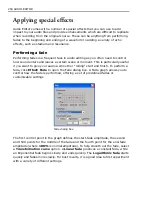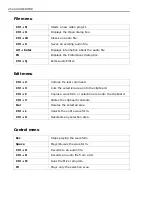CHAPTER 2: EDITING AUDIO FILES 249
Creating precise selections
While editing, there will be times when you want to make a very specific selection,
starting and ending at exact times, particularly if you are working in conjunction
with a video project in Video Editor. To make detailed selections, you can use the
Sample Information Window
, opened by selecting
View: Toolbars & Panels
then selecting
Sample Information Window
.
The
Sample Information Window
tracks the movement of your mouse pointer
as you move it, displaying the precise point in the waveform where the pointer
passes, as well as the highest and lowest amplitudes of the waveform at that
point. (If the times shown are not detailed enough, zoom in on the waveform.) The
two values on the upper box of the Sample Information Window indicate the
starting and ending positions for the area your cursor currently spans, which,
depending on your zoom level, may be the same or different. The lower box (for
stereo files there will be two, one for each channel) indicates the negative and
positive amplitudes in that region.
Clearing audio data
Often when you open or record a waveform there may be areas which you don't
want or no longer need. In such cases, you can remove them from the file by
selecting them and clicking
Edit: Clear [Delete]
. The selected area is removed
and the remaining waveform shortens accordingly, decreasing the duration of the
file. If you do not want to affect the duration of the file, click
Edit: Mute
. This
effectively erases any audio data (zero amplification), maintaining the duration of
the file while, at the same time, creating a "silent" part in the waveform. If you
want to delete a large portion of the waveform keeping only a small part, first
select the part you want and then click
Edit: Retain
. This removes all non-
selected audio data.
Summary of Contents for MEDIASTUDIO PRO 8
Page 1: ...User Guide Ulead Systems Inc September 2005 P N C22 180 110 0A0001 ...
Page 17: ...PART I VIDEO EDITOR ...
Page 44: ...44 VIDEO EDITOR ...
Page 94: ...94 VIDEO EDITOR ...
Page 138: ...138 VIDEO EDITOR ...
Page 172: ...172 VIDEO EDITOR ...
Page 193: ...PART II VIDEO CAPTURE ...
Page 200: ...200 VIDEO CAPTURE DV mode MPEG 2 mode ...
Page 234: ...234 VIDEO CAPTURE ...
Page 235: ...PART III AUDIO EDITOR ...
Page 246: ...246 AUDIO EDITOR ...
Page 267: ...PART IV MORE PROGRAMS ...
Page 296: ...296 MORE PROGRAMS ...
Page 297: ...INDEX ...
Page 308: ...308 ULEAD MEDIASTUDIO PRO X X Axis unit 245 Z Zooming 240 Zooming in out 54 ...