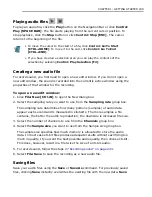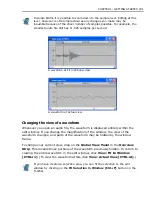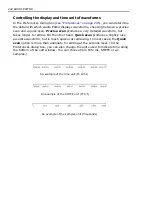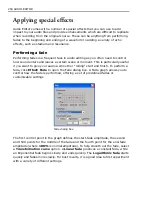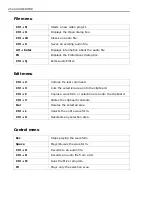CHAPTER 2: EDITING AUDIO FILES 253
Enhancing sound
After recording audio, you may need to enhance the sound, such as adjust the
amplification, pitch, and more. Sometimes when you record audio data, you may
also get annoying background noise and general imperfections. For example, many
times the sound accompanying video footage comes out poorly, often because
something interferred with the microphone or recording equipment. In Audio
Editor, you can remove such noises as well as apply a number of studio quality
filters that correct and enhance the sound in your audio files.
Changing the audio level
Audio level refers to how loud or quiet an audio file plays back at. Generally, you
can use your computer's volume controls to adjust this directly, but when it comes
to mixing files, you need to make sure that you first equalize the different sound
tracks so that they share a similar audio level, especially if they were recorded at
different levels.
To change the audio level of a file:
1. Click
Effect: Amplify
to open the Amplify dialog box.
2. Specify the percentage you want to change the audio level by in the
Percentage
spin box.
100%
is unchanged while anything above that increases
the audio level and anything below decreases it.
3. Click
OK
. The waveform changes to reflect the new audio level.
If, after changing the audio level, you find that the waveform peaks or touches the
top and bottom edges of the edit window (±
100%
on the amplitude scale), then
you may find some distortion or noise has been created. In such cases, undo the
audio level and click
Effect: Normalize
. This adjusts the waveform's amplitude so
that it does not peak above or below the amplitude scale. (In some cases, you may
not see much change to the waveform after normalizing depending on the existing
audio levels.)
If you only want to enhance a certain portion of an audio file, you must select
it first. Otherwise, the entire waveform is affected.
Summary of Contents for MEDIASTUDIO PRO 8
Page 1: ...User Guide Ulead Systems Inc September 2005 P N C22 180 110 0A0001 ...
Page 17: ...PART I VIDEO EDITOR ...
Page 44: ...44 VIDEO EDITOR ...
Page 94: ...94 VIDEO EDITOR ...
Page 138: ...138 VIDEO EDITOR ...
Page 172: ...172 VIDEO EDITOR ...
Page 193: ...PART II VIDEO CAPTURE ...
Page 200: ...200 VIDEO CAPTURE DV mode MPEG 2 mode ...
Page 234: ...234 VIDEO CAPTURE ...
Page 235: ...PART III AUDIO EDITOR ...
Page 246: ...246 AUDIO EDITOR ...
Page 267: ...PART IV MORE PROGRAMS ...
Page 296: ...296 MORE PROGRAMS ...
Page 297: ...INDEX ...
Page 308: ...308 ULEAD MEDIASTUDIO PRO X X Axis unit 245 Z Zooming 240 Zooming in out 54 ...