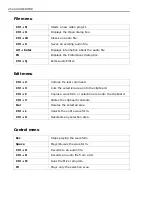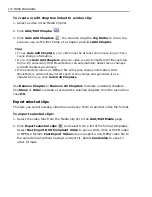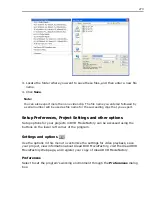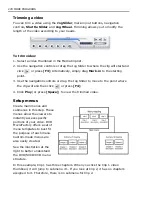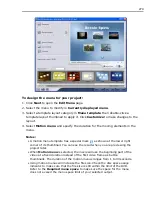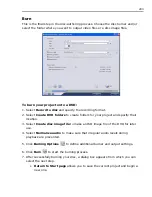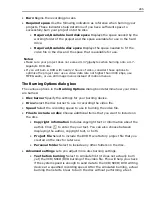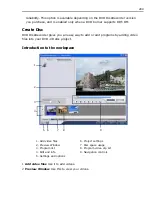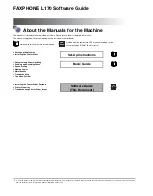276 MORE PROGRAMS
16:9 DVD
In addition to the standard 4:3 display, DVD
MovieFactory supports 16:9 display aspect
ratio for videos and menus. This lets you
create widescreen videos and burn them
onto a DVD disc.
To create widescreen videos, click
and
select
16:9
from the
Display aspect ratio
list in the
Project Settings
dialog box. The
video clips and menus are then adjusted
automatically.
Note:
Switching between 16:9 and 4:3 display
settings resets all menus to default.
Play and edit media
After importing the media files into your project, you can now play and edit the
content using DVD MovieFactory’s playback controls and editing tools. You can
change the output format of your current project anytime by selecting the desired
output format in
Output disc type
. You can also set the display output of your
project. Aside from the standard 4:3 display, DVD MovieFactory supports 16:9
display aspect ratio for high-definition, wide-screen digital systems.
When editing, there are many ways to browse through a video clip. You can use
the navigation control buttons or go to a specific timecode. You can also use the
Jog Wheel
, which works the same way as the one found in most VCRs, to browse
through the video more quickly. Or you can use the
Shuttle Slider
to view the
video clip at a constant playback speed.
Summary of Contents for MEDIASTUDIO PRO 8
Page 1: ...User Guide Ulead Systems Inc September 2005 P N C22 180 110 0A0001 ...
Page 17: ...PART I VIDEO EDITOR ...
Page 44: ...44 VIDEO EDITOR ...
Page 94: ...94 VIDEO EDITOR ...
Page 138: ...138 VIDEO EDITOR ...
Page 172: ...172 VIDEO EDITOR ...
Page 193: ...PART II VIDEO CAPTURE ...
Page 200: ...200 VIDEO CAPTURE DV mode MPEG 2 mode ...
Page 234: ...234 VIDEO CAPTURE ...
Page 235: ...PART III AUDIO EDITOR ...
Page 246: ...246 AUDIO EDITOR ...
Page 267: ...PART IV MORE PROGRAMS ...
Page 296: ...296 MORE PROGRAMS ...
Page 297: ...INDEX ...
Page 308: ...308 ULEAD MEDIASTUDIO PRO X X Axis unit 245 Z Zooming 240 Zooming in out 54 ...