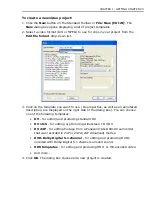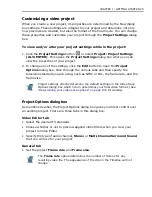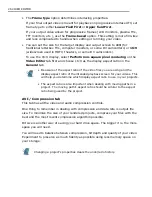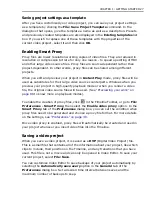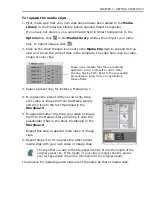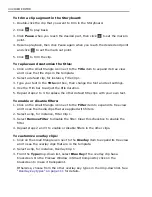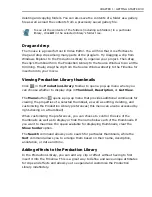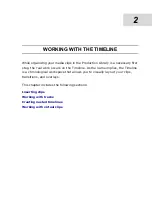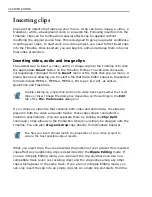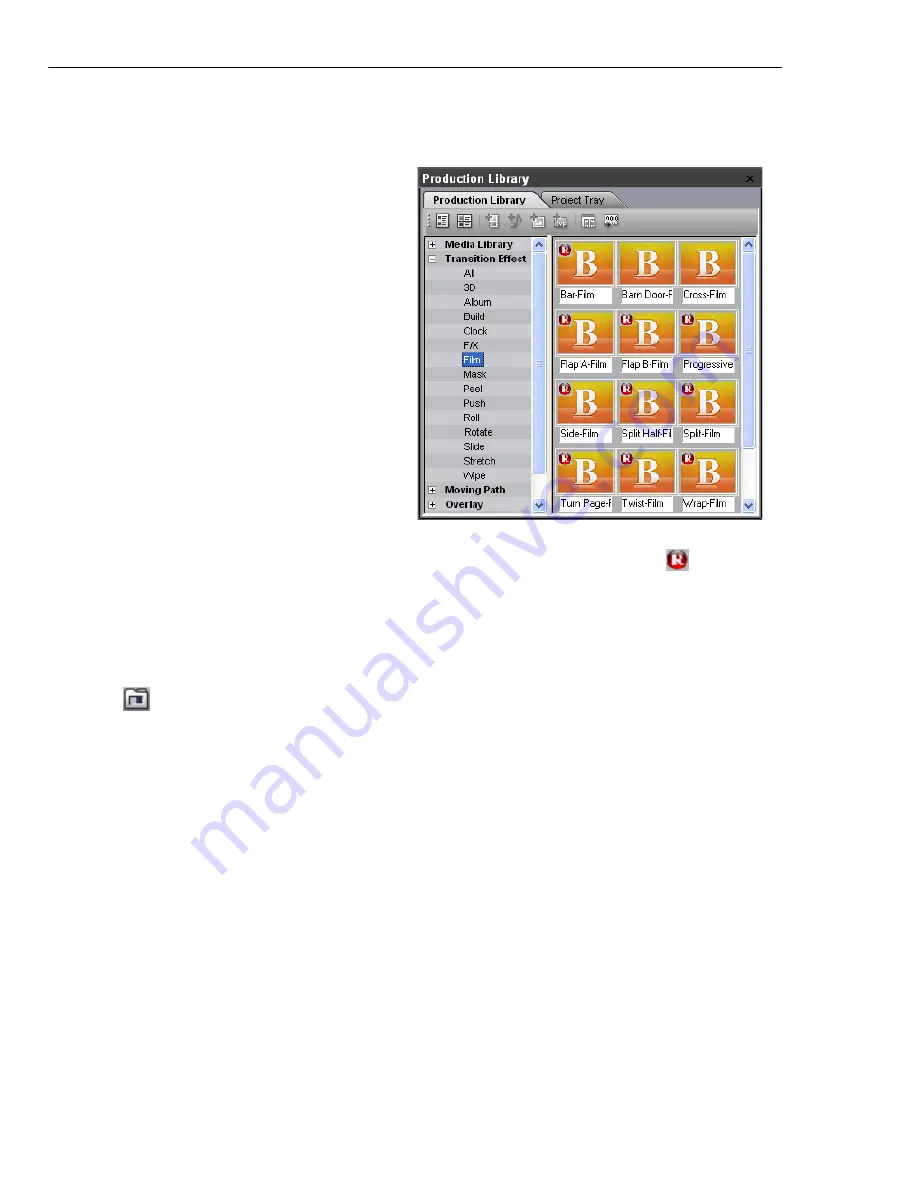
36 VIDEO EDITOR
Using the Production Library
Video Editor's Production Library
stores everything you need to
create your movie. It has two parts
- the
Production Library
and
Project Tray
tabs.
When you start a project, the
Production Library tab already
contains all of the transitions,
filters, and other special effects
that come with Video Editor.
Whereas the
Project Tray
tab is
your organizer - it is ready to be
filled with the various clips that
you will use in your current
project. In both tabs, clips are
categorized by subject and
represented by small thumbnail
pictures.
If the Production Library is not yet
open in the program, select
Window: Production Library
or
click
on the
Panel Manager
to
open it.
Placing clips into the Production Library
To share clips among different projects, import them to the
Media Library
folder
of the
Production Library
tab. To use clips only in a particular project, import
them to the
Media Pool
folder of the
Project Tray
tab.
To import media files into the Production Library:
1. Click either the
Import Video File
,
Import Audio File
,
Import Image File
,
or
Import Project File
button from the toolbar.
2. Browse for and select your file. Click
Open
to import the file.
Production Library (Transition Effects Gallery).
Effect and filter thumbnails with
are the
ones that can be played back in real-time.
Summary of Contents for MEDIASTUDIO PRO 8
Page 1: ...User Guide Ulead Systems Inc September 2005 P N C22 180 110 0A0001 ...
Page 17: ...PART I VIDEO EDITOR ...
Page 44: ...44 VIDEO EDITOR ...
Page 94: ...94 VIDEO EDITOR ...
Page 138: ...138 VIDEO EDITOR ...
Page 172: ...172 VIDEO EDITOR ...
Page 193: ...PART II VIDEO CAPTURE ...
Page 200: ...200 VIDEO CAPTURE DV mode MPEG 2 mode ...
Page 234: ...234 VIDEO CAPTURE ...
Page 235: ...PART III AUDIO EDITOR ...
Page 246: ...246 AUDIO EDITOR ...
Page 267: ...PART IV MORE PROGRAMS ...
Page 296: ...296 MORE PROGRAMS ...
Page 297: ...INDEX ...
Page 308: ...308 ULEAD MEDIASTUDIO PRO X X Axis unit 245 Z Zooming 240 Zooming in out 54 ...