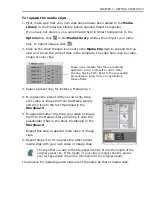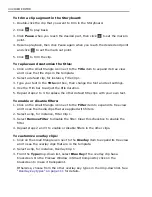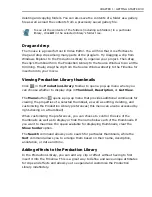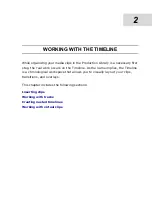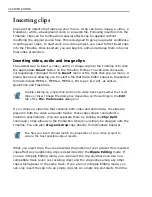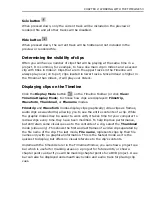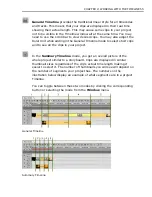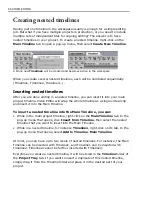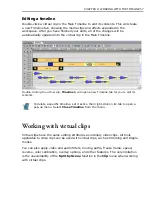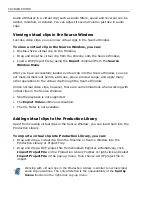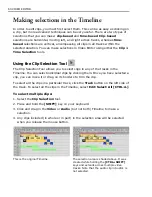CHAPTER 2: WORKING WITH THE TIMELINE 47
end of one clip and continues to the beginning of the next. (See
“Ripple Editing” on
page 82
for details).
Extracting extra audio tracks
In the Insert Video File dialog box, the
Tracks
button allows you to extract audio
files from a video that contains multiple audio clips. With this feature, you can
extract any or all the audio clips and insert them on the various audio tracks on the
Timeline.
To extract an audio track:
1. Select
Insert: Video File
.
2. Select the file containing the audio
clip for extraction.
3. Click
Tracks
. The Extract Extra
Audio Tracks dialog box will
appear.
4. A list of all available tracks will
appear in the
Audio Tracks
window. Select the file you want
to extract by clicking on it.
5. Determine the file name, audio
file type, and other options.
6. Click
OK
.
Inserting voiceover
In the case of documentaries and presentation videos, narration often helps
viewers understand and appreciate the movie’s content. Video Editor’s voiceover
function allows you to incorporate narration and voiceovers into your videos using
the following procedure.
To insert a voice over:
1. Use the
Preview bar
to determine the section of the video where you want to
add your narration.
If the selected file has only one audio track, the
Tracks
button is disabled.
Click the
Play
button to listen to the track you have selected.
Summary of Contents for MEDIASTUDIO PRO 8
Page 1: ...User Guide Ulead Systems Inc September 2005 P N C22 180 110 0A0001 ...
Page 17: ...PART I VIDEO EDITOR ...
Page 44: ...44 VIDEO EDITOR ...
Page 94: ...94 VIDEO EDITOR ...
Page 138: ...138 VIDEO EDITOR ...
Page 172: ...172 VIDEO EDITOR ...
Page 193: ...PART II VIDEO CAPTURE ...
Page 200: ...200 VIDEO CAPTURE DV mode MPEG 2 mode ...
Page 234: ...234 VIDEO CAPTURE ...
Page 235: ...PART III AUDIO EDITOR ...
Page 246: ...246 AUDIO EDITOR ...
Page 267: ...PART IV MORE PROGRAMS ...
Page 296: ...296 MORE PROGRAMS ...
Page 297: ...INDEX ...
Page 308: ...308 ULEAD MEDIASTUDIO PRO X X Axis unit 245 Z Zooming 240 Zooming in out 54 ...