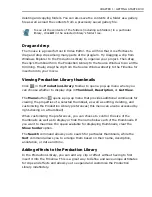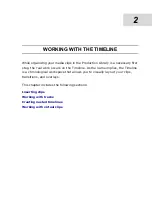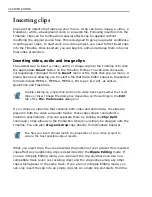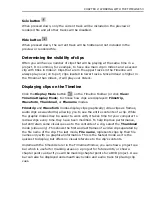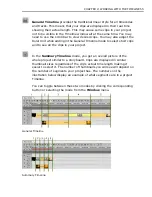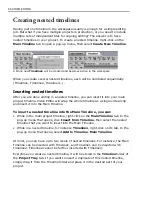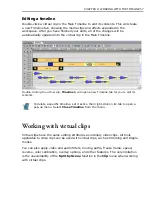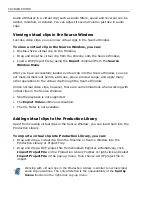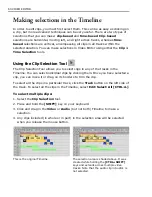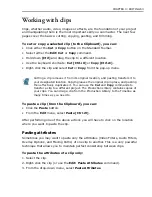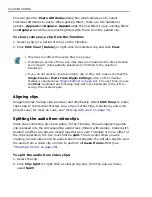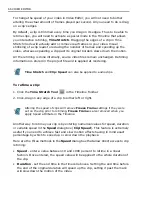CHAPTER 2: WORKING WITH THE TIMELINE 51
3. Select a
Variation
of the selected music. Click
Play
to listen to the music with
the variation applied.
4. Set the
Duration
for the music. Alternatively, select
Fit to project length
to
make the music clip the same length as your project.
5. Click
OK
, then insert the music into an audio track in the Timeline.
Inserting Video Editor projects
You can insert another Video Editor project (.DVP) file into the current project by
clicking
Insert: Project File
, or by dragging a project file from the Production
Library or Windows Explorer and dropping it into the Timeline.
Before insertion, you can choose first how DVP projects will be inserted into the
Timeline through the
Edit
tab of the
Preferences
dialog box.
By default, a DVP project will be inserted as a
Virtual clip
. That is, all the media
files, transitions and effects in it will be combined as a single clip and placed at the
insertion point in the Main Timeline. Once the virtual clip has been placed in the
timeline, you can treat it as any other ordinary video clip. For details on what
operations can be applied to virtual clips,
see “Working with virtual clips” on
page 57.
If you prefer to have the DVP project expanded on the timeline, select
Part of
current project
from the
Append project as
drop-down menu. In this case, all
of the media clips, transitions, and effects contained in it will be completely placed
at the insertion point in the Main Timeline and you can replace or edit them.
Push Away insertion
Push Away
insertion is related to
Ripple Editing
and controls how inserted clips
affect other clips in the Timeline. You must be in
No Ripple
mode for this to work
and it only works on a single track. The key to this technique is to press
[SHIFT]
while inserting clips.
To use Push Away insertion:
1. Click the
No Ripple
button, then click the
Insert Video File
button in the
Timeline Toolbar.
2. In the Insert Video File dialog box, select a clip (click it once) then click
Open
.
3. While you press (and hold) the
[SHIFT]
key, place your clip in a video track.
Push Away insertion also works on clips that are being dragged from one location
to another or that are being pasted into the Timeline.
Summary of Contents for MEDIASTUDIO PRO 8
Page 1: ...User Guide Ulead Systems Inc September 2005 P N C22 180 110 0A0001 ...
Page 17: ...PART I VIDEO EDITOR ...
Page 44: ...44 VIDEO EDITOR ...
Page 94: ...94 VIDEO EDITOR ...
Page 138: ...138 VIDEO EDITOR ...
Page 172: ...172 VIDEO EDITOR ...
Page 193: ...PART II VIDEO CAPTURE ...
Page 200: ...200 VIDEO CAPTURE DV mode MPEG 2 mode ...
Page 234: ...234 VIDEO CAPTURE ...
Page 235: ...PART III AUDIO EDITOR ...
Page 246: ...246 AUDIO EDITOR ...
Page 267: ...PART IV MORE PROGRAMS ...
Page 296: ...296 MORE PROGRAMS ...
Page 297: ...INDEX ...
Page 308: ...308 ULEAD MEDIASTUDIO PRO X X Axis unit 245 Z Zooming 240 Zooming in out 54 ...