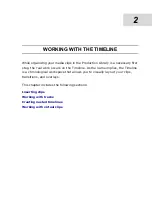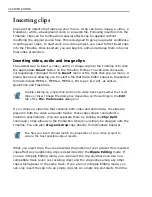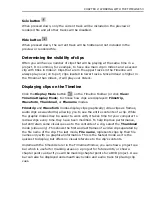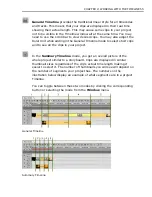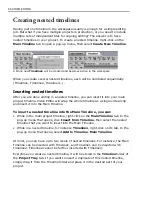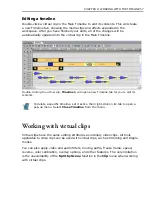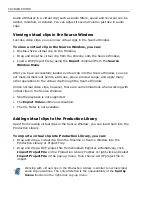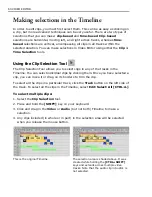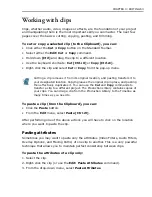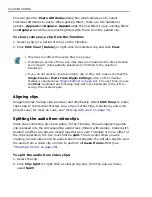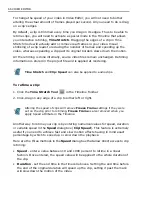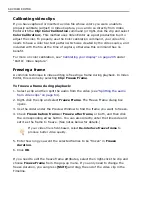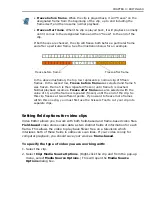54 VIDEO EDITOR
Moreover, you can set the size of video and audio clips in the tracks. Changing the
size of clips is especially useful if you are running in a high resolution display mode
and find it hard to identify clips and their contents.
Zooming in/out of the Timeline
The Timeline can represent your project at any magnification. You can display
every frame in a clip or view the entire project on the screen at one time. This
zooming is achieved by changing the time measurement unit used in the Timeline.
For example, at 1 second (the default) each division on the Timeline represents 30
frames (using the NTSC standard), and at 1 minute each division represents 1,800
frames, and so on. To change the unit of measurement you have two options:
• Select
View: Ruler Unit
to open a submenu and choose the preferred time unit
to do your editing. You can also select Zoom In/Out, single Frame, Fit In
Window, or Previous Zoom to toggle between the previous zoom ratio and the
current one.
• Drag the
Timeline Zoom
slider to the left to zoom out or to the
right to zoom in. Alternatively, click the
Zoom Out
or
Zoom In
button that is above the slider.
• Click the
Zoom
tool
and then click on the Timeline. Each
mouse click zooms in one ruler unit (toward displaying each frame). Holding
down the
[SHIFT]
key as you click zooms out one ruler unit (toward Fit in
Window). This method is best if you are zooming in on a particular clip or frame
and want it to remain in view at all times. You can also use the "+" and "-" keys
found on the keyboard to zoom in and out.
General Timeline and Summary Timeline
Video Editor provides two types of timeline views:
General Timeline
and
Summary Timeline
.
Press and hold the
[Z]
key on your keyboard to temporarily switch to the
Zoom tool. The
[SHIFT+Z]
allows you to zoom out.
Summary of Contents for MEDIASTUDIO PRO 8
Page 1: ...User Guide Ulead Systems Inc September 2005 P N C22 180 110 0A0001 ...
Page 17: ...PART I VIDEO EDITOR ...
Page 44: ...44 VIDEO EDITOR ...
Page 94: ...94 VIDEO EDITOR ...
Page 138: ...138 VIDEO EDITOR ...
Page 172: ...172 VIDEO EDITOR ...
Page 193: ...PART II VIDEO CAPTURE ...
Page 200: ...200 VIDEO CAPTURE DV mode MPEG 2 mode ...
Page 234: ...234 VIDEO CAPTURE ...
Page 235: ...PART III AUDIO EDITOR ...
Page 246: ...246 AUDIO EDITOR ...
Page 267: ...PART IV MORE PROGRAMS ...
Page 296: ...296 MORE PROGRAMS ...
Page 297: ...INDEX ...
Page 308: ...308 ULEAD MEDIASTUDIO PRO X X Axis unit 245 Z Zooming 240 Zooming in out 54 ...