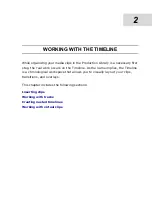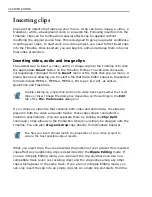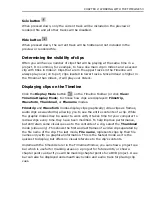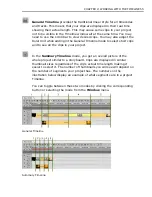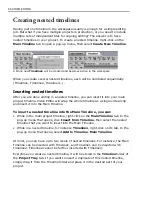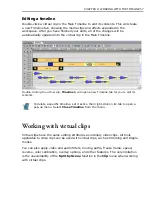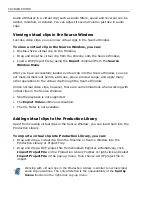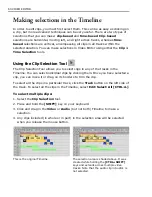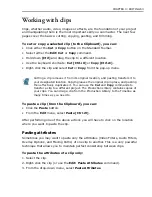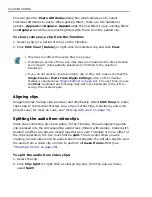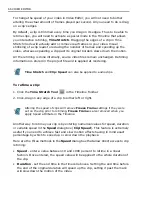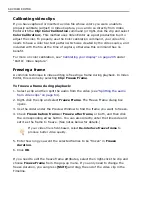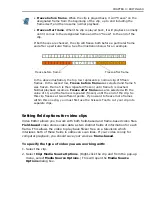CHAPTER 2: WORKING WITH THE TIMELINE 55
General Timeline
Summary Timeline
General Timeline
provides the traditional linear style for all timecodes
and tracks. This means that your clips are displayed in their real time
showing their actual length. This may cause some clips in your project
not to be visible in the Timeline window all at the same time. You may
need to use the scroll bar to view desired clips. You may also adjust the
Ruler Unit while editing in the General Timeline mode to select short clips
and to see all the clips in your project.
In the
Summary Timeline
mode, you get an overall picture of the
whole project similar to a storyboard. Clips are displayed in similar
thumbnail sizes regardless of the clip's actual time length making it
easier to select it. The number of thumbnails you will see will depend on
the number of segments your project has. The numbers on the
illustration below display an example of what segments are in a project
Timeline.
You can toggle between these two modes by clicking the corresponding
button or selecting the mode from the
Window
menu.
Summary of Contents for MEDIASTUDIO PRO 8
Page 1: ...User Guide Ulead Systems Inc September 2005 P N C22 180 110 0A0001 ...
Page 17: ...PART I VIDEO EDITOR ...
Page 44: ...44 VIDEO EDITOR ...
Page 94: ...94 VIDEO EDITOR ...
Page 138: ...138 VIDEO EDITOR ...
Page 172: ...172 VIDEO EDITOR ...
Page 193: ...PART II VIDEO CAPTURE ...
Page 200: ...200 VIDEO CAPTURE DV mode MPEG 2 mode ...
Page 234: ...234 VIDEO CAPTURE ...
Page 235: ...PART III AUDIO EDITOR ...
Page 246: ...246 AUDIO EDITOR ...
Page 267: ...PART IV MORE PROGRAMS ...
Page 296: ...296 MORE PROGRAMS ...
Page 297: ...INDEX ...
Page 308: ...308 ULEAD MEDIASTUDIO PRO X X Axis unit 245 Z Zooming 240 Zooming in out 54 ...