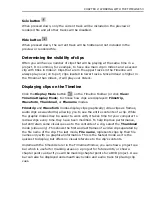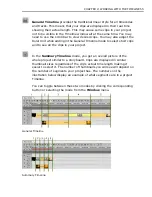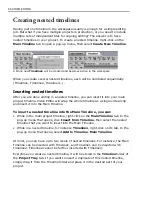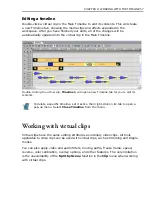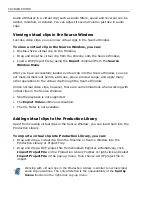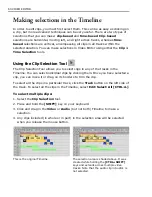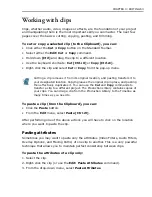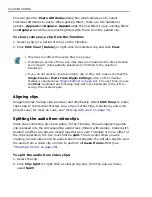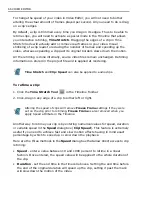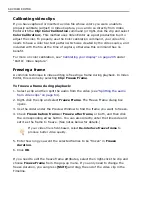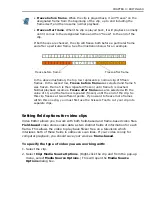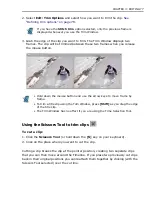62 VIDEO EDITOR
Using the Track buttons
Enable or Disable track button
When this is disabled, the track will not show up in a preview. That is, it is
temporarily hidden. By default it is enabled.
Lock or Unlock track button
When a track is locked, the clips cannot be moved or edited. You can lock
individual clips by first selecting a clip and then select
Edit: Lock
or
Clip: Locked
.
Solo button
When this button is pressed down, all the video/audio tracks on the Timeline are
turned off except for the one which solo button is pressed down. The track
becomes the only one activated or simply, solo.
Grouping clips
As your project becomes more and more complex, it may be useful to group some
clips together so that they may be moved around as a unit.
To group clips:
1. Select the clips by pressing
[SHIFT]
while dragging over clips to be included.
2. Click
Edit: Group
(to ungroup click
Edit: Ungroup
).
Additional clips can be added to the group by selecting the group and then the new
clip. Different groups of clips can also be grouped into a higher level group, that is,
groups of clips can be grouped together. If you want to separate some clips from a
multi-level group, you need to ungroup at each level until you reach the level
where the clips are.
All actions performed to any grouped clip will affect all of the clips in the
group.
Summary of Contents for MEDIASTUDIO PRO 8
Page 1: ...User Guide Ulead Systems Inc September 2005 P N C22 180 110 0A0001 ...
Page 17: ...PART I VIDEO EDITOR ...
Page 44: ...44 VIDEO EDITOR ...
Page 94: ...94 VIDEO EDITOR ...
Page 138: ...138 VIDEO EDITOR ...
Page 172: ...172 VIDEO EDITOR ...
Page 193: ...PART II VIDEO CAPTURE ...
Page 200: ...200 VIDEO CAPTURE DV mode MPEG 2 mode ...
Page 234: ...234 VIDEO CAPTURE ...
Page 235: ...PART III AUDIO EDITOR ...
Page 246: ...246 AUDIO EDITOR ...
Page 267: ...PART IV MORE PROGRAMS ...
Page 296: ...296 MORE PROGRAMS ...
Page 297: ...INDEX ...
Page 308: ...308 ULEAD MEDIASTUDIO PRO X X Axis unit 245 Z Zooming 240 Zooming in out 54 ...