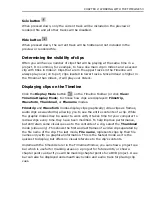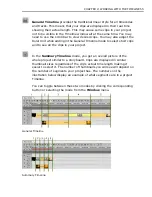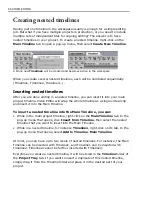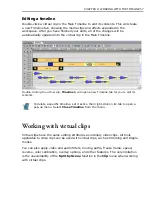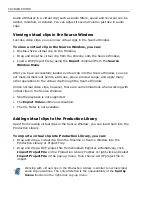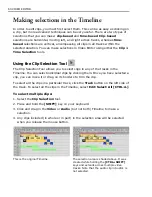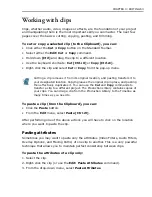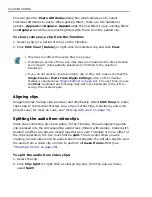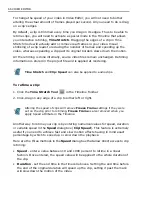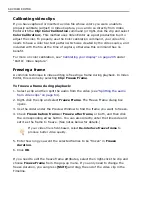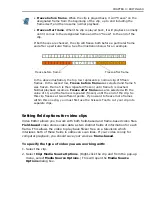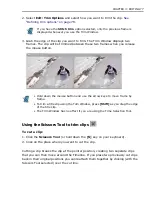CHAPTER 3: EDITING 63
Working with clips
Clips, whether audio, video, images or effects, are the foundation of your project
and manipulating them is the most important skill you can master. The next few
pages cover the basics: cutting, copying, pasting, and trimming.
To cut or copy a selected clip (to the Clipboard), you can:
• Click either the
Cut
or
Copy
button on the Standard Toolbar.
• Select either the
Edit: Cut
or
Copy
command.
• Hold down
[Ctrl]
and
drag the clip to a different location.
• Use the keyboard shortcuts:
Cut [Ctrl+X]
or
Copy [Ctrl+C]
.
• Right-click the clip and select
Cut
or
Copy
from the pop-up menu.
To paste a clip (from the Clipboard), you can:
• Click the
Paste
button.
• From the
Edit
menu, select
Paste [Ctrl+V]
.
After performing one of the above actions you will have to click on the location
where you want to paste the clip.
Pasting attributes
Sometimes you may want to paste only the attributes (Video Filters, Audio Filters,
Overlay Options, and Moving Paths) of one clip to another. This is a very powerful
technique that allows you to maintain perfect consistency between clips.
To paste the attributes of a clip only:
1. Select the clip.
2. Right-click the clip (or use the
Edit: Paste Attributes
command).
3. From the drop-down menu, select
Paste Attributes
.
Cutting a clip removes it from its original location, and pasting transfers it to
your designated location. Copying leaves the original clip in place, and pasting
then effectively duplicates it. You can use the
Cut
and
Copy
commands to
transfer a clip to a different project. The Production Library contains copies of
your clips. You can drag a clip from the Production Library to the Timeline as
many times as you need to.
Summary of Contents for MEDIASTUDIO PRO 8
Page 1: ...User Guide Ulead Systems Inc September 2005 P N C22 180 110 0A0001 ...
Page 17: ...PART I VIDEO EDITOR ...
Page 44: ...44 VIDEO EDITOR ...
Page 94: ...94 VIDEO EDITOR ...
Page 138: ...138 VIDEO EDITOR ...
Page 172: ...172 VIDEO EDITOR ...
Page 193: ...PART II VIDEO CAPTURE ...
Page 200: ...200 VIDEO CAPTURE DV mode MPEG 2 mode ...
Page 234: ...234 VIDEO CAPTURE ...
Page 235: ...PART III AUDIO EDITOR ...
Page 246: ...246 AUDIO EDITOR ...
Page 267: ...PART IV MORE PROGRAMS ...
Page 296: ...296 MORE PROGRAMS ...
Page 297: ...INDEX ...
Page 308: ...308 ULEAD MEDIASTUDIO PRO X X Axis unit 245 Z Zooming 240 Zooming in out 54 ...