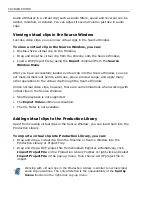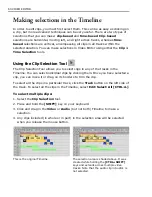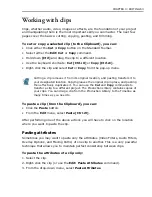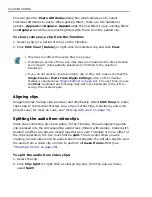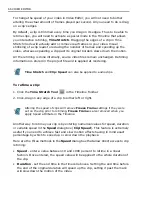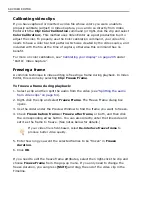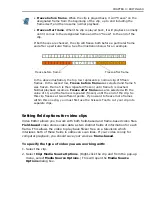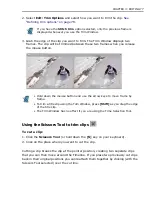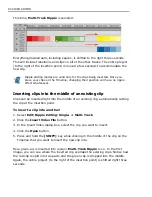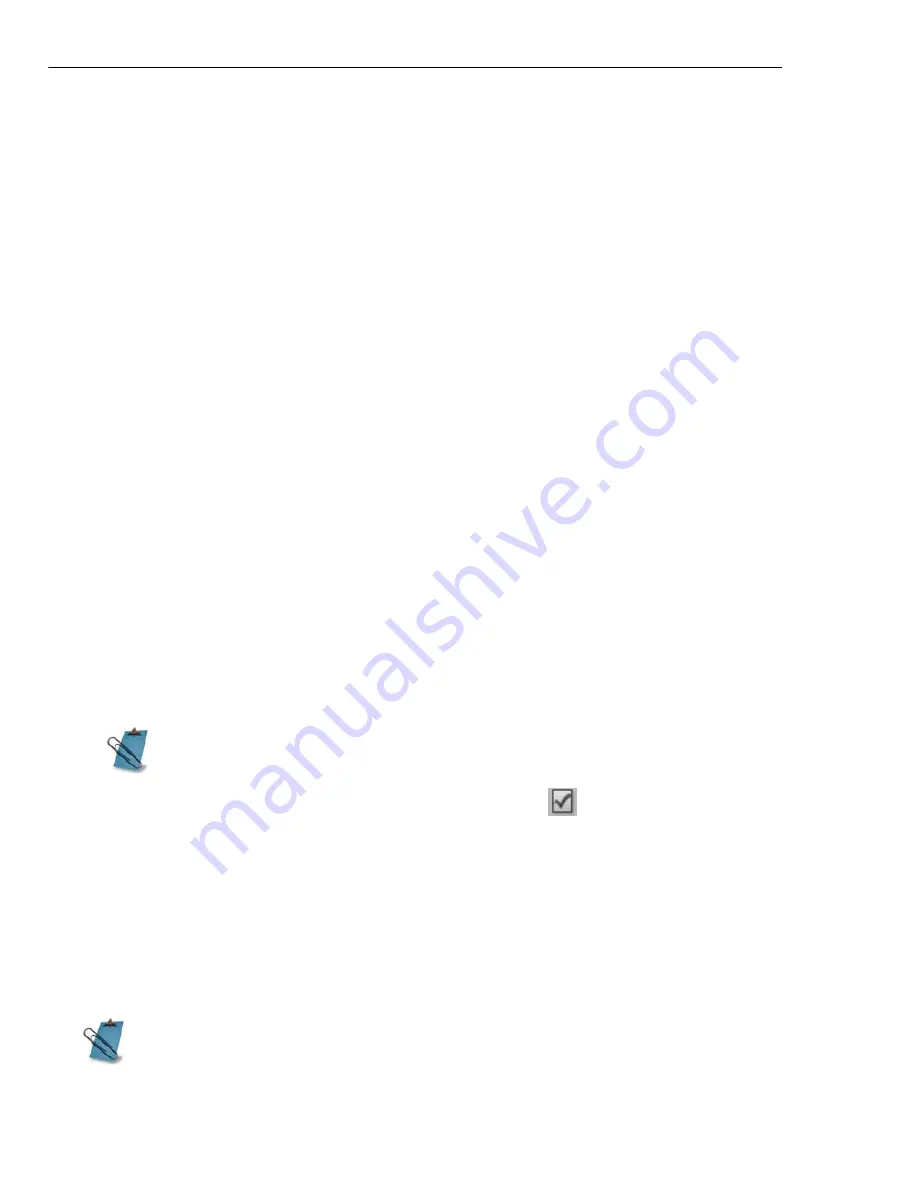
72 VIDEO EDITOR
2. Press
[F5]
on your keyboard when you want to add a cue (or click the
Menu
button and choose
Add/Delete Cue
).
3. Cues (blue triangles) appear on the Timeline Cue Bar.
The default name of the clip (the variable
&p
) is the location of the cue on the
Timeline. For example, the default name of a cue at the 1 minute, 30 second point
would be ‘01:30:00’. Right-click a cue to view its name. If you wish to move a cue,
drag it to a new location. To remove a cue, drag it off the edges of the Timeline.
Select
View: Cue Manager
to delete cues, rename them or jump to a specific
cue.
Placing clip cues
You can also place cues on individual clips. They are quite useful for aligning clips
in different tracks and for accurately combining video and audio clips. In this case,
the cues are black and appear on the Timeline immediately below the clip. These
cues cannot be named but can be used as navigation points in the Source Window
by clicking the
Next/Previous Edit Point
buttons.
To place clip cues using the Source Window:
1. Open a clip in the
Source Window
(double-click the clip or drag it to the
Source Window).
2.
Play
the clip or use the
Navigation Bar
to move to the place where you want
to place a cue.
3. Press
[F5]
(or click the
Menu
button and choose
Add/Delete Cue
).
4. Continue adding cues and click the
Apply
button when finished.
To view clip cues on the Timeline:
1. Click
View: Timeline Display Mode
or the
Timeline Display Mode
button.
2. Select
Show cue bar
for video and/or audio tracks.
• The Source Window displays an audio cue bar when you have an audio
clip. Click on the cue bar to add audio cues. To remove cues, drag them
off of the cue bar.
• Alternatively, click the Source Window Menu
. You can select
Clip Cue
Manager
from the menu to add, delete, and rename clip cues.
Project cues are always visible at the top of the Timeline.
Summary of Contents for MEDIASTUDIO PRO 8
Page 1: ...User Guide Ulead Systems Inc September 2005 P N C22 180 110 0A0001 ...
Page 17: ...PART I VIDEO EDITOR ...
Page 44: ...44 VIDEO EDITOR ...
Page 94: ...94 VIDEO EDITOR ...
Page 138: ...138 VIDEO EDITOR ...
Page 172: ...172 VIDEO EDITOR ...
Page 193: ...PART II VIDEO CAPTURE ...
Page 200: ...200 VIDEO CAPTURE DV mode MPEG 2 mode ...
Page 234: ...234 VIDEO CAPTURE ...
Page 235: ...PART III AUDIO EDITOR ...
Page 246: ...246 AUDIO EDITOR ...
Page 267: ...PART IV MORE PROGRAMS ...
Page 296: ...296 MORE PROGRAMS ...
Page 297: ...INDEX ...
Page 308: ...308 ULEAD MEDIASTUDIO PRO X X Axis unit 245 Z Zooming 240 Zooming in out 54 ...