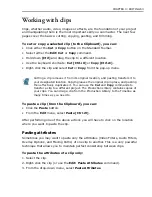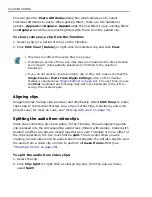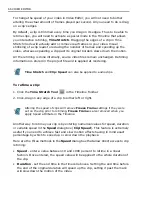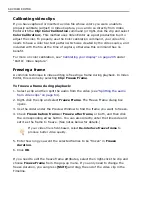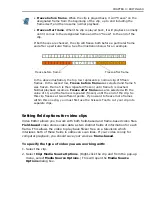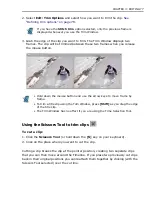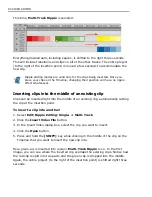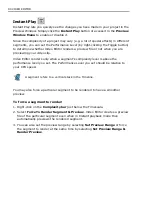CHAPTER 3: EDITING 75
How far you can drag depends on the type of clip and/or its duration. For example,
you cannot extend the length of a video or audio clip to exceed the duration of its
source file. Image, title, and color clips can be extended indefinitely. Zooming in
[+]
on the Timeline will help in trimming a clip with accuracy.
Trimming in the Source Window
One way which you can use to trim your videos is to use the Source window.
To trim a video in the Source Window:
1. Double-click a video clip in the Timeline.
2. In the Source Window, drag the Jog slider to the position you want as the mark-
in point and then press
[F3]
.
3. Drag the Jog slider to the position you want as the mark-out point and then
press
[F4]
.
4. Click
Apply
in the Source Window.
You can also use the Source Window to cut your video clips. Video Editor gives you
two options on how you can cut your video clips:
Cut by Position
and
Cut by
Cue
. Cut by Position slices the video clip based on the position of the Jog slider.
Cut by Cue slices the video clip based on the cue positions.
Select
Clip: Duration
if you need extreme precision for the clip length. In the
Duration dialog box, type the desired length for the clip.
• Use the left-arrow or right-arrow key on your keyboard to go through your
video frame by frame. Each key press moves you one frame forward or back.
You can also hold down
[Shift]
and use the mouse to drag the Jog slider.
This feature is particularly useful if the video clip duration is very long or you
want to make precise trimming.
• This displays the clip duration. You can enter new values here to change the
length of the clip.
Summary of Contents for MEDIASTUDIO PRO 8
Page 1: ...User Guide Ulead Systems Inc September 2005 P N C22 180 110 0A0001 ...
Page 17: ...PART I VIDEO EDITOR ...
Page 44: ...44 VIDEO EDITOR ...
Page 94: ...94 VIDEO EDITOR ...
Page 138: ...138 VIDEO EDITOR ...
Page 172: ...172 VIDEO EDITOR ...
Page 193: ...PART II VIDEO CAPTURE ...
Page 200: ...200 VIDEO CAPTURE DV mode MPEG 2 mode ...
Page 234: ...234 VIDEO CAPTURE ...
Page 235: ...PART III AUDIO EDITOR ...
Page 246: ...246 AUDIO EDITOR ...
Page 267: ...PART IV MORE PROGRAMS ...
Page 296: ...296 MORE PROGRAMS ...
Page 297: ...INDEX ...
Page 308: ...308 ULEAD MEDIASTUDIO PRO X X Axis unit 245 Z Zooming 240 Zooming in out 54 ...