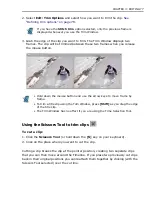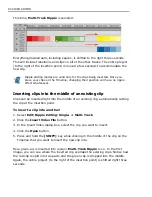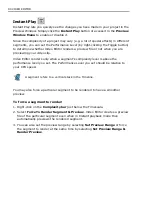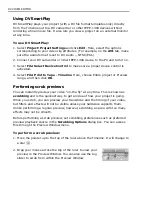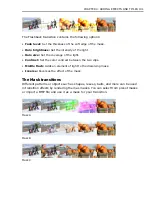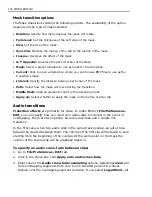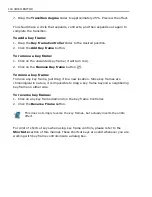90 VIDEO EDITOR
Instant Play
Instant Play lets you quickly see the changes you have made in your project in the
Preview Window. Simply click the
Instant Play
button or access it in the
Preview
Window Menu
to enable or disable it.
Since the complexity of a project may vary (e.g. a lot of special effects) in different
segments, you can set the Performance Level (by right-clicking the Toggle button)
to determine whether Video Editor renders a preview file or not when you are
previewing your video clip.
Video Editor renders only when a segment's complexity level is above the
performance level you set. The Performance Level you set should be relative to
your CPU speed.
You may also force a particular segment to be rendered to have a smoother
preview.
To force a segment to render:
1. Right-click on the
Complexity bar
just below the Timescale.
2. Select
Force To Render Segment & Preview
. Video Editor creates a preview
file of the particular segment even when in Instant playback mode then
automatically previews the rendered segment.
3. You can also set the preview range by selecting
Set Preview Range
or force
the segment to render at the same time by selecting
Set Preview Range &
Render Preview
.
A segment refers to a vertical stack in the Timeline.
Summary of Contents for MEDIASTUDIO PRO 8
Page 1: ...User Guide Ulead Systems Inc September 2005 P N C22 180 110 0A0001 ...
Page 17: ...PART I VIDEO EDITOR ...
Page 44: ...44 VIDEO EDITOR ...
Page 94: ...94 VIDEO EDITOR ...
Page 138: ...138 VIDEO EDITOR ...
Page 172: ...172 VIDEO EDITOR ...
Page 193: ...PART II VIDEO CAPTURE ...
Page 200: ...200 VIDEO CAPTURE DV mode MPEG 2 mode ...
Page 234: ...234 VIDEO CAPTURE ...
Page 235: ...PART III AUDIO EDITOR ...
Page 246: ...246 AUDIO EDITOR ...
Page 267: ...PART IV MORE PROGRAMS ...
Page 296: ...296 MORE PROGRAMS ...
Page 297: ...INDEX ...
Page 308: ...308 ULEAD MEDIASTUDIO PRO X X Axis unit 245 Z Zooming 240 Zooming in out 54 ...