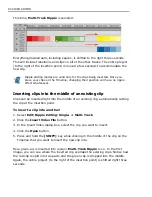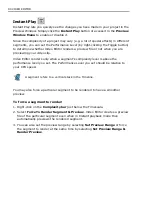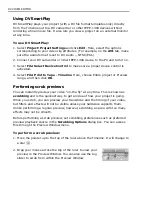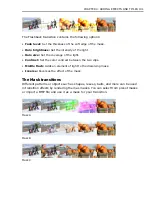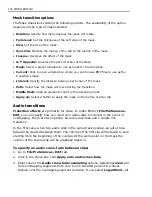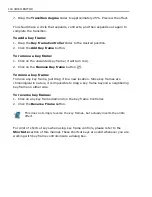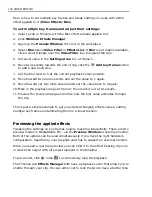92 VIDEO EDITOR
Using DV SmartPlay
DV SmartPlay plays your project (with a DV file format templates only) directly
from the Timeline out to a DV camcorder or other IEEE-1394 devices without
rendering a final movie file. It also lets you view a project on an external monitor
at any time.
To use DV SmartPlay:
1. Select
Project: Project Settings
and click
Edit
. Here, select the options
corresponding to your video clip attributes. (For example, on the
AVI
tab, make
sure the audio format is set to DV Audio -- NTSC/PAL.)
2. Connect your DV camcorder or other IEEE-1394 device to the PC and turn it on.
3. Select
File: Select Device Control
to make sure a proper device control is
activated.
4. Select
File: Print to Tape - Timeline
. Here, choose Entire project or Preview
range, and then click
OK
.
Performing scrub previews
You can instantly preview your video "on-the-fly" at any time. This is known as
scrubbing
and is the quickest way to get an idea of how your project is going.
When you scrub, you can preview your transitions and the timing of your video,
but filters and effects will not be visible unless your hardware supports them.
Unlike performing a regular preview, however, scrubbing an area with too many
effects may not be smooth.
Before performing a scrub preview, set scrubbing preferences such as preferred
preview playback source in the
Scrubbing Options
dialog box. You can access
this through the Preview Window menu.
To perform a scrub preview:
1. Move the pointer up to the top of the ruler above the Timeline. It will change to
a star
.
2. Drag your mouse across the top of the ruler to view your
preview in the Preview Window. You can also use the Jog
slider to scrub from within the Preview Window.
Summary of Contents for MEDIASTUDIO PRO 8
Page 1: ...User Guide Ulead Systems Inc September 2005 P N C22 180 110 0A0001 ...
Page 17: ...PART I VIDEO EDITOR ...
Page 44: ...44 VIDEO EDITOR ...
Page 94: ...94 VIDEO EDITOR ...
Page 138: ...138 VIDEO EDITOR ...
Page 172: ...172 VIDEO EDITOR ...
Page 193: ...PART II VIDEO CAPTURE ...
Page 200: ...200 VIDEO CAPTURE DV mode MPEG 2 mode ...
Page 234: ...234 VIDEO CAPTURE ...
Page 235: ...PART III AUDIO EDITOR ...
Page 246: ...246 AUDIO EDITOR ...
Page 267: ...PART IV MORE PROGRAMS ...
Page 296: ...296 MORE PROGRAMS ...
Page 297: ...INDEX ...
Page 308: ...308 ULEAD MEDIASTUDIO PRO X X Axis unit 245 Z Zooming 240 Zooming in out 54 ...