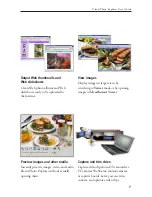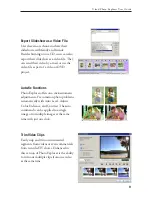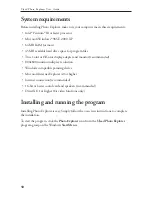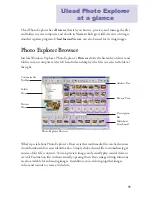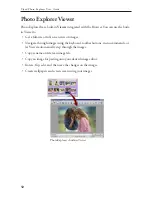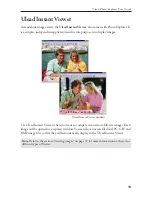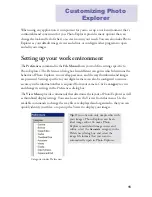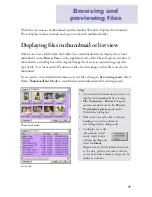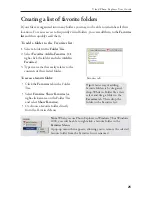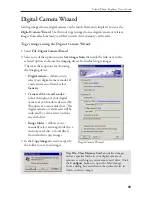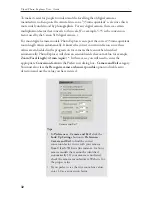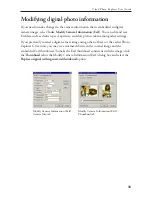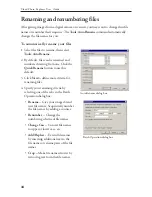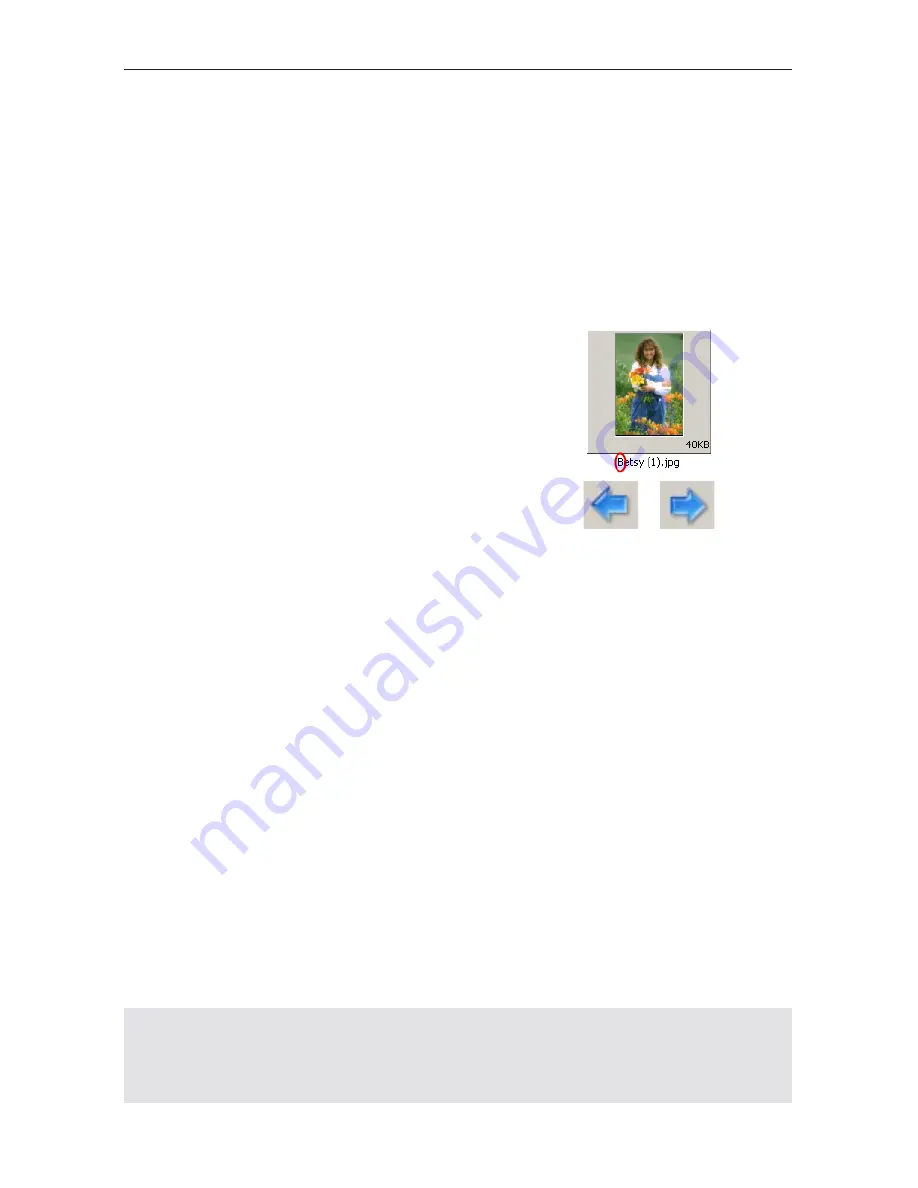
20
Ulead Photo Explorer User Guide
Browsing for files
If you have a lot of files or a complex folder structure in your computer, finding the file
that you want can be a tedious task. It may take you some time to locate a file, especially
if you click each folder and inspect what's inside in each.
Photo Explorer's powerful browsing features give you quick results for locating the file
that you want. Here are some helpful tips on browsing for files and folders in Photo
Explorer:
• Jump directly to a file or folder:
Press the letter (or number) which the file or folder
name begins with. If the file/folder selected is not
the one that you want, press the same key to go to
the next file/folder.
• Move back and forward through folders:
Add the
Back
and
Forward
buttons to the Browser
Toolbar. These buttons are just like the ones in Web browsers, except that in Photo
Explorer, you use them to browse through visited folders. Select
File: Customize
Toolbars
to add these buttons.
• Create a collection of folders you frequently visit:
For quicker access to frequently used folders, select
Favorites: Add to Favorites
to add
them to the Favorites List. (Or, simply drag folders to the list.)
• Arrange files in the order that best suits your browsing needs:
Select
View: Sort By
and choose a sorting order for your files. To sort images from a
digital camera by order of the date they were taken, select
View: Sort by - Date
Taken
.
• Easily browse CD files by cataloging CD contents:
Select
View: Scan CD
to generate thumbnails for files on a CD and add them to
Photo Explorer's
CD Catalog
folder. This allows fast browsing of images and media
files on CD. See page 24 for more details.
Tip:
Tools: Arrange by Date Taken
also arranges digital camera images by the date they
were taken, except that this command affects the current folder only. When you switch to
another folder, files will be arranged according to the sorting order that is selected in the
View: Sort By
submenu.