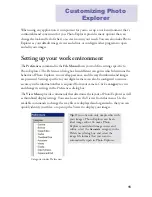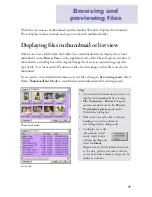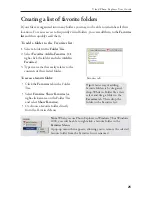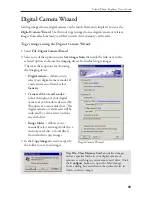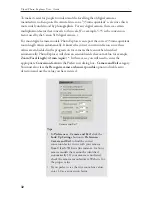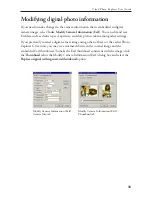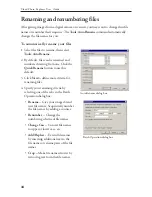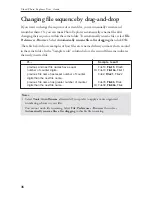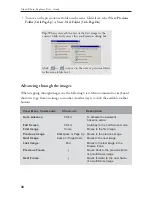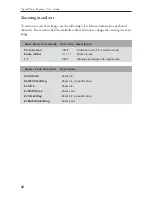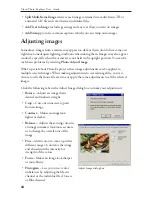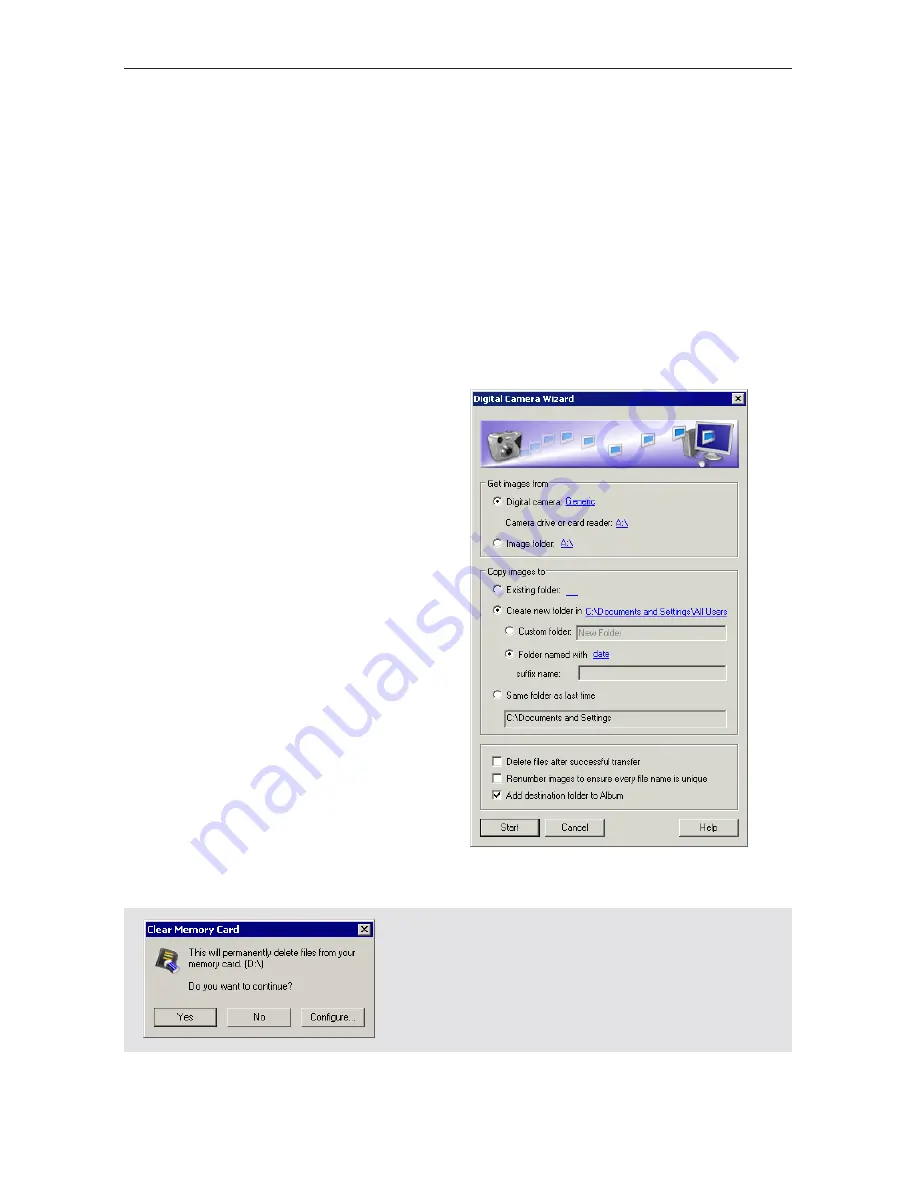
29
Ulead Photo Explorer User Guide
Digital Camera Wizard
Getting images from a digital camera can be much faster and simpler if you use the
Digital Camera Wizard
. Use this tool to get images from a digital camera or retrieve
images from a flash memory card that's inserted in a memory card reader.
To get images using the Digital Camera Wizard:
1. Select
File: Digital Camera Wizard
.
2. Select one of the options under
Get images from
then click the link next to the
selected option to choose the imaging device from which to get images.
Tip:
File: Clear Memory Card
also deletes images
under a specific folder in your digital camera or
removes everything in your memory card drive. Click
the
Configure
button to open the Select Image
Source dialog box and choose the source device in
which to delete images.
There are three options for choosing
the imaging device:
•
Digital camera --
Allows you to
select your digital camera model. If
your camera is not listed, select
Generic
.
•
Camera drive or card reader --
Select this option if your digital
camera or card reader is detected by
Windows as a removable drive. The
digital camera or card reader will be
indicated by a drive letter just like
any disk drive.
•
Image folder --
Allows you to
manually select an image folder (in a
memory card, disc, or local drive)
from which to copy images.
3. In the
Copy images to
section, specify
the folder to save your images.
Digital Camera Wizard