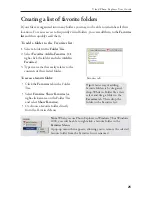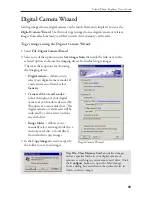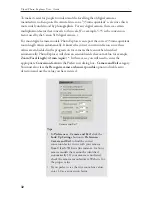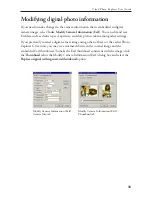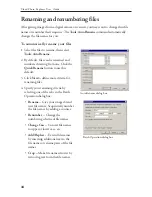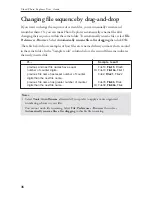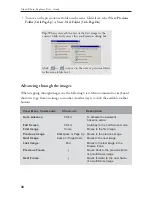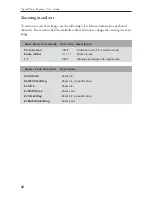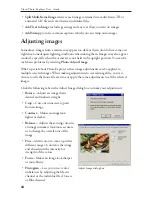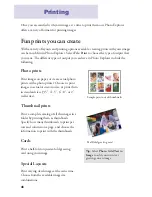33
Ulead Photo Explorer User Guide
Modifying digital photo information
If you need to make changes to the camera information that is embedded in digital
camera images, select
Tools: Modify Camera Information (Exif)
. You can edit and save
Exif data such as shutter speed, aperture, and date picture taken among other settings.
If you previously rotated a digital camera image using other software or the earlier Photo
Explorer 6.0 version, you may see a mismatch between the rotated image and the
embedded Exif thumbnail. To make the Exif thumbnail consistent with the image, click
the
Thumbnail
tab in the Modify Camera Information (Exif ) dialog box and select the
Replace original with regenerated thumbnail
option.
Modify Camera Information (Exif ) -
Camera Info tab
Modify Camera Information (Exif ) -
Thumbnail tab