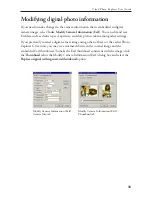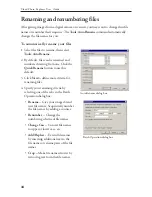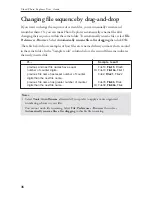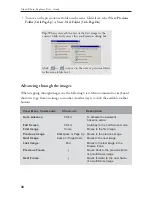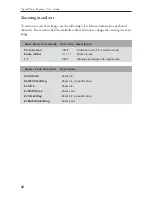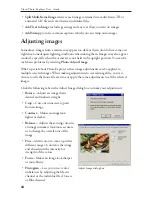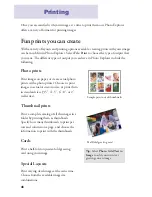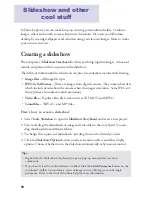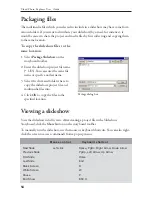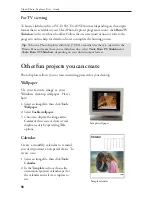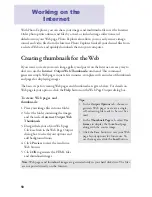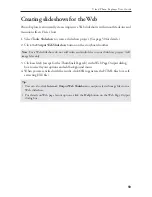47
Sending video greetings or fun videos by e-mail can be entertaining for your distant
family and friends. With Photo Explorer, capture short video clips, trim them or
transform them into smaller-size file formats, and then send them by e-mail. You can also
capture a single image or a series of snapshots from video.
Capturing and trimming video
If you have a PC camera or camcorder, you can connect it to your computer and use
Photo Explorer to capture video clips into your computer hard drive. After capturing,
trim the video clip, if necessary, by cutting out the beginning or end part of the clip.
Working with video
Notes:
• If you are using a DV camcorder, you need to have an IEEE-1394 capture card installed
in your computer. Analog video cameras also require the use of a video capture card.
Make sure that the capture card driver has been properly installed before you start
capturing.
• Use a capture card that supports the DirectShow driver.
Tip:
Capturing at 15 fps should be good
enough to have a continuous motion
video, especially when the video
dimensions are small.
To capture a video clip:
1. Connect your video camera and turn it
on.
2. Select
Video: Switch Capture Plug-in
and choose the appropriate capture
driver for the video camera you are
using.
3. Select
Video: Capture Video
. You will
see live video from the camera on your
screen.
4. Click the
Setup
button and select
Option
. Then, specify how you want
video to be captured:
•
Frame rate
-- Enter the number of
scenes or "frames" to capture per
second. A high frame rate (30 fps)
provides more natural motion, while
Capture Video dialog box