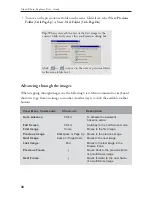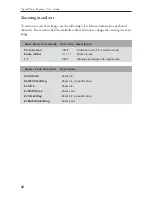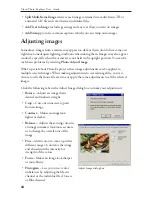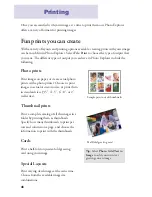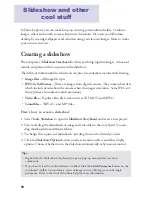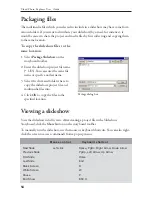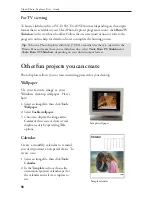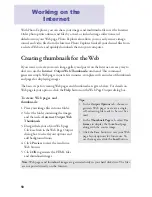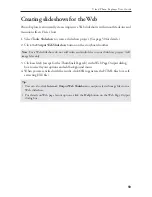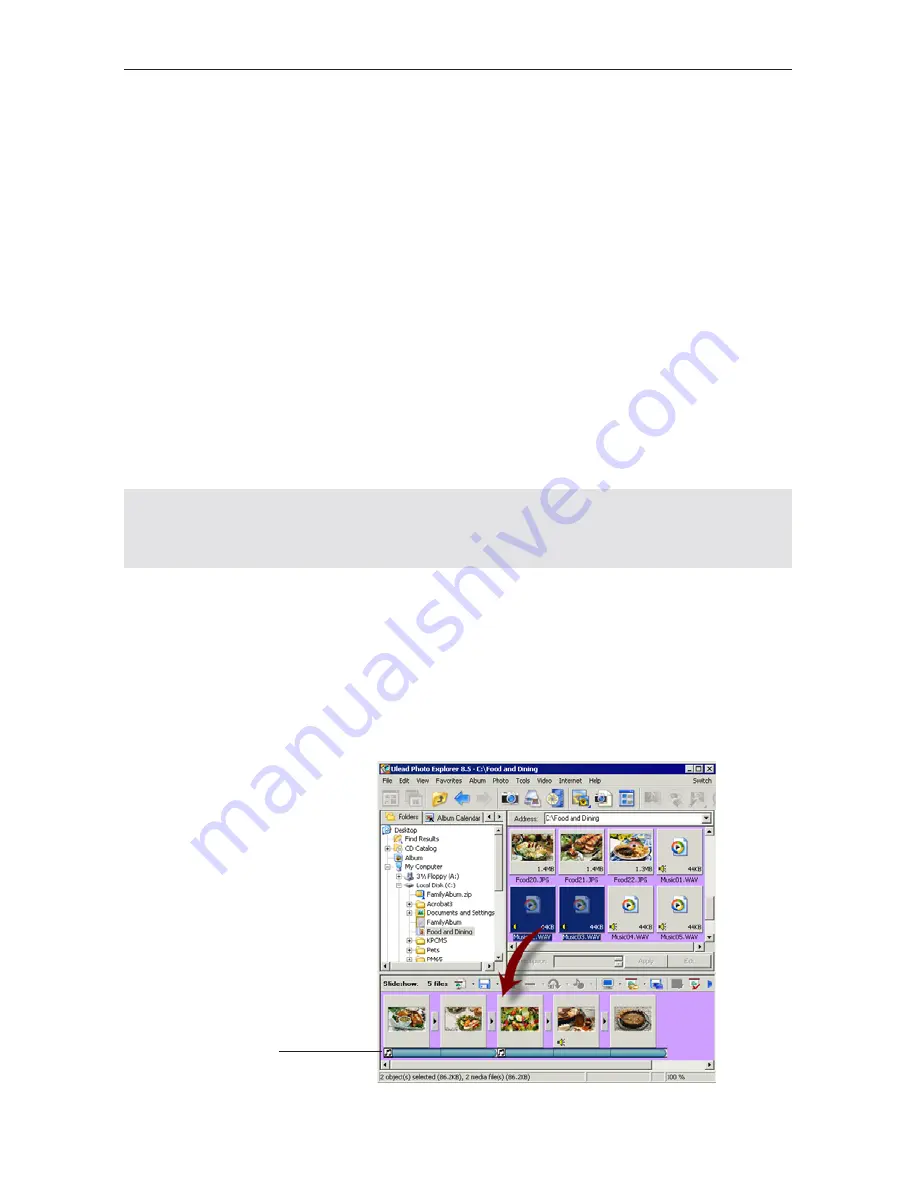
52
Ulead Photo Explorer User Guide
•
Recorded sound --
Allows you to record ambient sound or your voice narration
and add it to the image.
9. Determine the length of time to display the selected image in the slideshow by
selecting one of these options:
•
Default duration --
Displays the image at the preset duration defined in the
Slideshow Options
dialog box.
•
Custom --
Specify the desired length of time for displaying the image.
•
Same as sound annotation --
If the image is added with sound, synchronize the
duration of both image and sound by selecting this option.
10. You can also add background music to the slideshow. (See Adding background
music below for more details.)
11. Click
Save
. Next time you want to make changes, just open the *.UES project file
again in the Slideshow Storyboard.
Note:
A *.UES project file stores information such as file sequence, file names and their
location, as well as slideshow options. The actual image, video and sound files are not saved
in the project.
Adding background music
To add background music starting at a certain image in the slideshow, select music file(s)
in the Browse Pane then drag the file(s) onto the desired image in the Slideshow
Storyboard or drag the selected music file(s) onto the music track beneath the starting
image.
A music clip may contain
single or multiple
background music.