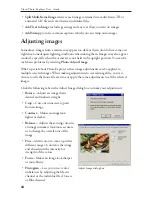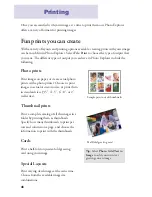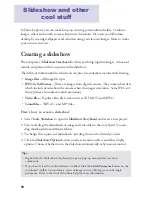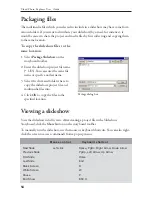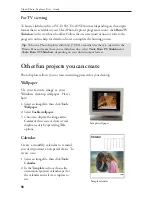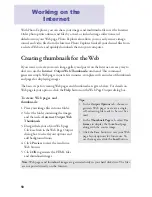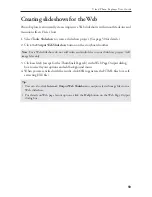58
Note:
Web pages and thumbnail images are generated only in your hard disk drive. The files
are not posted directly on the Internet.
Tips:
• In the
Output Options
tab, choose to
generate Web pages or create a single,
self-extracting file ready to be sent by e-
mail.
• In the
Thumbnail Page
tab, select
Use
frames
to display the thumbnail page
along with the source image.
• Click the
Save
button to save your Web
page layout options for future use. To
use them again, click the
Load
button.
With Photo Explorer, you can share your images and multimedia files over the Internet.
Order photo prints online, send files by e-mail, or include image collections and
slideshows on your Web page. Photo Explorer also allows you to easily retrieve image,
sound
,
and video files from the Internet. Photo Explorer finds all your desired files from
a selected Web site and quickly downloads them to your computer.
Creating thumbnails for the Web
If you want to create your own image gallery and post it on the Internet, an easy way to
do it is to use the
Internet: Output Web Thumbnails
command. This command
generates simple Web pages in just a few minutes, complete with an index of thumbnails
and pages for displaying images.
The basic steps for creating Web pages and thumbnails are given below. For details on
Web page layout options, click the
Help
button on the Web Page Output dialog box.
Working on the
Internet
To create Web pages and
thumbnails:
1. Place your image files into one folder.
2. Select the folder containing the images,
and then select
Internet: Output Web
Thumbnails
.
3. Design the layout of your Web page.
Click each tab in the Web Page Output
dialog box to select layout options and
add background music.
4. Click
Preview
to view the results in a
Web browser.
5. Click
OK
to generate the HTML files
and thumbnail images.