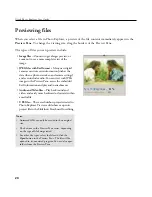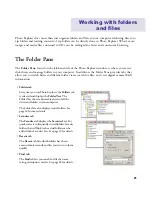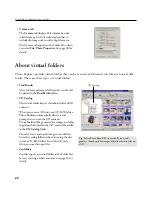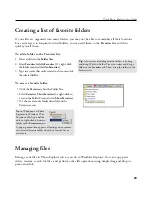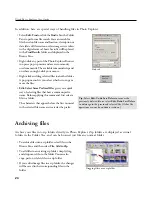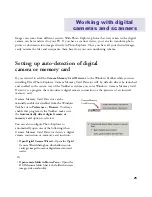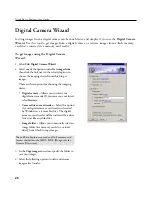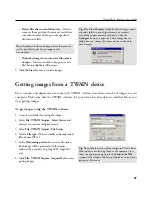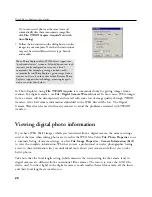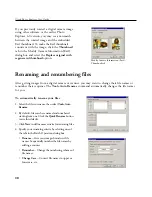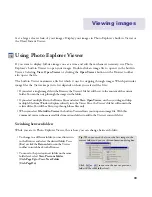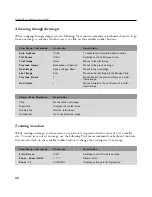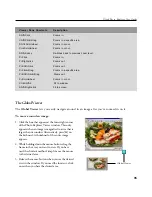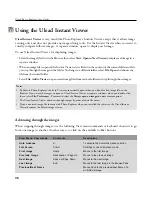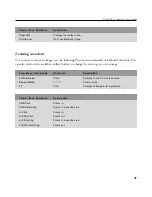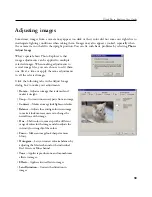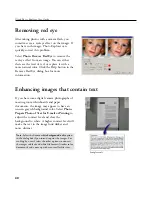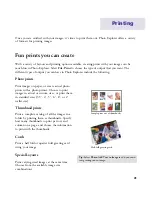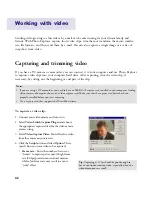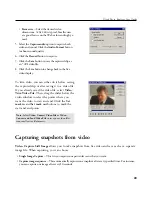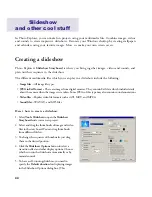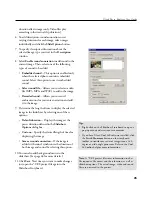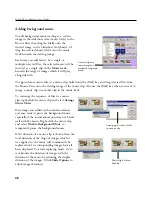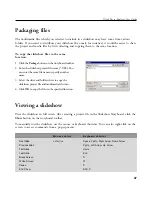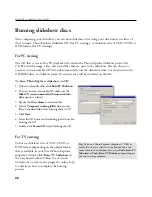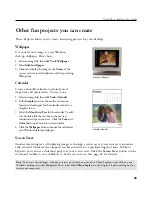34
Ulead Photo Explorer User Guide
Advancing through the images
When stepping through images, use the following View menu commands or keyboard shortcuts to go
from one image to another. Another way is to click on the available toolbar buttons.
View Menu Commands
Shortcuts
Description
Auto Advance
Ctrl+A
To activate the Automatic Advance action.
Full Screen
Ctrl+U
Switches to the Full Screen mode.
First Image
Home
Moves to the first image.
Previous Image
Backspace or Page Up
Moves to the previous image.
Next Image
Space or Page Down
Moves to the next image.
Last Image
End
Moves to the last image in the Browse Pane.
Previous Frame
[
Moves back to the previous frame of a multi-
frame image.
Next Frame
]
Moves forward to the next frame of a multi-
frame image.
Viewer Pane Shortcuts
Description
Click
Moves to the next image.
Right-click
Displays the context menu.
Double-click
Returns to Browser.
Scrollwheel
Go to next/previous image.
Zooming in and out
While viewing an image, you may want to see part of it in greater detail or more of it at a smaller
size. To zoom in or out of an image, use the following View menu commands or keyboard shortcuts.
You can also click on the available toolbar buttons to change the viewing size of an image.
View Menu Commands
Shortcuts
Description
Fit to Screen
Ctrl+T
Switches to the Fit to Screen mode.
Zoom - Zoom In/Out
"+" / "-"
Zooms in/out.
Zoom - 1:1
Ctrl+Shift+1
Displays an image in its original size.