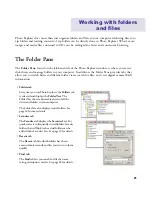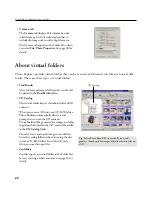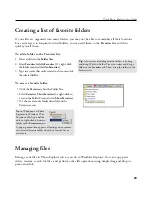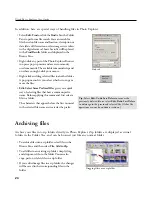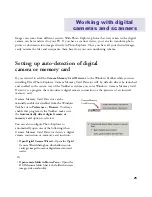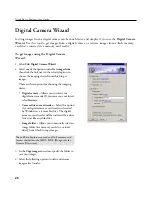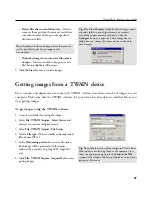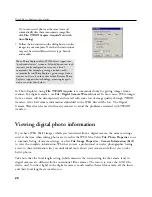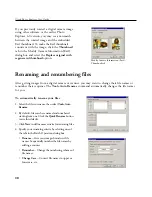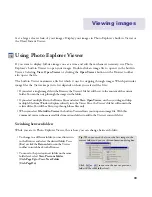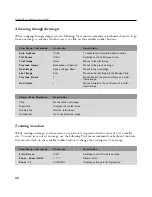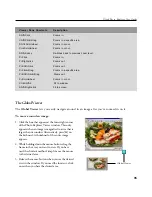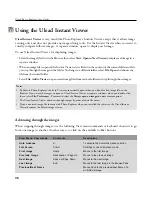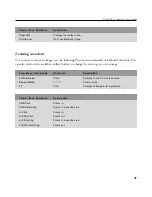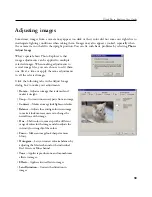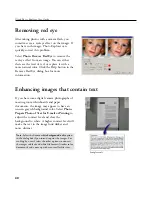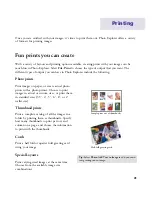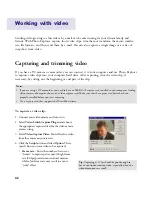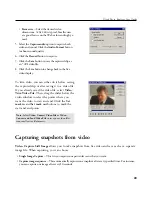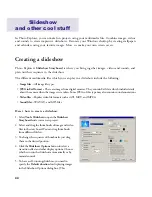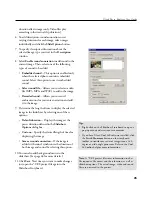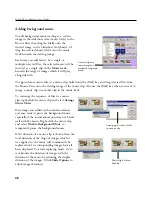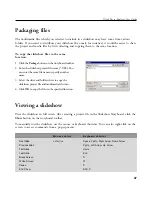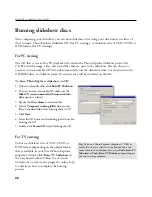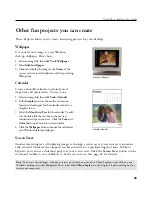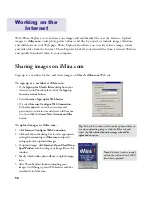35
Ulead Photo Explorer User Guide
The Global Viewer
The
Global Viewer
lets you easily navigate around in an image after you've zoomed in on it.
Viewer Pane Shortcuts
Description
Shift+Click
Zooms in.
Shift+Click+Drag
Zooms in a specific area.
Shift+Scrollwheel
Zooms in or out.
Ctrl+Scrollwheel
Zooms in or out.
Shift+Space
Switches back to previous zoom level.
Z+Click
Zooms in.
Z+Right-click
Zooms out.
Z+Shift+Click
Zooms out.
Z+Click+Drag
Zooms in a specific area.
Z+Shift+Click+Drag
Zooms out.
Z+Scrollwheel
Zooms in or out.
Ctrl+Shift+0
Fit to window.
Shift+Right-click
Fit to screen.
To move around an image:
1. Click the box that appears at the lower right corner
of the Photo Explorer Viewer window. This only
appears when an image is magnified to a size that is
larger than its window. Alternatively, press [
G
] on
the keyboard. A thumbnail of the entire image
appears.
2. While holding down the mouse button, drag the
frame to the area you want to view. If you have
used the shortcut method, simply move the mouse
to the desired area.
3. Release the mouse button when you see the desired
view in the window. If you used the shortcut, click
once when you have the desired area.
Global Viewer