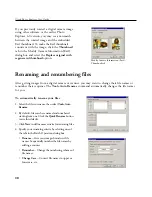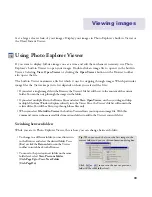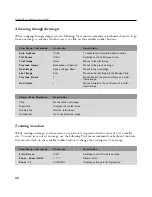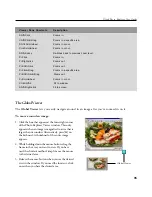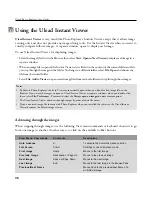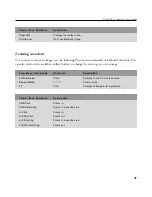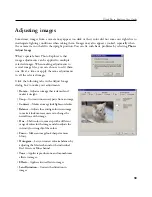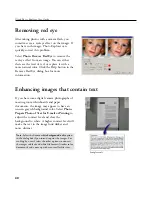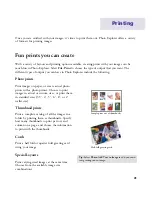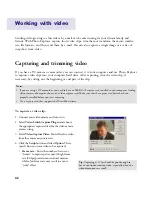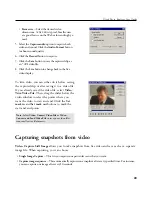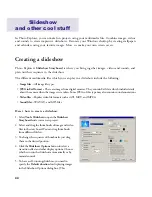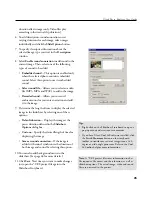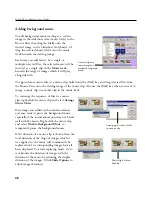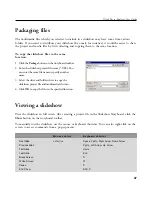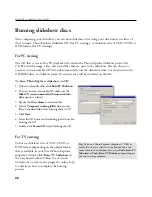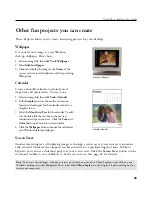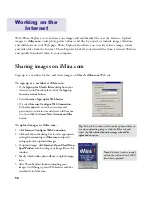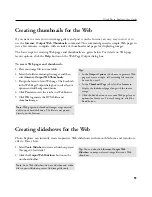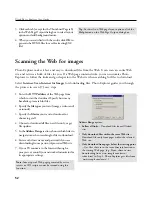44
In Photo Explorer, you can make fun projects using your multimedia files. Combine images, videos
and sounds to create impressive slideshows. Decorate your Windows desktop by creating wallpapers
and calendars using your favorite images. More so, make your own screen savers.
Creating a slideshow
Photo Explorer's
Slideshow Storyboard
is where you bring together images, videos and sounds, and
plan out their sequence in the slideshow.
The different multimedia files which you can play in a slideshow include the following:
•
Image files
--
All image file types.
•
JPEG in Exif format
--
These are images from digital cameras. They contain Exif data which include details
about the camera when the images were taken. Some JPEGs of this type may also contain sound annotations.
•
Video files
--
Popular video file formats such as AVI, MOV, and MPEG.
•
Sound files
--
WAV, AU, and MP3 files.
Slideshow
and other cool stuff
Here's how to create a slideshow:
1. Select
Tools: Slideshow
to open the
Slideshow
Storyboard
and create a new project.
2. Select and drag the thumbnails of image and video
files to the storyboard. You can drag thumbnails
from different folders.
3. To change the sequence of thumbnails, just drag
them to the desired position.
4. Click the
Slideshow Options
button to select a
transition effect and other display options. Choose
whether to run the slideshow automatically or by
manual control.
5. To have a self-running slideshow, you need to
specify the
Default duration
for displaying images
in the Slideshow Options dialog box. (This