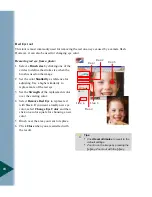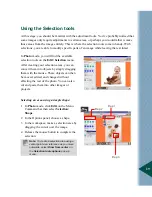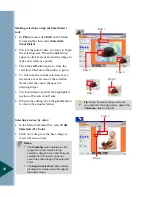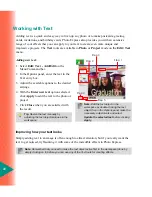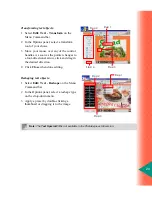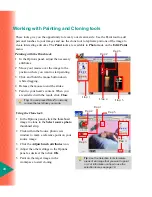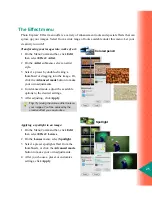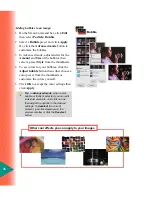12
Preparation
Photo Express is an excellent tool for transferring images from a digital imaging device to your
computer simply and efficiently.
For this chapter, we will discuss
the various means available for making the import process
more efficient, as well as introduce you to the Batch Adjust tools for making simple
adjustments to multiple images without opening them.
Acquiring images:
1 Select Get Photo and then select your
device type.
2 In the Options panel, select your device
from the list.
3 Enter a File name prefix, which will be
appended with a sequential number (ex.
Pict001, Pict002, and so on.).
4 Select a File type.
5 Click Acquire. (Import for Video
Capture).
Step 1
Step 5
Step 2
Step 3
Step 4
Getting photos from digital imaging devices
While photos may be imported to your computer from within any mode, for the purpose of
showing you all the import options, we’ll work in Browse mode.
The process for importing images from any digital imaging device is basically the same.
Tips:
•
Apply post-processing Automatically make minor adjustments to the imported files, such as
alignment and lighting.
•
Enable slicing Scan multiple images at once and have them cut into separate files.
•
Show TWAIN data source Clear this option to scan images without opening the external
program (TWAIN).
Summary of Contents for PHOTO EXPRESS MD 5345
Page 1: ...version 4 0 User Guide...