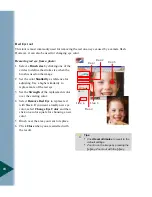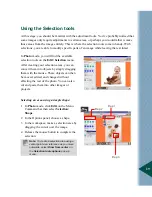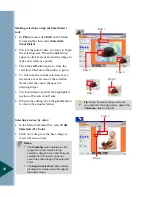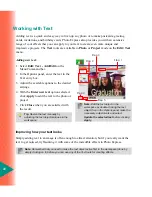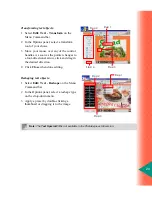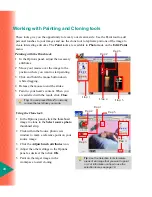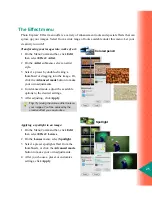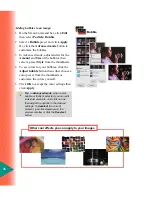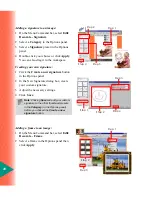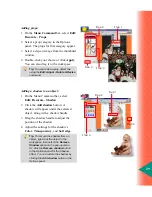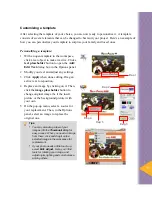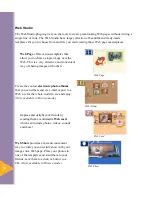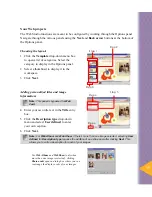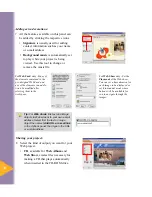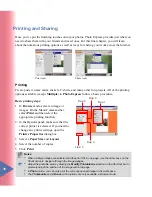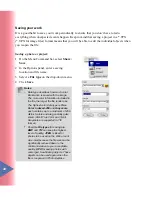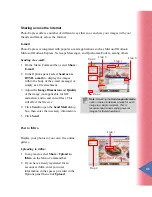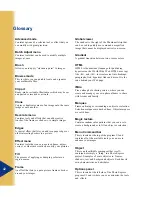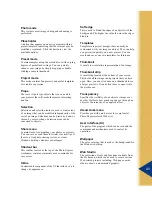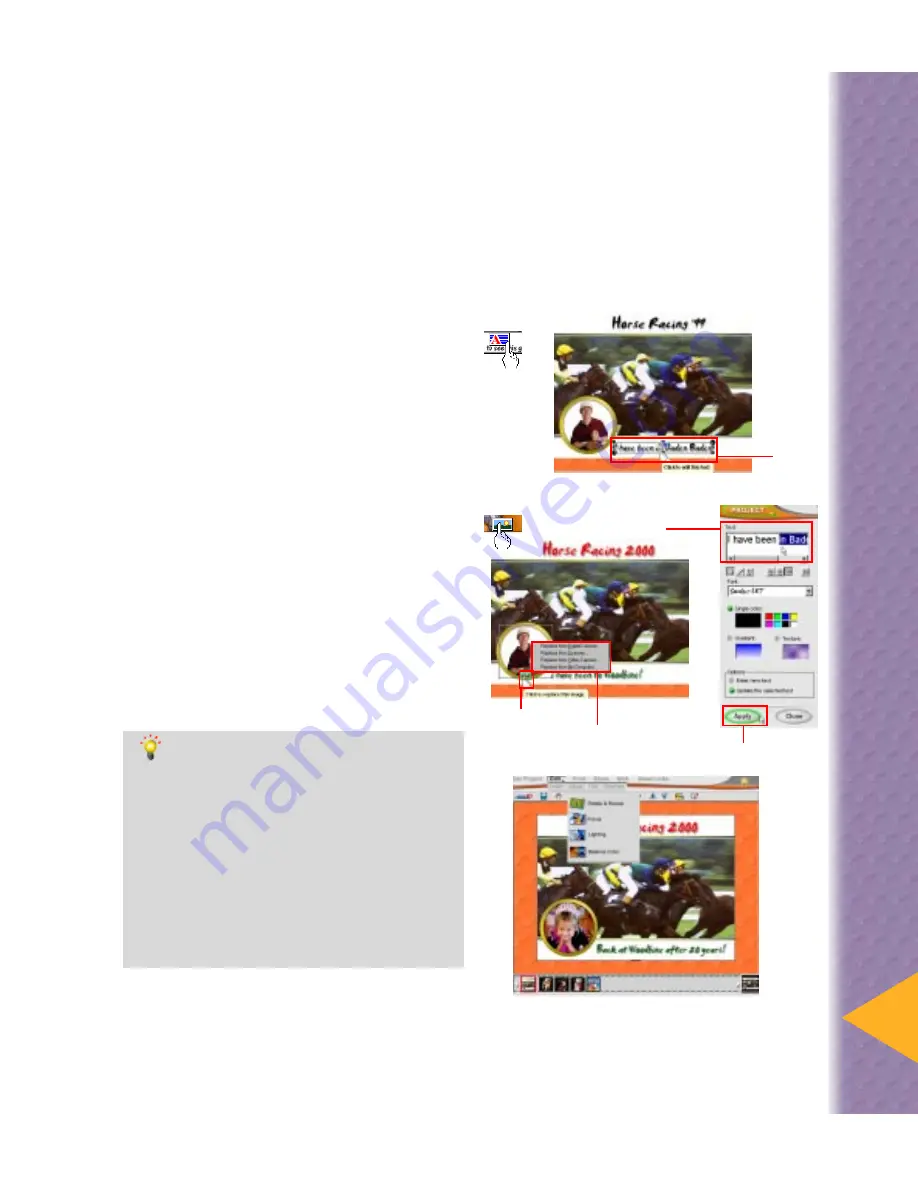
31
Customizing a template
After selecting the template of your choice, you are now ready to personalize it. A template
consists of several elements that can be changed to best suit your project. Here’s an example of
how you can personalize your template to surprise your family and loved ones.
Personalizing a template:
1 With an open template in the workspace,
click a text object to make it active. Click a
text placeholder button to open the Add/
Edit Text dialog box in the Options panel.
2 Modify your text and adjust any settings.
3 Click Apply when done editing. Drag an
active text to reposition.
4 Replace an image by clicking on it. Then,
click the image placeholder button to
change original image (be it the insert
picture or the background picture) with
your own.
5 On the pop-up menu, select a source for
your replacement. Then, in the Options
panel, select an image to replace the
original one.
Tips:
•
You may also drag a few of your
images into the Thumbnail strip for
easy access. When you need an image
from there, click and drag it onto a
selected image in the workspace for
replacement.
•
If your photo needs a little touch-up,
select Edit: Adjust. Here, you’ll find
tools for rotating your image, and
adjusting its lighting and color balance,
among others.
Step 4
Step 5
Step 2
Step 3
Step 1
Summary of Contents for PHOTO EXPRESS MD 5345
Page 1: ...version 4 0 User Guide...