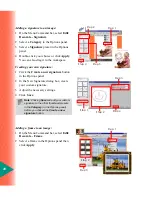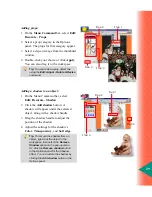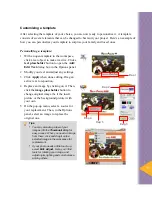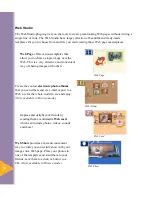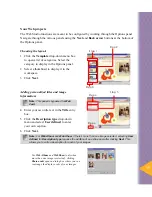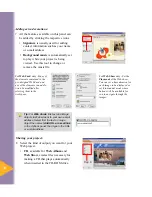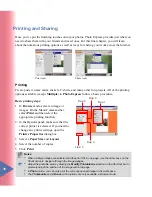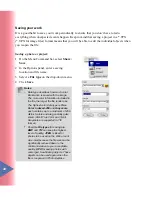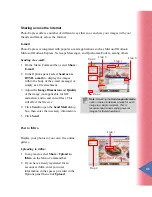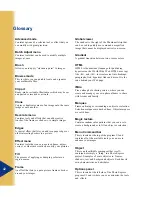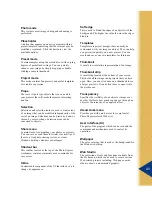42
Advanced mode
Contains options of a selected tool or effect that you
can modify with great precision.
Batch Adjust menu
Contains tools that can be used to modify multiple
images at once.
Brush
Allows you to apply “electronic paint” to images.
Browse mode
This is where you can quickly locate and organize
your multimedia files.
Clip art
Ready-made, resizable illustrations which may be cut
and pasted or inserted as artwork.
Clone
Copies or duplicates areas of an image onto the same
image or onto another.
Decorate menu
Contains tools and effects that can add creative
touches, like frames or shadows, to simple images.
Edges
A special effect that lets you add torn paper edges or
other interesting borders to a picture.
Effect menu
Contains tools that you can use to enhance, adjust,
correct, or otherwise creatively modify your pictures.
Fill
The process of applying or dumping color into a
region or area.
Frame
An effect that lets you put a picture frame or border
around your images.
Global viewer
The window to the right of the Thumbnail strip that
can be used to quickly move around a magnified
image that cannot be displayed entirely on-screen.
Gradient
A gradual transition between two or more colors.
HTML
HTML is the dominant language for publishing
hypertext on the World Wide Web. HTML uses tags
like <h1> and </h1> to structure text into headings,
paragraphs, lists, hypertext links and more. It is the
code behind your Web page.
iMira
Free online photo sharing service, where you can
create and manage your own photo albums to share
with friends and family.
Marquee
Frame outlining or surrounding an object or selection.
Selection marquees are dashed lines. Object marquees
are solid lines.
Magic texture
Contains random color patterns that you can use to
create a background or to fill an object or selection.
Menu Command bar
This is located at the top of the program UI and
contains all of the available tools you can use to
enhance your images.
Object
This is an identifiable component that is self-
contained or simply a “thing” in a Photo Express
project. Examples of some objects are: frames,
shadows, text, and background objects. Each has its
own characteristics and attributes.
Options panel
This is located at the left side of the Photo Express
program UI and is where you can customize the tools
and effects.
Glossary
Summary of Contents for PHOTO EXPRESS MD 5345
Page 1: ...version 4 0 User Guide...