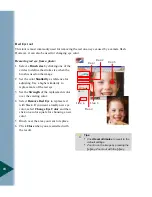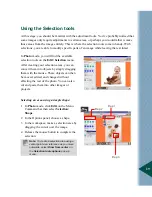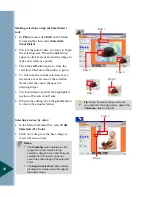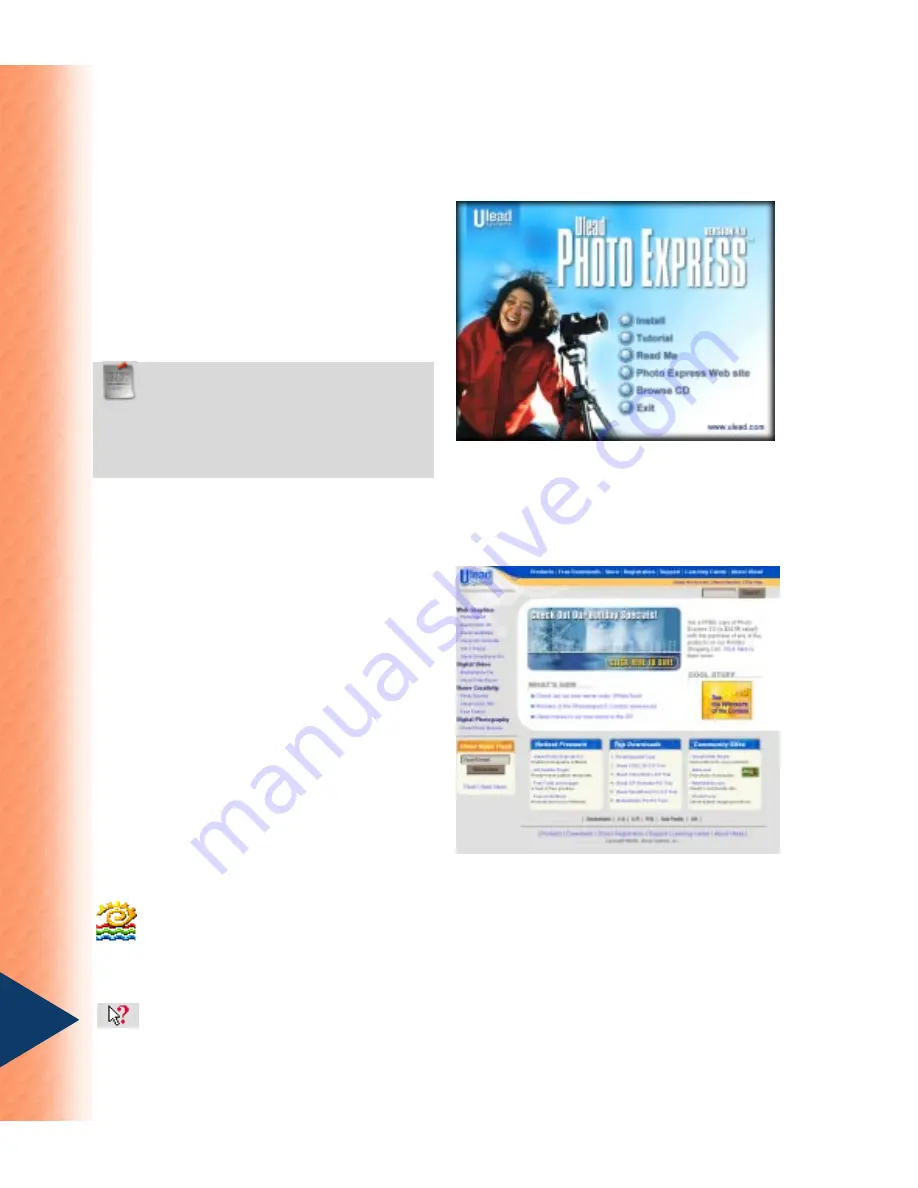
6
Getting started
(Autorun screen is subject to change, depending on
your version of Photo Express)
To install Photo Express:
1 Place the Photo Express CD into your
CD-ROM drive.
2 When the Setup screen appears, follow
the instructions to install Photo Express
onto your computer.
Note:
If the Setup screen doesn’t appear
after loading the CD, double-click the My
Computer icon on your Windows desktop
then double-click the icon for the CD-ROM
drive. When the CD-ROM window opens,
double-click the Setup icon.
After you have installed Photo Express,
please take a moment to register online. If
Photo Express is open, on the Help menu
select Online Registration. Alternatively,
you can point your Web browser to the Ulead
Web site (http://www.ulead.com). Becoming
a registered user entitles you to product
updates, free downloads, and technical
support should you have any problems with
the Photo Express program. When you run
Photo Express, make sure your display is set
to a resolution of at least 800x600 and either
HiColor (15/16 bit) or True Color (24 bit)
mode.
To run Photo Express:
•
Double-click the Photo Express icon on your Windows desktop.
•
Or, select the Photo Express icon from the Ulead Photo Express program group on
the Windows Start menu.
Remember, if you get really stuck while running Photo Express, you can always use
the Help button found on the Shortcut bar. Simply click the button and when your
mouse cursor changes, click on the option or tool you don’t understand.
Summary of Contents for PHOTO EXPRESS MD 5345
Page 1: ...version 4 0 User Guide...