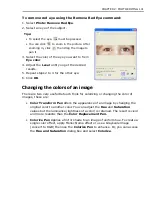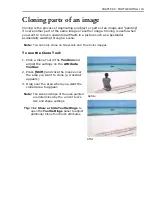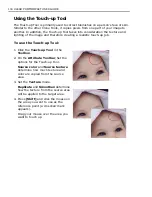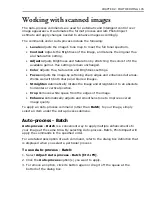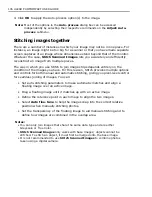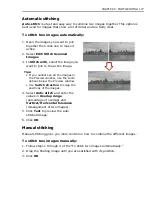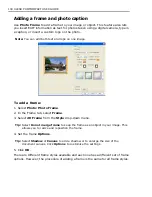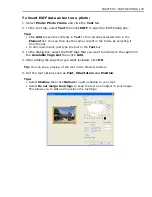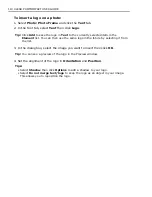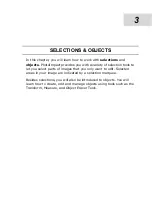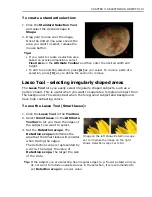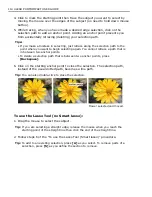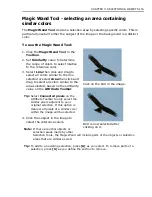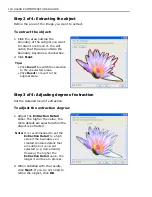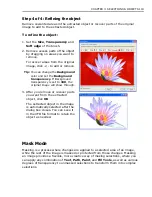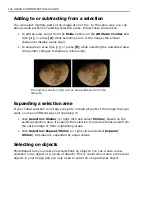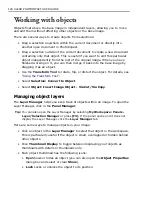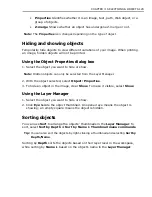CHAPTER 3: SELECTIONS & OBJECTS 115
Magic Wand Tool - selecting an area containing
similar colors
The
Magic Wand Tool
creates a selection area by selecting specific colors. This is
particularly useful if either the subject of the image or the background is a distinct
color.
To use the Magic Wand Tool:
1. Click the
Magic Wand Tool
in the
Toolbox
.
2. Set
Similarity
value to determine
the range of colors to select relative
to the reference color.
3. Select
Line
then click and drag to
select all colors similar to the line
selected or select
Area
then click and
drag to select all colors similar to the
area selected, based on the similarity
value on the
Attribute Toolbar
.
Tip:
Select
Connected pixels
on the
Attribute Toolbar to only select the
similar pixels adjacent to your
original selection. If this option is
cleared, all pixels of a similar color
within the image will be selected.
4. Click the subject in the image to
select the reference colors.
Note:
If there are other objects or
selection areas made by other
Selection Tools, the Magic Wand will include parts of the objects or selection
areas that are similar as well.
Tip:
To add to an existing selection, press
[A]
as you select. To remove parts of a
selection, press
[S]
as you define the section to remove.
Click on the bird in the image.
Bird is now selected after
clicking on it.
Summary of Contents for PHOTOIMPACT 11
Page 1: ...User Guide Ulead Systems Inc August 2005 ...
Page 295: ...9 Appendix COMMANDS ...