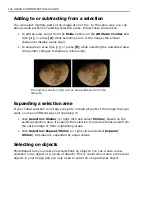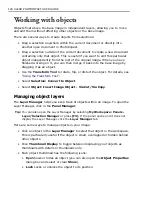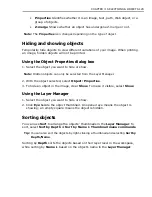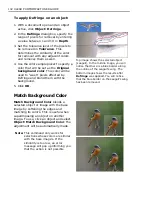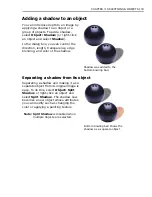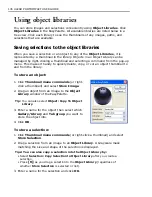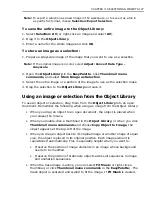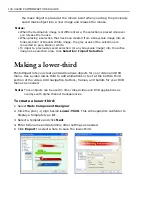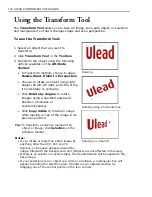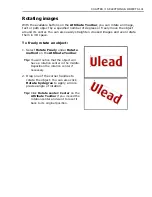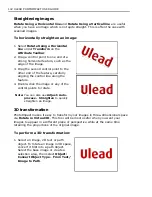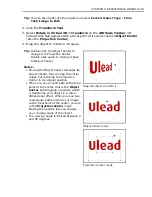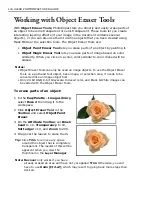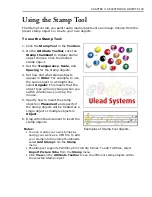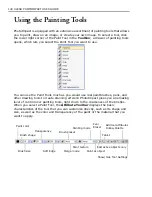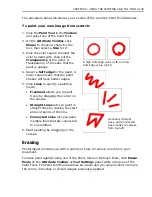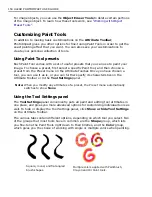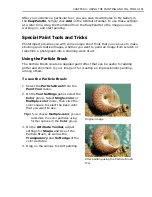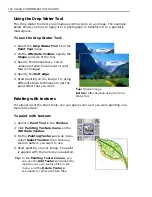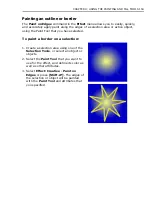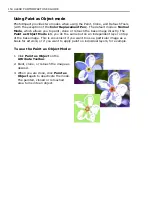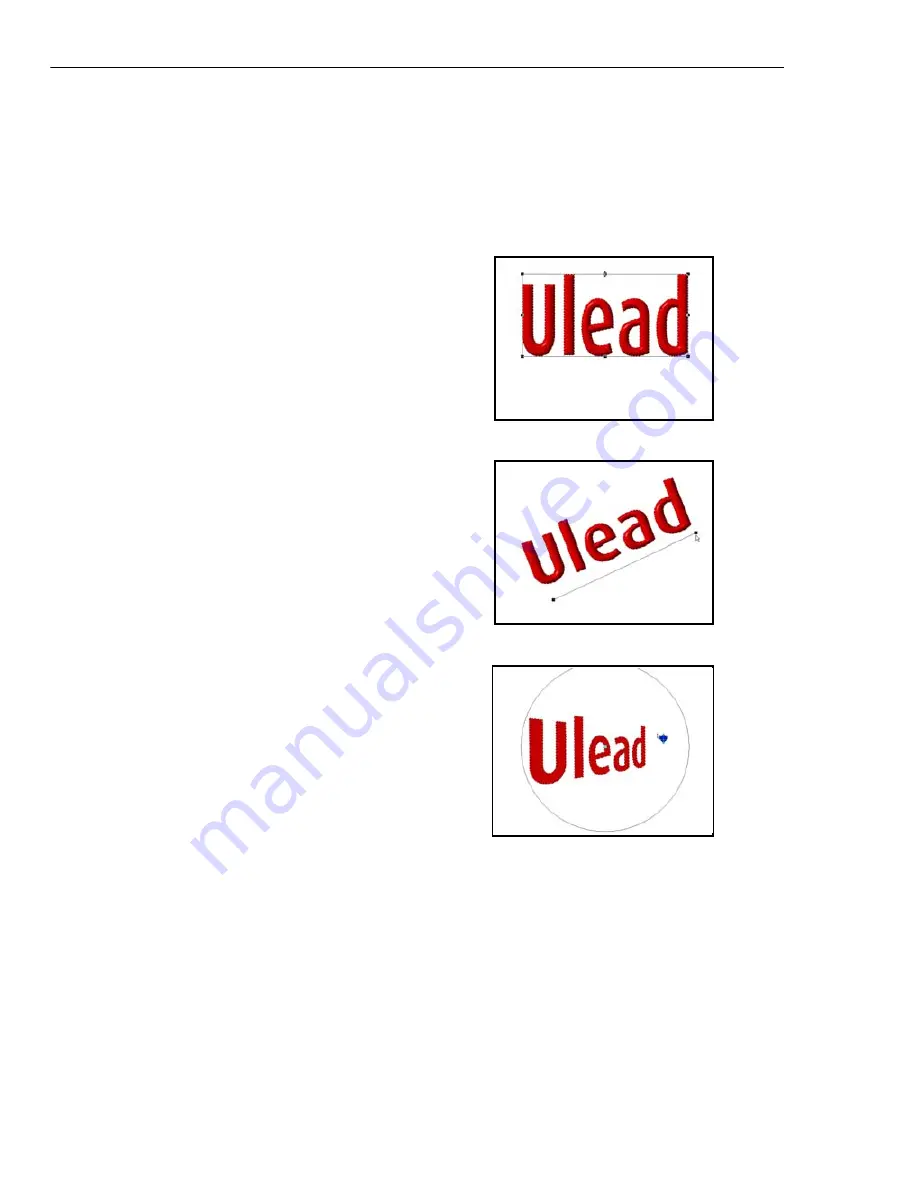
140 ULEAD PHOTOIMPACT USER GUIDE
Using the Transform Tool
The
Transform Tool
allows you to take an image, text, path object, or selection
and manipulate it so that it changes shape and even perspective.
To use the Transform Tool:
1. Select an object that you want to
transform.
2. Click
Transform Tool
in the
Toolbox
.
3. Transform the object using the following
options available on the
Attribute
Toolbar
:
• In Transform method, choose to apply
Resize
,
Slant
,
Distort
or
Perspective
.
• Choose to rotate an object using right
angles (90 left, 90 right, and 180) or flip
it horizontally or vertically.
• Click
Rotate by degree
to rotate
images using a specified angle and
direction (clockwise or
counterclockwise).
• Click
Copy rotate
to rotate an image
while leaving a copy of the image in its
previous position.
Tip:
To transform a selection instead of an
object or image, click
Selection
on the
Attribute Toolbar.
Notes:
• If you rotate or distort an entire image by
anything other than 90, 180 or 270
degrees, extra space appears around the
image, filled with the background color (Objects are not affected in this way).
• If there is no selection or active object, the transformation will be applied to the
base image.
• If your selection area or object is a circle or an ellipse, a rectangular box will
appear bounding the selection area. Transform your object/selection by
dragging one of the control points on the four corners.
Resizing
Rotating using a horizontal line
Rotating in virtual 3D
Summary of Contents for PHOTOIMPACT 11
Page 1: ...User Guide Ulead Systems Inc August 2005 ...
Page 295: ...9 Appendix COMMANDS ...