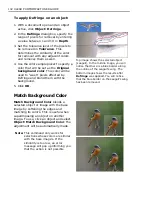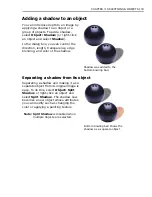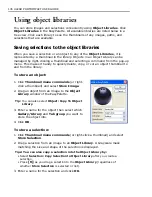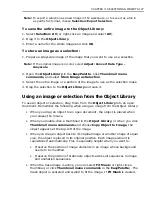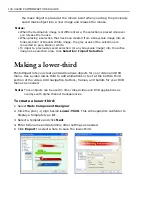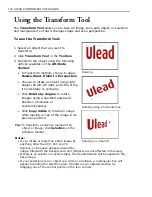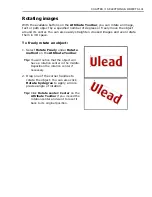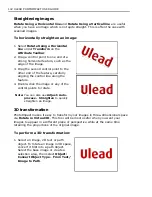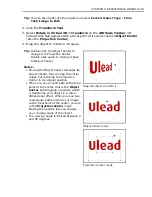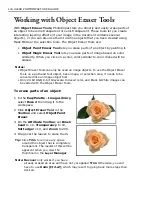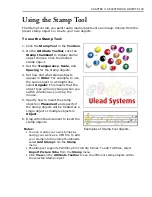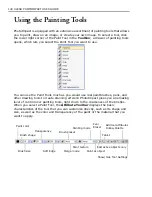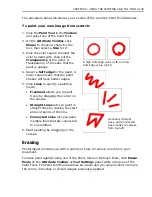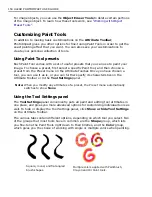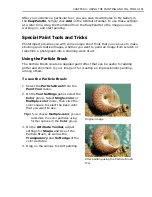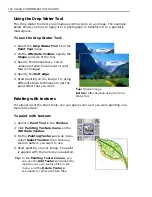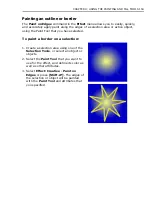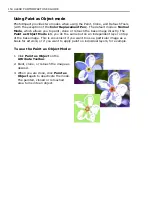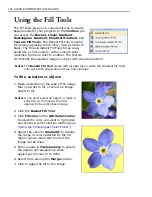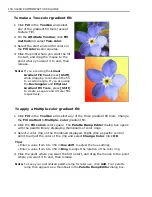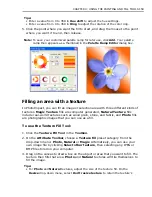144 ULEAD PHOTOIMPACT USER GUIDE
Working with Object Eraser Tools
With
Object Eraser Tools
, PhotoImpact lets you directly and easily erase parts of
an object to become transparent or semi-transparent. These tools let you create
interesting layering effects (if your image in the document contains several
objects), or you can also use them to refine objects that you have created using
Mask Mode or the selection tools. The Object Eraser Tools are:
•
Object Paint Eraser Tool
lets you erase parts of an object by painting it.
•
Object Magic Eraser Tool
lets you erase parts of image based on color
similarity. When you click on a color, colors similar to color clicked will be
erased.
Notes:
• Object Eraser Tools can only be used on image objects. To use the Object Eraser
Tools on a path and text object, base image, or selection area, it needs to be
converted into an image object first.
• Only 24-bit RGB, 8-bit Grayscale, Indexed color, and Black & White images can
be edited with the Object Eraser Tools.
To erase parts of an object:
1. In the
EasyPalette - Image Library
,
select
Rose 2
then drag it to the
workspace.
2. Click
Object Eraser Tool
in the
Toolbox
and select
Object Paint
Eraser
.
3. On the
Attribute Toolbar
, set
Brush
head
to 10,
Transparency
to 10,
Soft edge
to 10, and
Zoom
to 200.
4. Drag over the leaves to erase them.
Tip:
Click
Trim
to remove any space
around the object that is completely
transparent. The results of this will be
apparent when you view the
thumbnail in the
Layer Manager
.
Note: Recover
only works if you have
already erased an area and have not yet applied
Trim
. Otherwise, you will
have to use
Undo
[Ctrl+Z]
, which may result to going back more steps than
desired.
Summary of Contents for PHOTOIMPACT 11
Page 1: ...User Guide Ulead Systems Inc August 2005 ...
Page 295: ...9 Appendix COMMANDS ...